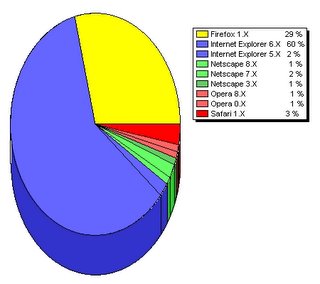Wednesday, January 18, 2006
SiteMeter Statistics
Look at the Operating System results. Where on earth are those Windows 2000 users coming from? There are more of them than all of the Macs!
And the Browser Share - Internet Explorer is getting killed.
On the Monitor Resolution, the 60% of 1024x768 isn't surprising but the 10% of 1280x1024 (19") surprised me and 800x600 being only 5% means you almost don't have to worry about that screen size any more.
Thursday, January 12, 2006
Windows XP Installation Tasks
Good luck.Install Windows XP
Apply Windows Updates
Install WinZip8 and then Winzip90 from c:\download
Restore My Documents
Fix Sounds
o Windows Explorer/Start Navigation = (None)
o Windows/Start Windows = Dixie.wav
o Windows/New Mail Notification = (None)
Restore
o ACDSee
o QuickenB
o Download
o The HTML Reference Library
o Games
o UFT
o Address book
o Outlook Express folders
Setup Outlook Express with address book and folders
Install gaim and configure http://gaim.sourceforge.net
Install NAV and run Live Update from system tray
Setup Internet Explorer
Install Google toolbar http://toolbar.google.com
Install Maxthon http://www.maxthon.com/download.htm
Install Quicken 2003 Deluxe
Install Office 2000 http://download.microsoft.com/download/Word2002/wp6rtf/1/W98NT42KMe/EN-US/wp6rtf.exe (support for Works 6)
Set folder options
Update Start Menu
Install 123 Free Solitaire
Install PaintShop Pro 7
Install Acrobat
Install Automachron from achron4.zip in c:\download
Install FavoriteSyncInstall.exe from c:\download
Install Sun J2RE http://www.java.com
Install patch26.exe from c:\download for UFT
Install Roxio Easy CD and DVD Creator 6
Run xp_hide_messenger.vbs from c:\download
Get rid of welcome screen with autologon
1. click on "Start" - then click on "Run" - and type "control userpasswords2"
2. click OK
3. On the Users tab, clear the "Users must enter a user name and password to use this computer" check box and click "Apply".
4. Select the user you want to log on & click OK. A dialog will appear that asks you what user name and password should be used to logon automatically, just click "OK".
5. Then go to Control Panel / User Accounts, and click "Change the way users log on or off", and untick both "Use the Welcome Screen" and "Use Fast User Switching"
Tuesday, January 10, 2006
Video on the Go
I read a lot of forum entries and blogs on how to get video (particularly movies) to a PDA. The issues are the same regardless of iPAQ or Treo.
The tricky part of the process is getting the video file size down to where it'll fit on a memory card. There are a couple of programs I've played with that do that.
The first one I tried was PocketDivXEncoder. It's very simple to use. Here's a forum post on how to use it. The downside to PocketDivXEncoder is that you have to decrypt the DVD first. I happened to have a decrypted copy of National Treasure so I attacked it. I'm sorry I didn't keep up with how long it took. PocketDivXEncoder worked great and the output file was 185 MB when formatted at 320x240 for the Treo.
The second movie I tried with PocketDivXEncoder was Love Actually. I hadn't decrypted that one first so I had to jump through hoops to create VOB files. I did that and then ran PocketDivXEncoder against it. It churned for a while then gave an error message in French and pretty much quit.
I tried everything to work around the mysterious error.
I finally gave up and went back to the forum entries. This time I found a reference to the FairUseWizard. This is a more general utility than PocketDivXEncoder. It's main purpose is to "create movies that will play on your standalone player with the DivX and XviD codecs." A PDA is just another case of this.
The big plus for FairUseWizard is that it will decrypt the DVD for you. The downside is that you control the encoding parameters primarily by setting the target file size. For Love Actually, I set the target file size to 250 MB but I wasn't able to satisfactorily set the resolution to the Treo's 320x240 (it said it wasn't a recommended resolution). I played with it a couple of times but finally just let the "wizard" run things and it worked perfectly. The output file was right at 250 MB.
Incidentally, both PocketDivXEncoder and FairUseWizard support XviD which is what I used.
I popped my 512 MB SD card into a card reader and copied both files over along with The Core Pocket Media Player (TCPMP). With the card back in the Treo, I used FileZ to install TCPMP and the appropriate codecs.
Voila! They work like a charm. TCPMP has all kind of settings and tweaks but all you really need to do is click on Play. The Treo's 5-way left and right let you skip backward and forward and the center button is Pause/Play. Stick your headset into the jack on the bottom and you're off in your own world.
Oh, by the way. All of the above programs are FREE!
Friday, January 06, 2006
moblog.benmoore.biz
Then you can rename it to what you want and associate it with your Blogger account. After that, it just shows up in your list of blogs.
One little variant I ran into is that the first time I sent off a photo, I used MMS and the next time, I used e-mail. This turned out to actually be an advantage as I claimed both of those and pointed them to the same blog. That way, I can send photos either way and they end up at the same place.
There was one little bump in the way that Blogger builds the html for the posts. Blogger uses the following html:
<p class="mobile-photo">The problem with this is that the photos are constrained at 320 pixels. Now for most phones, this may be Ok but the Treo takes photos that are 640x480.
<img width="320" src="http://photos1.blogger.com/ ... .jpg"/>
</p>
I searched Blogger's help for how to change this limitation to no avail. Finally, I sent them a question but they responded that they were too busy to answer.
So I fell back on my favorite problem solver: Google. The first hit from a search for "css width" turned up this page. I took the template from the new blog and pasted it into a real-time html editor so I could play with it. I stuck the following into the <style> section:
.Post img{width:640px}CSS attributes over-ride html attributes so the result was that the html acted like it had 'width="640".' I wish there was a more direct relationship between CSS attributes and html attributes but ...
Here's the resulting moblog.