Recently my wife and I traveled to Italy for 10 days. In preparation I did a lot of research on international cellular plans and costs. I am an AT&T customer and to put this at a point in time, most of my research took place in September 2011.
Plan A was to acquire a local SIM card in Italy and use that for wireless voice and data. I didn't really foresee a lot of voice requirements but data is always nice for e-mail and, while on foot in a foreign city, GPS/mapping data.
While this is mechanically simple (just pop in a SIM from an in-country provider) it turned out to be harder than that. First all the in-country provider web sites are in the local language, in this case Italian. Google's translation capability left a lot to be desired in the subtleties of cellular terms and conditions.
Second AT&T could not get my Captivate unlocked (required for a non-AT&T SIM). They even referred me to Samsung who couldn't accomplish this either. You should be careful when attempting this in that there is a limit on the number of unsuccessful unlock attempts (reportedly less than 10) allowed before the phone can never be unlocked. AT&T recognized this and said they would replace the phone (with another locked) phone if they reached this point.
Anyway, we all gave up before the phone was permanently locked. At that point I escalated to a manager at AT&T and they offered a reasonable alternative. They applied a $100 credit to my account to cover the cost of AT&T international coverage while I was in Italy. That seemed more than fair and I accepted their offer.
In the meantime, a friend of mine had a Vodafone SIM and I had the unlock code so ... I put the Vodafone SIM in my Captivate and turned it on. It asked for the unlock code and I entered the code that AT&T had given me. Bingo! That worked.
But back to Plan B.
Here's what I found when I researched the international rates in Italy for AT&T.
World Traveler (Voice) $5.99/month + usage - break-even is 15 minutes (15 * $.40 - $6)
Voice $.99 vs. $1.39, Text $.50
Global Messaging $10/month - break-even is 20 texts (20 * $.50 - $10)
50 text included
International Data $24.99/month for 50MB or $49.99 for 125MB
This link will get you to all of the plans above. And this link will get you voice rates per minute by country by plan. Just in case I've include screen shots of what was there when I was looking.
Each of these features can be pro-rated for a partial month but the way that they are applied varies, e.g. Global Messaging kicks in on the first day of your billing month and International Data turns on and off day by day.
Anyway I went with these 3 features and got the 125MB International Data plan. This would have been a total of around $66 plus $.99 per minute for voice if I let them run for a full month.
How'd it turn out? I used just a few minutes of voice so I probably would have been better to go without the $5.99 uplift and have paid the extra $.40 per minute but it would have been close.
Same with texting. I'm not a big texter so I used less than the break-even 20 texts. Again, it would have been close and having a 50 text allowance made me not worry.
Both hotels we stayed in had free Wi-Fi (more in a little) so I used Wi-Fi when we were in the hotels. Since the International Data plan is pro-rated I called AT&T a couple of days after we returned to get my international data usage. The representative didn't have this readily but called back in a couple of hours with the data. With the Wi-Fi in the hotels I only used about 35MB of cellular data so I canceled the International Data plan and the charges and data allowance were pro-rated.
Overall, my AT&T charges were less than $66 even including the per minute voice charges. This $66 was against the $100 credit from AT&T so I was good.
Using AT&T's international offerings was a good deal for me (frankly even without the credit) and not having to fool with unlocking and a non-AT&T SIM.
Now, for the rest of the story.
While both hotels I stayed in had free Wi-Fi each was problematic in its own way. The first iQ Hotel Roma has wireless but you had to have an ID and password issued by the front desk. This required a login page be executed by the browser. I don't know about you but I often have trouble getting these pages up on my various Android devices. And each ID/password combination was limited to a single MAC address at a time. For example, if I was using Wi-Fi on my phone, my wife couldn't use the Nook to access her e-mail. The front desk would issue you more than one ID/password combination so it wasn't the end of the world. The Wi-Fi worked really well throughout the building including the roof garden.
The second hotel Arpaiu advertised Wi-Fi in all rooms but that wasn't so. It only worked upstairs in the common area. For a 1,000 year old building in the middle of nowhere that actually was pretty good. But it did mean that you had to get dressed and climb up 2 flights to check your e-mail.
Looking back I think that next time I'll try to get a local SIM card with a data plan. Not so much because it would be cheaper but because I could use that 3G data instead of the hotels' Wi-Fi. I'd need to enable access point mode on my phone to make that apples to apples. Figuring out how to do that over the web in a foreign language wouldn't be easy so I'd need to dedicate some time when I arrive to get all that working.
If your travel involves more than one country stick with the AT&T plans.
Note that there are a couple of things that you need to do with your phone. Turn off background data. On my Captivate I go to "Settings," "Accounts and Sync" and uncheck "Background data." This means that you'll have to initiate a refresh with each application. Next turn on data roaming. On my Captivate I go to "Settings," "Mobile Networks" and check "Data roaming." This will let you roam for data onto the foreign networks. Make these changes in this sequence on your phone when you arrive at the foreign destination. On departure do these in reverse at the foreign airport.
Send me pictures from your trip!
Thursday, December 29, 2011
Sunday, November 27, 2011
Crapware
How many times has a friend or relative asked you to look at their PC because it was running slow? When you bellied up to it you were shocked with all the crapware that had sneaked onto it.
We all have war stories about this but Fred Langa just wrote a great post on how bad it gets. You can read the post here.
While the goal of the post is to test Registry/system cleanup tools, the part I find most amazing is how much the crapware he used to test with slowed down the system.
In a nutshell he created a minimalist Windows XP image. Then he installed the software from "CNET’s list of the '20 most popular Windows downloads.'" While he links to that list, after reading his results I won't even link to that list.
The good news is that when he uninstalled those packages the system pretty well came back. Boot times were still slower but nothing like 10 minutes.
You can read the article yourself to see what he found with the Registry/system cleanup tools but I just wanted to share with you his experiences with crapware.
We all have war stories about this but Fred Langa just wrote a great post on how bad it gets. You can read the post here.
While the goal of the post is to test Registry/system cleanup tools, the part I find most amazing is how much the crapware he used to test with slowed down the system.
In a nutshell he created a minimalist Windows XP image. Then he installed the software from "CNET’s list of the '20 most popular Windows downloads.'" While he links to that list, after reading his results I won't even link to that list.
I installed all 20 apps on the test system as inexperienced Windows users might over time - layering on the software without regard to consequence and accepting all default settings, including the offers of extra toolbars, download managers, and so on.The results were incredible. The boot time went from 30 seconds to 629 seconds, over 10 minutes!
The good news is that when he uninstalled those packages the system pretty well came back. Boot times were still slower but nothing like 10 minutes.
You can read the article yourself to see what he found with the Registry/system cleanup tools but I just wanted to share with you his experiences with crapware.
Monday, November 21, 2011
Powerline Ethernet Adapter
I had run a flat Cat 5e cable from the SageTV box and the router. Over the years I used that same cable for the MediaMVP and then the Tivo Premier.
When we recently redid the floors in our house I had the installer run that same flat cable under the hardwood. His work was incredible. But ...
The operation was a success but the patient died. The cable didn't work. I ran my Ethernet tester on it and it was bad. I guess it couldn't take the glue and hammering of the floor.
So I was in a mess. The Tivo simply won't work without Internet connectivity. There's no reasonable way to fish an Ethernet cable between the TV and the router. So it was off to BestBuy.
The salesperson there was pretty good on the problem. She offered the NETGEAR - Powerline Ethernet Adapter Kit and the TiVo - Wireless-N Network Adapter.
My early thinking was to go with the Tivo brand wireless adapter so I'd only have "one throat to choke." Further thinking took me back to the NETGEAR Powerline kit as I could drop a switch in the entertainment center and support multiple devices.
Turned out the NETGEAR Powerline kit was on sale for $79.99 and I came home with it.
It couldn't have been easier to install. The instructions didn't even have any words. Just pictures.
It worked immediately and has continued to since installation. I haven't tested the speed because I really don't care so long as it's faster than my DSL. I'm not moving any local data across it.
If you go read the reviews at the BestBuy site you'll see that everybody raves about the installation. A few mention the speed (rated at 85 Mbps) and every now and then somebody will say that theirs died. I've only had mine a couple of days so I can't speak to their longevity.
Pretty nice gadget.
When we recently redid the floors in our house I had the installer run that same flat cable under the hardwood. His work was incredible. But ...
The operation was a success but the patient died. The cable didn't work. I ran my Ethernet tester on it and it was bad. I guess it couldn't take the glue and hammering of the floor.
So I was in a mess. The Tivo simply won't work without Internet connectivity. There's no reasonable way to fish an Ethernet cable between the TV and the router. So it was off to BestBuy.
The salesperson there was pretty good on the problem. She offered the NETGEAR - Powerline Ethernet Adapter Kit and the TiVo - Wireless-N Network Adapter.
My early thinking was to go with the Tivo brand wireless adapter so I'd only have "one throat to choke." Further thinking took me back to the NETGEAR Powerline kit as I could drop a switch in the entertainment center and support multiple devices.
Turned out the NETGEAR Powerline kit was on sale for $79.99 and I came home with it.
It couldn't have been easier to install. The instructions didn't even have any words. Just pictures.
It worked immediately and has continued to since installation. I haven't tested the speed because I really don't care so long as it's faster than my DSL. I'm not moving any local data across it.
If you go read the reviews at the BestBuy site you'll see that everybody raves about the installation. A few mention the speed (rated at 85 Mbps) and every now and then somebody will say that theirs died. I've only had mine a couple of days so I can't speak to their longevity.
Pretty nice gadget.
Tuesday, November 15, 2011
Microsoft and Android Patent Details
If you've been under a rock lately here's a link that'll show you the background to the Microsoft-Android patent battle.
One part of this that hasn't been clear is what patents are in play. Microsoft has been requiring all parties who have agreed to their licensing to sign Non-Disclosure Agreements.
Barnes and Nobles (you'll remember they're the maker of my beloved NOOK Color) has rejected Microsoft's patent claims and has published the details of what patents Microsoft is claiming that the NOOK's Android uses without licensing.
Note that I'm not endorsing the editorial position of Groklaw but rather just using their post as an anchor of the legal material from Barnes and Nobles.
For deeper background here're links to articles from Microsoft and Google's patent attorneys.
Regardless of your opinion/bias on this issue these are all interesting reading.
One part of this that hasn't been clear is what patents are in play. Microsoft has been requiring all parties who have agreed to their licensing to sign Non-Disclosure Agreements.
Barnes and Nobles (you'll remember they're the maker of my beloved NOOK Color) has rejected Microsoft's patent claims and has published the details of what patents Microsoft is claiming that the NOOK's Android uses without licensing.
Note that I'm not endorsing the editorial position of Groklaw but rather just using their post as an anchor of the legal material from Barnes and Nobles.
For deeper background here're links to articles from Microsoft and Google's patent attorneys.
Regardless of your opinion/bias on this issue these are all interesting reading.
Thursday, November 10, 2011
Google Being a Pain
Ask any of my friends. I have been as staunch a user and supporter of Google products as there is. I actually bought my first Gmail account on eBay! I have moved my domain to Google Hosted Apps along with my daughter's. I'm in the process of moving my business' domain there. And what do I get in return? Ill thought out changes and slaps in the face.
Here's my list:
Several of these (Calendar event colors, and some of Reader problems) are part of the new UI redesign that has been sweeping across the Google products since the introduction of Google+ and generally I like them. I'm just hoping that the nagging problems here are fixed in a refresh but ...
Others are more troubling.
The Calendar event colors are just stupid. There's been a huge wailing from the community and practically no response from Google. A couple of the Google Help forum posts are here and here. One of those is entitled "Give us your feedback on the new Google Calendar Look!" 475 posts later they've gotten feedback.
The Gmail formatting issue is much more serious. It seems that Gmail doesn't generate rich text, i.e. html, e-mail that is compliant with Microsoft Outlook (and other clients). The result is that there is a mixture of font faces and sizes in the sent e-mail that are not visible to the sender nor easily avoided. The principal Google Help forum post is here. This is a huge issue with business users who have migrated from clients such as Outlook and now are realizing that their sent e-mails may look unprofessional. The Google employees who have participated in this thread disavow any support of the Labs features which allow e-mail formatting which really rankles most users. My own experience is that this is a problem exclusive to WebKit-based browsers but there likely are several problems here.
After Google Docs upgraded their formats they have been suggesting to "Upgrade your document to the latest version of Google documents." Recently that yellow bar at the top of the screen can't be dismissed. My thread on this is here. There's a ton of reasons that people don't/can't upgrade their documents and many are suspicious that this is foretelling a forced upgrade.
I like the Reader redesign. They took away some of the sharing capabilities and re-instituted some of them in Google+. What has affected me is that PgDn (the Page Down key) doesn't mark the last couple of items in a feed as read. Irritating and clearly something that they didn't test. Recently there's a new red dot appearing in the bottom right corner as you scroll through the feed. Apparently that is an indicator that the feed is being updated but it serves no purpose other than to distract your eye to it. They should have used one of the new pastel colors from the Calendar event palate.
I also like the Gmail redesign. I was using one of their preview templates so visually not much changed. There are lots of new features under the covers though. Similar to the Docs nagging bars, Gmail has added a black bar at the bottom saying "Get Marketplace Apps | About the new look | Send feedback." Again you can dismiss it but it comes back.
Even the Huffington Post did a story on Google's "mistakes."
This is all coming at a bad time for me as I'm trying to convince my co-workers to move our entire business' web and e-mail to Google Hosted Apps.
Here's my list:
- Google Calendar events are now pastel colored
- Gmail formatting problems
- Google Docs nagging about old version documents
- Google Reader redesign
- Gmail "Send feedback" bar
Several of these (Calendar event colors, and some of Reader problems) are part of the new UI redesign that has been sweeping across the Google products since the introduction of Google+ and generally I like them. I'm just hoping that the nagging problems here are fixed in a refresh but ...
Others are more troubling.
The Calendar event colors are just stupid. There's been a huge wailing from the community and practically no response from Google. A couple of the Google Help forum posts are here and here. One of those is entitled "Give us your feedback on the new Google Calendar Look!" 475 posts later they've gotten feedback.
The Gmail formatting issue is much more serious. It seems that Gmail doesn't generate rich text, i.e. html, e-mail that is compliant with Microsoft Outlook (and other clients). The result is that there is a mixture of font faces and sizes in the sent e-mail that are not visible to the sender nor easily avoided. The principal Google Help forum post is here. This is a huge issue with business users who have migrated from clients such as Outlook and now are realizing that their sent e-mails may look unprofessional. The Google employees who have participated in this thread disavow any support of the Labs features which allow e-mail formatting which really rankles most users. My own experience is that this is a problem exclusive to WebKit-based browsers but there likely are several problems here.
After Google Docs upgraded their formats they have been suggesting to "Upgrade your document to the latest version of Google documents." Recently that yellow bar at the top of the screen can't be dismissed. My thread on this is here. There's a ton of reasons that people don't/can't upgrade their documents and many are suspicious that this is foretelling a forced upgrade.
I like the Reader redesign. They took away some of the sharing capabilities and re-instituted some of them in Google+. What has affected me is that PgDn (the Page Down key) doesn't mark the last couple of items in a feed as read. Irritating and clearly something that they didn't test. Recently there's a new red dot appearing in the bottom right corner as you scroll through the feed. Apparently that is an indicator that the feed is being updated but it serves no purpose other than to distract your eye to it. They should have used one of the new pastel colors from the Calendar event palate.
I also like the Gmail redesign. I was using one of their preview templates so visually not much changed. There are lots of new features under the covers though. Similar to the Docs nagging bars, Gmail has added a black bar at the bottom saying "Get Marketplace Apps | About the new look | Send feedback." Again you can dismiss it but it comes back.
Even the Huffington Post did a story on Google's "mistakes."
This is all coming at a bad time for me as I'm trying to convince my co-workers to move our entire business' web and e-mail to Google Hosted Apps.
Wednesday, November 09, 2011
TouchPad Update
Recently I posted about putting Android CyanogenMod 7 (CM7) on my HP TouchPad. It's running well and I wanted to share how it's been going.
It is still rock solid. I haven't had any Sleep of Death (SOD) since right after I flashed CM7. The Wi-Fi doesn't connect as easily as it should but frankly it connects as easily as my Nook Color also running CM7. Kinda makes me wonder if it's something in CM7. Anyway, simply swiping the notification bar and toggling Wi-Fi almost always allows the TouchPad to connect.
Other people are complaining that the battery life is not good. I haven't found that to be a big problem. I tested this the other day by fully charging and letting it sit unused with the screen off for 24 hours. The battery dropped to 72%. The Wi-Fi seemed to stay connected throughout the 24 hours as I heard it dinging when I received new e-mails. That's not as good as the Nook Color but certainly very usable.
I've gotten the BlueTooth paired and connected to my ThinkPad and been able to transfer files in both directions. I've used this to send videos to the TouchPad. I use Handbrake with the same settings as I use on the Nook Color. Looks great on the video player that comes on CM7. YouTube videos play fine, even HD.
I read that the Google Docs problem was fixed in the latest version on the Android Market but I haven't tested it. What I have is working fine.
Skype will run if you install version 6 but audio drops after a minute or so.
Swype is my preferred keyboard and there's a thread talking how to decompile the Swype bits and change the code and recompile and sign the resulting .apk. Whoa! Too geeky even for me. I found that version 3 (Swype_EN_NL_WVGA_v3.26.92.35406_flat_black_v5-signed.apk) works. It isn't as wide as the display but works fine.
I also installed QuickOffice and along with Swype this combination has made the TouchPad extremely usable. This week I was on the way to a meeting and received an e-mail with a .docx document relative to that meeting. I pulled up to a Starbucks, connected to their Wi-Fi (with no problem) and downloaded the document. QuickOffice opened it and rendered it properly. I proceeded on to the meeting and was able to participate in the meeting while referencing the document on the TouchPad.
You couldn't ask for much more for $99.
It is still rock solid. I haven't had any Sleep of Death (SOD) since right after I flashed CM7. The Wi-Fi doesn't connect as easily as it should but frankly it connects as easily as my Nook Color also running CM7. Kinda makes me wonder if it's something in CM7. Anyway, simply swiping the notification bar and toggling Wi-Fi almost always allows the TouchPad to connect.
Other people are complaining that the battery life is not good. I haven't found that to be a big problem. I tested this the other day by fully charging and letting it sit unused with the screen off for 24 hours. The battery dropped to 72%. The Wi-Fi seemed to stay connected throughout the 24 hours as I heard it dinging when I received new e-mails. That's not as good as the Nook Color but certainly very usable.
I've gotten the BlueTooth paired and connected to my ThinkPad and been able to transfer files in both directions. I've used this to send videos to the TouchPad. I use Handbrake with the same settings as I use on the Nook Color. Looks great on the video player that comes on CM7. YouTube videos play fine, even HD.
I read that the Google Docs problem was fixed in the latest version on the Android Market but I haven't tested it. What I have is working fine.
Skype will run if you install version 6 but audio drops after a minute or so.
Swype is my preferred keyboard and there's a thread talking how to decompile the Swype bits and change the code and recompile and sign the resulting .apk. Whoa! Too geeky even for me. I found that version 3 (Swype_EN_NL_WVGA_v3.26.92.35406_flat_black_v5-signed.apk) works. It isn't as wide as the display but works fine.
I also installed QuickOffice and along with Swype this combination has made the TouchPad extremely usable. This week I was on the way to a meeting and received an e-mail with a .docx document relative to that meeting. I pulled up to a Starbucks, connected to their Wi-Fi (with no problem) and downloaded the document. QuickOffice opened it and rendered it properly. I proceeded on to the meeting and was able to participate in the meeting while referencing the document on the TouchPad.
You couldn't ask for much more for $99.
Monday, October 24, 2011
3 Months
You'll remember that the closing line in my HP TouchPad Clearance post was "Now let's see how long it takes to get Android on it." It took 3 months.
Cyanogen has been hard at work on putting CyanogenMod 7 (Gingerbread) on the TouchPad. In mid-October they released an Alpha entitled "'lower your expectations edition." I began following the thread on the Rootzwiki forum.
This week they released Alpha 2 known as the "don't link directly to the files edition." I was ready to jump at that point.
Being that it is an Alpha, it is not as straightforward as putting CM7 on the Nook Color.
There is a youtube video that guides you but unfortunately doesn't really show everything. I found a post in their forum that had more step-by-step and used it as well.
The install came off without a hitch. The step where you run their ACMEinstaller took longer than I expected (and much longer than on the video) but just sit back and let it run.
From that point forward it's pretty much the same as the Nook Color. You need to go to Settings->CyanogenMod settings->Display->Automatic backlight and check "Enable Light Decrease". And go to Settings->ADW Launcher->Screen -> Desktop Columns. Set to 8 for more space on the Launcher screen.
There are still lots of issues outstanding but they haven't been a problem to me. People are reporting problems with Wi-Fi. The only problem I've had is connecting to a second Wi-Fi network. I had to reboot for the TouchPad to see it. In response I set Settings->Wireless & network->(menu) Advanced->Wi-Fi sleep policy to Never.
Others report Sleep of Death (SOD) where the TouchPad won't wake up from sleeping. Seems to be a lesser problem in Alpha 2 but one recommendation is to set Settings->CyanogenMod settings->Performance->CPU settings->Available governors to ondemandtcl.
The Android Market works fine. I can't get Swype to work yet and haven't played with my Bluetooth keyboard.
There's a list of apps and their status here.
The current version of Google Docs for Android is 1.0.4. It seems to presume that if the device is a tablet that the operating system must be Honeycomb. I downloaded an 1.0.20 apk from here.
Even the media that I had loaded on the TouchPad made it over to Android and play perfectly.
Here's what it looks like (remember it's a 1024x768 screen).
And just to prove it's on the TouchPad.
Cyanogen has been hard at work on putting CyanogenMod 7 (Gingerbread) on the TouchPad. In mid-October they released an Alpha entitled "'lower your expectations edition." I began following the thread on the Rootzwiki forum.
This week they released Alpha 2 known as the "don't link directly to the files edition." I was ready to jump at that point.
Being that it is an Alpha, it is not as straightforward as putting CM7 on the Nook Color.
There is a youtube video that guides you but unfortunately doesn't really show everything. I found a post in their forum that had more step-by-step and used it as well.
The install came off without a hitch. The step where you run their ACMEinstaller took longer than I expected (and much longer than on the video) but just sit back and let it run.
From that point forward it's pretty much the same as the Nook Color. You need to go to Settings->CyanogenMod settings->Display->Automatic backlight and check "Enable Light Decrease". And go to Settings->ADW Launcher->Screen -> Desktop Columns. Set to 8 for more space on the Launcher screen.
There are still lots of issues outstanding but they haven't been a problem to me. People are reporting problems with Wi-Fi. The only problem I've had is connecting to a second Wi-Fi network. I had to reboot for the TouchPad to see it. In response I set Settings->Wireless & network->(menu) Advanced->Wi-Fi sleep policy to Never.
Others report Sleep of Death (SOD) where the TouchPad won't wake up from sleeping. Seems to be a lesser problem in Alpha 2 but one recommendation is to set Settings->CyanogenMod settings->Performance->CPU settings->Available governors to ondemandtcl.
The Android Market works fine. I can't get Swype to work yet and haven't played with my Bluetooth keyboard.
There's a list of apps and their status here.
The current version of Google Docs for Android is 1.0.4. It seems to presume that if the device is a tablet that the operating system must be Honeycomb. I downloaded an 1.0.20 apk from here.
Even the media that I had loaded on the TouchPad made it over to Android and play perfectly.
Here's what it looks like (remember it's a 1024x768 screen).
And just to prove it's on the TouchPad.
Thursday, September 15, 2011
Almost Chrome
I have very simple needs (in a browser). I want my browser to:
After this week I need to add 2 more:
Here's how I got here. It starts with the topic of my previous Dancing Pigs post. Following that post I slowly started to move my browsing to Chrome.
While I like Chrome it almost made me add another requirement:
Chrome has an OmniBar. In a nutshell this means that it doesn't have a search bar like Firefox and Internet Explorer. So if you want to search you have to open a new tab and type your search in what I call the address bar. After a while the Ctrl+T to open that new tab became almost natural so I can live with the OmniBar.
Chrome began to grow on me. You see lots of discussion on how fast Chrome is. I never could really tell that Chrome rendered much faster. What I did notice that Chrome is much quicker to navigate around with. The "instant" option of loading the page while you type the URL significantly speeds up my navigation. It can be somewhat disconcerting though.
Chrome had a problem where some of the threads (Windows processes) would exhibit runaway processor usage. Sometimes you could kill off a couple of them and sometimes you had to restart Chrome.
While this was annoying it wasn't nearly as annoying as Firefox's memory leak problems. I have to restart Firefox every day or two as its memory usage will grow to more than a gigabyte. There's even an Add-On for that!
Then after a couple of weeks with Chrome I began to notice that when I sent someone an e-mail and they replied to me including my text that my text had irregular fonts. It made my e-mail look very unprofessional.
At first I just though these were situations where I had copied and pasted foreign text into an e-mail but more research proved this wrong.
I went to Google and found this in the Gmail forum. You'll see that this is a long-standing problem that has been acknowledged by Google.
The last update from Google is on 08/23/11:
Here's what the recipient saw:
Notice how the point size changed from the first paragraph to the second. This is actually one of the better e-mails. Often the font changed between paragraphs as well, e.g. from Arial to Times.
I simply couldn't tolerate that so I went back to Firefox 3.6.22. It was like putting on an old pair of jeans. Gmail formatting was instantly cured. Whew!
One of the other features of Chrome that I liked was the ability to pin tabs and reduce the space required for persistent pages, e.g. Gmail, Twitter, imo, etc.
Golly gosh Firefox 4+ has this capability! Why don't I just upgrade to Firefox 6? Was my brain absent when I leaped to that conclusion?
Guess what was the first problem I ran into? Firefox Bug 574654. In a nutshell this arbitrary developer removed the beloved about:config capability to specify the minimum and maximum tab width and then created an Add-On that performs something of the same function. Go read the reviews to see the reception. Don't miss the one that points out that this add on doesn't work with the upcoming Firefox 8.
But I'm smart enough to always have a fallback plan. Right? We'll see. I had created a Windows System Restore point before I upgraded to Firefox 6 so I simply fell back to the previous configuration. Unfortunately Firefox seems to cross the line between system and user so when I restarted Windows after the restore Firefox 3.6.22 wouldn't run. I had to undo the restore, uninstall Firefox 6 and reinstall Firefox 3.
I'm crossing my fingers that Google fixes the Gmail formatting issue with Chrome soon.
- Shield me from obnoxious ads
- Open new tabs at the right
- Close tabs when I double click them
- Let me drag links to open in a new tab
- Let me drag selected text to search
After this week I need to add 2 more:
- Render rich text e-mails faithfully in Gmail
- Reduce tab width appropriately as I open additional tabs
Here's how I got here. It starts with the topic of my previous Dancing Pigs post. Following that post I slowly started to move my browsing to Chrome.
While I like Chrome it almost made me add another requirement:
Have a search bar
Chrome has an OmniBar. In a nutshell this means that it doesn't have a search bar like Firefox and Internet Explorer. So if you want to search you have to open a new tab and type your search in what I call the address bar. After a while the Ctrl+T to open that new tab became almost natural so I can live with the OmniBar.
Chrome began to grow on me. You see lots of discussion on how fast Chrome is. I never could really tell that Chrome rendered much faster. What I did notice that Chrome is much quicker to navigate around with. The "instant" option of loading the page while you type the URL significantly speeds up my navigation. It can be somewhat disconcerting though.
Chrome had a problem where some of the threads (Windows processes) would exhibit runaway processor usage. Sometimes you could kill off a couple of them and sometimes you had to restart Chrome.
While this was annoying it wasn't nearly as annoying as Firefox's memory leak problems. I have to restart Firefox every day or two as its memory usage will grow to more than a gigabyte. There's even an Add-On for that!
Then after a couple of weeks with Chrome I began to notice that when I sent someone an e-mail and they replied to me including my text that my text had irregular fonts. It made my e-mail look very unprofessional.
At first I just though these were situations where I had copied and pasted foreign text into an e-mail but more research proved this wrong.
I went to Google and found this in the Gmail forum. You'll see that this is a long-standing problem that has been acknowledged by Google.
The last update from Google is on 08/23/11:
Just wanted to let you know that we're investigating cases of incorrect formatting when labs are disabled. I don't have an update on a solution right now, but I'll check in next week to let you know if I have any news.To demonstrate the problem here is a screen capture of what my original e-mail looked like to me:
Here's what the recipient saw:
Notice how the point size changed from the first paragraph to the second. This is actually one of the better e-mails. Often the font changed between paragraphs as well, e.g. from Arial to Times.
I simply couldn't tolerate that so I went back to Firefox 3.6.22. It was like putting on an old pair of jeans. Gmail formatting was instantly cured. Whew!
One of the other features of Chrome that I liked was the ability to pin tabs and reduce the space required for persistent pages, e.g. Gmail, Twitter, imo, etc.
Golly gosh Firefox 4+ has this capability! Why don't I just upgrade to Firefox 6? Was my brain absent when I leaped to that conclusion?
Guess what was the first problem I ran into? Firefox Bug 574654. In a nutshell this arbitrary developer removed the beloved about:config capability to specify the minimum and maximum tab width and then created an Add-On that performs something of the same function. Go read the reviews to see the reception. Don't miss the one that points out that this add on doesn't work with the upcoming Firefox 8.
But I'm smart enough to always have a fallback plan. Right? We'll see. I had created a Windows System Restore point before I upgraded to Firefox 6 so I simply fell back to the previous configuration. Unfortunately Firefox seems to cross the line between system and user so when I restarted Windows after the restore Firefox 3.6.22 wouldn't run. I had to undo the restore, uninstall Firefox 6 and reinstall Firefox 3.
I'm crossing my fingers that Google fixes the Gmail formatting issue with Chrome soon.
Thursday, September 08, 2011
Geotagging II
I rambled at length in previous posts about my interest in geotagging. In my recent comparison of cameras I even talked about geotagging. In the GPS section of that post I linked to a Picasaweb album that had GPS data from the Lumix.
Yesterday I put the Panasonic Lumix DMC-ZS7 to the test. The results weren't pretty.
We went to the Memphis Zoo and I wanted to use this trip to compare my previous geotagging process with the built-in capabilities of the Lumix.
I enabled GPSLogger on my wife's BlackBerry Curve and set it to log every 30 seconds.
As soon as I arrived I turned on the Lumix and enabled GPS. That was the first mistake.
The Lumix took more than 5 minutes to obtain a GPS location fix. Consequently my first pictures didn't have GPS location in their EXIF data. Then the Lumix began obtaining GPS locations every 5 minutes.
When we returned home I used GeoSetter to compare the GPS locations.
Here's the result.
The top set of markers is from the Lumix and the bottom is from GPSLogger.
The first thing to notice is the absence of markers in the Lumix set near the bottom center. This is the entrance to the Zoo and the Lumix hadn't obtained a fix yet. To be fair I have to acknowledge that I started GPSLogger before I left home. The next thing is to notice that the Lumix seems to have fewer markers than the BlackBerry. This is because the Lumix tends to cluster photographs as it only renews its location every 5 minutes. Another thing is the Lumix has one photograph tagged as being in the middle of a small pond. Let's just say that I didn't get wet so this indicates a lack of accuracy on the part of the Lumix's GPS.
The other issue I observed is impact on battery life on each device. With the GPSLogger frequency set to 30 seconds it had no noticeable impact on the BlackBerry Curve's battery. I didn't fully charge the Lumix's battery before I left as it indicated a full battery although it had been used several times on that charge. During the day the Lumix's battery indicator dropped to 2 of 3 and then 1 of 3. When I returned home to offload the photos it began flashing red. I could do a more comprehensive test of the impact of the GPS on the Lumix's battery life but given the ineffectiveness of the Lumix's GPS who cares?
Perhaps I have the bar set unrealistically high. If your interest in geotagging is to tag your photos with which part of a town you are in then the Lumix does fine but carry an extra battery. And if you're lost the Lumix will even show you where you are every 5 minutes. When it obtains a GPS fix it I have it set to show the town and landmark. It kept displaying "Memphis Zoo."
On the other hand GPSLogger and a BlackBerry is a first class method to geotag your photos.
Oh and if you have an Android phone? Don't even bother.
Yesterday I put the Panasonic Lumix DMC-ZS7 to the test. The results weren't pretty.
We went to the Memphis Zoo and I wanted to use this trip to compare my previous geotagging process with the built-in capabilities of the Lumix.
I enabled GPSLogger on my wife's BlackBerry Curve and set it to log every 30 seconds.
As soon as I arrived I turned on the Lumix and enabled GPS. That was the first mistake.
The Lumix took more than 5 minutes to obtain a GPS location fix. Consequently my first pictures didn't have GPS location in their EXIF data. Then the Lumix began obtaining GPS locations every 5 minutes.
When we returned home I used GeoSetter to compare the GPS locations.
Here's the result.
The top set of markers is from the Lumix and the bottom is from GPSLogger.
The first thing to notice is the absence of markers in the Lumix set near the bottom center. This is the entrance to the Zoo and the Lumix hadn't obtained a fix yet. To be fair I have to acknowledge that I started GPSLogger before I left home. The next thing is to notice that the Lumix seems to have fewer markers than the BlackBerry. This is because the Lumix tends to cluster photographs as it only renews its location every 5 minutes. Another thing is the Lumix has one photograph tagged as being in the middle of a small pond. Let's just say that I didn't get wet so this indicates a lack of accuracy on the part of the Lumix's GPS.
The other issue I observed is impact on battery life on each device. With the GPSLogger frequency set to 30 seconds it had no noticeable impact on the BlackBerry Curve's battery. I didn't fully charge the Lumix's battery before I left as it indicated a full battery although it had been used several times on that charge. During the day the Lumix's battery indicator dropped to 2 of 3 and then 1 of 3. When I returned home to offload the photos it began flashing red. I could do a more comprehensive test of the impact of the GPS on the Lumix's battery life but given the ineffectiveness of the Lumix's GPS who cares?
Perhaps I have the bar set unrealistically high. If your interest in geotagging is to tag your photos with which part of a town you are in then the Lumix does fine but carry an extra battery. And if you're lost the Lumix will even show you where you are every 5 minutes. When it obtains a GPS fix it I have it set to show the town and landmark. It kept displaying "Memphis Zoo."
On the other hand GPSLogger and a BlackBerry is a first class method to geotag your photos.
Oh and if you have an Android phone? Don't even bother.
Friday, September 02, 2011
Tablet Keyboard
My Nook COLOR with Gingerbread is still pretty much the perfect tablet for me. I even shoehorned the Swype Beta on it.
But even with Swype sizable text input is painful. Even e-mail gets tedious.
So I went looking for a physical keyboard that matches the portability of a tablet. I found the Scosche freeKey Bluetooth Wireless Keyboard at Meritline for $29.99 and free shipping (sorry the coupon code has expired).
Here's what it looks like.
It paired easily with my Nook. Android does a good job of translating the keyboard actions into touchscreen equivalents. The up, down, right, and left arrows move the focus around on the screen and Enter is the same as tapping.
It came with a retractable mini-USB cable to charge it. I wish it used micro-USB like the Nook and TouchPad but I've got tons of micro-USB devices still.
But even with Swype sizable text input is painful. Even e-mail gets tedious.
So I went looking for a physical keyboard that matches the portability of a tablet. I found the Scosche freeKey Bluetooth Wireless Keyboard at Meritline for $29.99 and free shipping (sorry the coupon code has expired).
Here's what it looks like.
It paired easily with my Nook. Android does a good job of translating the keyboard actions into touchscreen equivalents. The up, down, right, and left arrows move the focus around on the screen and Enter is the same as tapping.
It came with a retractable mini-USB cable to charge it. I wish it used micro-USB like the Nook and TouchPad but I've got tons of micro-USB devices still.
Friday, August 26, 2011
HP TouchPad Clearance
On Thursday August 18, 2011 HP announced that it would "discontinue operations for webOS devices, specifically the TouchPad and webOS phones." That began a run on the now discontinued HP TouchPad tablets. The TouchPad has a 9.7 inch screen with 1024 x 768 resolution. It has a 1.2 Ghz dual core Qualcomm Snapdragon processor with 1 GB of memory and 16 or 32 GB of storage. It began shipping in July 2011.
I saw the sale on slickdeals.com on Saturday and went to the BestBuy in Southaven. The representative in the tablet department said that they had some but had been told to take them off the shelves. I went home and placed an order on bestbuy.com for in-store pickup at Southaven, MS. That store showed "in stock."
I hadn't gotten a "Ready for Pick-up" e-mail by the time I left to go to the store Sunday morning. When I got there 10 minutes before opening there were 4 people in line. By the time it opened there were 25 people in line.
There was a person just inside the door telling everyone that they were out of stock on TouchPads. I proceeded to the Customer Service desk and presented my paperwork. As I waited a manager was nearby. She was saying that that store only had 8 TouchPads before this clearance started. She said that they had 2 "OMS" (online) orders (one was mine) from last night that they had put back and that was all that was left.
Mine was there and I had no trouble checking out. They didn't automatically price match but the Operations Supervisor called the 800 # and waited 20 minutes.
There seemed to be some consternation about whether they were really supposed to deliver to the online customers so I politely picked up my TouchPad and receipt and excused myself!
I went back to the store early in the week and they gave me the price match of $321.00.
Now let's see how long it takes to get Android on it.
I saw the sale on slickdeals.com on Saturday and went to the BestBuy in Southaven. The representative in the tablet department said that they had some but had been told to take them off the shelves. I went home and placed an order on bestbuy.com for in-store pickup at Southaven, MS. That store showed "in stock."
I hadn't gotten a "Ready for Pick-up" e-mail by the time I left to go to the store Sunday morning. When I got there 10 minutes before opening there were 4 people in line. By the time it opened there were 25 people in line.
There was a person just inside the door telling everyone that they were out of stock on TouchPads. I proceeded to the Customer Service desk and presented my paperwork. As I waited a manager was nearby. She was saying that that store only had 8 TouchPads before this clearance started. She said that they had 2 "OMS" (online) orders (one was mine) from last night that they had put back and that was all that was left.
Mine was there and I had no trouble checking out. They didn't automatically price match but the Operations Supervisor called the 800 # and waited 20 minutes.
There seemed to be some consternation about whether they were really supposed to deliver to the online customers so I politely picked up my TouchPad and receipt and excused myself!
I went back to the store early in the week and they gave me the price match of $321.00.
Now let's see how long it takes to get Android on it.
Friday, July 22, 2011
Good On You Google
While browsing around recently this big red box popped up on my Google Apps Domain hosted e-mail.
Obviously my heart began beating quicker.
Calm down. Click on the "Show details and preferences" link.
I had used my TiVo to access my youtube account.
That's really pretty cool. I wish other Internet services paid so much attention.
Obviously my heart began beating quicker.
Calm down. Click on the "Show details and preferences" link.
I had used my TiVo to access my youtube account.
That's really pretty cool. I wish other Internet services paid so much attention.
Friday, July 15, 2011
IsComputer
You'll remember that I've been using KeePass for a long time to keep up with my passwords. And that I changed my web hosting provider. That left me without a host that provided ftp for my KeePass backup.
I've become a Dropbox user so I thought that I'd use Dropbox to backup up the KeePass database. The problem is that not all PCs are running Dropbox logged into my account. Rather than coming up with a perfect way to solve this I've come up with one that's "good enough."
9 times out of 10 when I change my passwords I'm running KeePass on a particular laptop in my house. To make things interesting though that laptop doesn't actually run Dropbox either but rather accesses the Dropbox folder across the LAN. So what I wanted to do was when running on this laptop to copy the Database.kdb to the networked Dropbox folder.
Today I came across a program from IntelliAdmin that will let me do what I wanted. The program is IsComputer. With a simple batch file I can check to see if KeePass is running on that particular laptop and if it is copy the Database.kdb to the networked Dropbox folder.
I put the IsComputer.exe in the KeePass folder on the USB drive. Then I have the DB Backup plugin execute the following .bat file when it needs to backup the KeePass database.
It works perfectly.
I've become a Dropbox user so I thought that I'd use Dropbox to backup up the KeePass database. The problem is that not all PCs are running Dropbox logged into my account. Rather than coming up with a perfect way to solve this I've come up with one that's "good enough."
9 times out of 10 when I change my passwords I'm running KeePass on a particular laptop in my house. To make things interesting though that laptop doesn't actually run Dropbox either but rather accesses the Dropbox folder across the LAN. So what I wanted to do was when running on this laptop to copy the Database.kdb to the networked Dropbox folder.
Today I came across a program from IntelliAdmin that will let me do what I wanted. The program is IsComputer. With a simple batch file I can check to see if KeePass is running on that particular laptop and if it is copy the Database.kdb to the networked Dropbox folder.
I put the IsComputer.exe in the KeePass folder on the USB drive. Then I have the DB Backup plugin execute the following .bat file when it needs to backup the KeePass database.
IsComputer /name:laptop
if ERRORLEVEL 1 goto RUN_SCRIPT
if ERRORLEVEL 0 goto EXIT_SCRIPT
:RUN_SCRIPT
REM I must be running on laptop
copy Database.kdb \\server\d\Dropbox\Keepass
:EXIT_SCRIPT
pause
It works perfectly.
Friday, July 08, 2011
Android - Volume Locker
From time to time I noticed that I had missed phone calls on my Captivate. What I found was that I had bumped the volume buttons on the side and effectively muted it.
Back to the Android Market and I found Volume Locker.
Simply Volume Locker locks the volume on your phone unless you confirm that you intend to change it.
The settings page allows you to specify which volumes you want to lock and which method you want to be used for notification.
Here's what the Tray Notification looks like.
There's not much else to say about Volume Locker. It works just fine.
Back to the Android Market and I found Volume Locker.
Simply Volume Locker locks the volume on your phone unless you confirm that you intend to change it.
The settings page allows you to specify which volumes you want to lock and which method you want to be used for notification.
Here's what the Tray Notification looks like.
There's not much else to say about Volume Locker. It works just fine.
Friday, July 01, 2011
Dancing Pigs
I rode the Internet Explorer horse for a long time. I wandered off course here and there using Maxthon and IE7Pro. Then I came back to Firefox.
Then came Firefox 4. The Mozilla developers developed a real attitude. I deferred upgrading to Firefox 4 to see how this would play out.
Then came Firefox 5. And Asa Dotzler's comment (archive.org) on enterprises using Firefox showed me where the Mozilla developers get their attitude from.
I the meantime, I've been using the portable edition of Google's Chrome.
A digg thread I followed got me to thinking about if and when to switch. Firefox 5 replaced Firefox 4 in only 3 months and Mozilla dropped support for Firefox 4. I hadn't even upgraded to Firefox 4 yet and it was already obsolete! Apparently I wasn't alone. The digg thread pointed to a PCMag article.
Here are a couple of the comments from digg and PCMag.
Following some of the threads off of these articles led me to a discussion of Mozilla's revenue stream.
What do you think would happen if Google pulled the plug on Mozilla's revenue? How many of you remember Netscape?
Another commenter:
I'm kinda thinking along with this commenter:
And finally bringing in the title of this post.
Here's the wikipedia article.
Then came Firefox 4. The Mozilla developers developed a real attitude. I deferred upgrading to Firefox 4 to see how this would play out.
Then came Firefox 5. And Asa Dotzler's comment (archive.org) on enterprises using Firefox showed me where the Mozilla developers get their attitude from.
Enterprise has never been (and I’ll argue, shouldn’t be) a focus of ours. Until we run out of people who don’t have sysadmins and enterprise deployment teams looking out for them, I can’t imagine why we’d focus at all on the kinds of environments you care so much about.I realize that this discussion is a little off topic from this thread but I reference it to demonstrate Mozilla's attitude.
I the meantime, I've been using the portable edition of Google's Chrome.
A digg thread I followed got me to thinking about if and when to switch. Firefox 5 replaced Firefox 4 in only 3 months and Mozilla dropped support for Firefox 4. I hadn't even upgraded to Firefox 4 yet and it was already obsolete! Apparently I wasn't alone. The digg thread pointed to a PCMag article.
Here are a couple of the comments from digg and PCMag.
Following some of the threads off of these articles led me to a discussion of Mozilla's revenue stream.
Google still provides 86 per cent of Mozilla's revenue, according to the open source outfit's latest financial statement. (From November 2010)Interestingly Mozilla's contract with Google expires November 2011.
What do you think would happen if Google pulled the plug on Mozilla's revenue? How many of you remember Netscape?
Another commenter:
I'm kinda thinking along with this commenter:
And finally bringing in the title of this post.
Here's the wikipedia article.
Friday, June 24, 2011
Android - Dialer2
Following along on my recent post on ShakeCall I couldn't quite put my finger on what I didn't like about the Captivate's dialer application.
While browsing the appbrain's "Hot this week" I came across an alternative dialer app. In reading the comments there was quiet an outcry about the need to allow Internet access. Presumably this is for ads pulled from the Internet. In these comments was a reference to Dailer2.
It was a quick download and install and it works great.
Again I didn't tweak the settings much.
I replaced the dialer application in the tray with Dialer2.
When you launch it, you get a much cleaner and simpler dial pad.
The most recent contacts show up in a scrolling list on the screen.
You can tap and hold on a contact to get a list of all their contact methods and tap on the number you want to call.
If the desired contact isn't in that list you can scroll or use the T9 technique to search your contacts just like a real phone.
And the best part? It's free.
While browsing the appbrain's "Hot this week" I came across an alternative dialer app. In reading the comments there was quiet an outcry about the need to allow Internet access. Presumably this is for ads pulled from the Internet. In these comments was a reference to Dailer2.
It was a quick download and install and it works great.
Again I didn't tweak the settings much.
I replaced the dialer application in the tray with Dialer2.
When you launch it, you get a much cleaner and simpler dial pad.
The most recent contacts show up in a scrolling list on the screen.
You can tap and hold on a contact to get a list of all their contact methods and tap on the number you want to call.
If the desired contact isn't in that list you can scroll or use the T9 technique to search your contacts just like a real phone.
And the best part? It's free.
Friday, June 17, 2011
Android - ShakeCall
After learning how good a computer my Captivate is and what it lacks as a phone I am getting along very well with the Captivate. I still keep an eye out for tools that improve the phone experience.
As most of you know, answering a call on an Android requires swiping across the screen. Unless you have the digital dexterity of Houdini this takes two hands.
Tha app ShakeCall brings this back to one hand. To answer you simply shake the phone.
There are lots of settings but I didn't tweak them much. You can also shake to hang-up a call but I turned that off.
And the best part? It's free.
As most of you know, answering a call on an Android requires swiping across the screen. Unless you have the digital dexterity of Houdini this takes two hands.
Tha app ShakeCall brings this back to one hand. To answer you simply shake the phone.
There are lots of settings but I didn't tweak them much. You can also shake to hang-up a call but I turned that off.
And the best part? It's free.
Tuesday, June 14, 2011
An open letter to Gary Engel, Globat
An open letter to Gary Engel, Sr. Vice President, Sales and Customer Support at Globat.
I'm a long-term Globat customer. My hosting account came up for renewal this month. My last contract was for $3.75 per month for 36 months. When I called Sales on 6/13/11 and spoke to Amy the best rate she offered was $7.95 per month.
Then I had the following conversation via your online chat:
From these 2 interactions I have come to the conclusion that Globat no longer wants my hosting business.
I would like to renew my hosting with Globat at the same or lower rate than I have been paying. Can you arrange this for me?
I'm a long-term Globat customer. My hosting account came up for renewal this month. My last contract was for $3.75 per month for 36 months. When I called Sales on 6/13/11 and spoke to Amy the best rate she offered was $7.95 per month.
Then I had the following conversation via your online chat:
info: Thank you for contacting support. We are currently experiencing an issue with our email servers. Our Network Operations team is currently working on fixing it in order to restore email services as quickly as possible. We apologize for the inconvenience and appreciate your patience while we fix the issue. Please hold for the next available operator to respond.
info: You are now chatting with 'Matt Benson'
Matt Benson: Hi, how are you today?
Ben Moore: my domain (desotonet.com) it is up for renewal. My last contract was for $3.95 per month for 36 months. When I called Sales today and spoke to Amy the best rate she offered was $7.95 per month.
Matt Benson: Yes, that will be $95.40/yr.
Ben Moore: That's more than twice what I paid on my last renewal.
Matt Benson: Last year you have signed up with promotional offer. This offer is available only for the new sign-ups and is not applicable for the existing customers.
Matt Benson: Also, the offer price is valid only for the first term and it will be
changed to the regular price from the next term onwards.
Ben Moore: So you're basically running me off?
Ben Moore: That wasn't my first term with Globat.
Matt Benson: Okay.
Matt Benson: But, now we do not provide promotional offer for renewal.
Ben Moore: There's an offer out there for GX01 for $3.75. Is that available to me?
Matt Benson: That is promotional offer. This offer is available only for the new sign-ups and is not applicable for the existing customers.
Ben Moore: Good bye.
Matt Benson: Thank you for chatting with us. Please feel free to contact us at any time. We are available 24x7.
Matt Benson: Bye!
info: Chat session has been terminated by the site operator.
info: You are now chatting with 'Matt Benson'
Matt Benson: Hi, how are you today?
Ben Moore: my domain (desotonet.com) it is up for renewal. My last contract was for $3.95 per month for 36 months. When I called Sales today and spoke to Amy the best rate she offered was $7.95 per month.
Matt Benson: Yes, that will be $95.40/yr.
Ben Moore: That's more than twice what I paid on my last renewal.
Matt Benson: Last year you have signed up with promotional offer. This offer is available only for the new sign-ups and is not applicable for the existing customers.
Matt Benson: Also, the offer price is valid only for the first term and it will be
changed to the regular price from the next term onwards.
Ben Moore: So you're basically running me off?
Ben Moore: That wasn't my first term with Globat.
Matt Benson: Okay.
Matt Benson: But, now we do not provide promotional offer for renewal.
Ben Moore: There's an offer out there for GX01 for $3.75. Is that available to me?
Matt Benson: That is promotional offer. This offer is available only for the new sign-ups and is not applicable for the existing customers.
Ben Moore: Good bye.
Matt Benson: Thank you for chatting with us. Please feel free to contact us at any time. We are available 24x7.
Matt Benson: Bye!
info: Chat session has been terminated by the site operator.
From these 2 interactions I have come to the conclusion that Globat no longer wants my hosting business.
I would like to renew my hosting with Globat at the same or lower rate than I have been paying. Can you arrange this for me?
Friday, June 10, 2011
Android - Car Cast Podcast Player
I'm a voracious podcast listener in the car.
The Android Music Player left several things to be desired.
An Android Market search turned up Car Cast Podcast Player.
Once launched go to Settings and adjust as you need. I set it to automatically download, to require Wi-Fi to download, to automatically play the next podcast, uncheck to allow data collection and to keep your e-mail address secret (just off the bottom of this screen capture).
 The Subscriptions screen allows you to enter your podcast feeds. After you enter them you can even test the url.
The Subscriptions screen allows you to enter your podcast feeds. After you enter them you can even test the url.
 The Podcast screen shows your list of podcasts and lets you select a set of podcasts to delete. Car Cast will even highlight the ones you've already listened to and let you delete them with one click. From this screen you can also select which podcast you want to listen to by single clicking it.
The Podcast screen shows your list of podcasts and lets you select a set of podcasts to delete. Car Cast will even highlight the ones you've already listened to and let you delete them with one click. From this screen you can also select which podcast you want to listen to by single clicking it.
 The main screen gives you BIG buttons.
The main screen gives you BIG buttons.
 The << and >> buttons jump 30 seconds backwards or forward. The |< and >| buttons skip backwards and forwards through podcasts. You can even drag the marker along the time line.
The << and >> buttons jump 30 seconds backwards or forward. The |< and >| buttons skip backwards and forwards through podcasts. You can even drag the marker along the time line.
The microphone button will let you make quick audio notes while you're driving.
There's also a paid version that lags a little behind the free version to improve stability.
The Android Music Player left several things to be desired.
An Android Market search turned up Car Cast Podcast Player.
Once launched go to Settings and adjust as you need. I set it to automatically download, to require Wi-Fi to download, to automatically play the next podcast, uncheck to allow data collection and to keep your e-mail address secret (just off the bottom of this screen capture).
 The Subscriptions screen allows you to enter your podcast feeds. After you enter them you can even test the url.
The Subscriptions screen allows you to enter your podcast feeds. After you enter them you can even test the url. The Podcast screen shows your list of podcasts and lets you select a set of podcasts to delete. Car Cast will even highlight the ones you've already listened to and let you delete them with one click. From this screen you can also select which podcast you want to listen to by single clicking it.
The Podcast screen shows your list of podcasts and lets you select a set of podcasts to delete. Car Cast will even highlight the ones you've already listened to and let you delete them with one click. From this screen you can also select which podcast you want to listen to by single clicking it. The main screen gives you BIG buttons.
The main screen gives you BIG buttons. The << and >> buttons jump 30 seconds backwards or forward. The |< and >| buttons skip backwards and forwards through podcasts. You can even drag the marker along the time line.
The << and >> buttons jump 30 seconds backwards or forward. The |< and >| buttons skip backwards and forwards through podcasts. You can even drag the marker along the time line.The microphone button will let you make quick audio notes while you're driving.
There's also a paid version that lags a little behind the free version to improve stability.
Saturday, June 04, 2011
Yum! Gingerbread
One of the blogs I follow had an article recently that discussed how to turn the Nook Color into a complete tablet. It discusses installing Cyanogen's Android 2.3 "Gingerbread" on a microSD card and basically dual-booting the Nook Color. It sounds harder than it is.
I had rooted my Nook and am very happy with it but it still had some rough edges. The Nook doesn't present the expected function keys of other Android devices, i.e. Home, Back, Search, Menu. The root process installs an application to present these as floating hot spots but that just isn't the same.
I squirreled the Between the Lines article away and ordered me a 8GB Class 10 microSD card. That was a mistake. I'll explain in a minute.
When the microSD card came in, I started following the post referenced in the blog article. While this was running (Remember the 8GB Class 10 microSD card? I'm getting close to explaining.) I came across another post. This androidtablets.net post describes a way to consolidate some of the steps in the xda-developers.com post.
Unfortunately I didn't read the xda-developers.com post closely enough before I ordered the microSD card. I like their summary: "buy Sandisk-branded class 4 microSD cards." Amen.
That's why I had time to go surf around while the install was running. The xda-developers.com post links to another post with a table of benchmark results. Some of the Class 10 cards are 100 times slower than Sandisk Class 4 cards in a area that is key to the Nook Color performance.
Although the install process worked it took about an hour. I wasn't sure how long it was supposed to take but when it was done, the Nook Color functioned but it was sooooo slow.
Time to RTFM.
That's when I read the discussion on using a Sandisk Class 4 microSD card. I headed out to my local OfficeDepot and bought this.
When I started over, I used the process in the androidtablets.net post. The consolidation of steps and the new microSD card brought the install down to around 20 minutes!
The really bizarre thing is that the Nook is even faster running off the SD card than running off the internal memory. The reason why is here.
Wow is all I can say. The resulting Nook is awesome. Gingerbread is wonderful. Now the function keys are in the Android status bar. The Cyanogen guys even have Bluetooth working.
Try it. I'm sure you'll like it. If you don't you're only out $13.00 and less than an hour.
I had rooted my Nook and am very happy with it but it still had some rough edges. The Nook doesn't present the expected function keys of other Android devices, i.e. Home, Back, Search, Menu. The root process installs an application to present these as floating hot spots but that just isn't the same.
I squirreled the Between the Lines article away and ordered me a 8GB Class 10 microSD card. That was a mistake. I'll explain in a minute.
When the microSD card came in, I started following the post referenced in the blog article. While this was running (Remember the 8GB Class 10 microSD card? I'm getting close to explaining.) I came across another post. This androidtablets.net post describes a way to consolidate some of the steps in the xda-developers.com post.
Unfortunately I didn't read the xda-developers.com post closely enough before I ordered the microSD card. I like their summary: "buy Sandisk-branded class 4 microSD cards." Amen.
That's why I had time to go surf around while the install was running. The xda-developers.com post links to another post with a table of benchmark results. Some of the Class 10 cards are 100 times slower than Sandisk Class 4 cards in a area that is key to the Nook Color performance.
Although the install process worked it took about an hour. I wasn't sure how long it was supposed to take but when it was done, the Nook Color functioned but it was sooooo slow.
Time to RTFM.
That's when I read the discussion on using a Sandisk Class 4 microSD card. I headed out to my local OfficeDepot and bought this.
When I started over, I used the process in the androidtablets.net post. The consolidation of steps and the new microSD card brought the install down to around 20 minutes!
The really bizarre thing is that the Nook is even faster running off the SD card than running off the internal memory. The reason why is here.
Wow is all I can say. The resulting Nook is awesome. Gingerbread is wonderful. Now the function keys are in the Android status bar. The Cyanogen guys even have Bluetooth working.
Try it. I'm sure you'll like it. If you don't you're only out $13.00 and less than an hour.
Friday, June 03, 2011
Captchas
I think captchas have gone too far.
Yesterday I had some kind of error on my Captivate and it presented me a captcha. After I failed the first one I began screen capturing the challenge and my responses.
Here are those screen captures in a random order. Let's see who can pick the one that is correct. Now remember that these were presented on a 4 inch screen in bright sunlight.
Yesterday I had some kind of error on my Captivate and it presented me a captcha. After I failed the first one I began screen capturing the challenge and my responses.
Here are those screen captures in a random order. Let's see who can pick the one that is correct. Now remember that these were presented on a 4 inch screen in bright sunlight.
Monday, May 30, 2011
Android - Screen Capture Shortcut
One thing I immediately noticed on the Captivate was that there was no way to take a screen capture. I searched and all I found were several that required either rooting or USB cable connection to a PC.
Then on androidforums.com I found a post that referred to Screen Capture Shortcut.
 There's a free version and a "donate" version. On the free version, when you launch it you'll find "capture from notification." Check that. Just below is "capture delay." I set that to 1 second. Then exit the app.
There's a free version and a "donate" version. On the free version, when you launch it you'll find "capture from notification." Check that. Just below is "capture delay." I set that to 1 second. Then exit the app.
 When you want to capture a screen drag the notification bar down and click on the "Screen Capture Shortcut" notification. After the delay period (1 second in my case) the screen will be captured and written to a folder in internal storage named "ScreenCapture." It appears that the donate version has an option to "capture on shake."
When you want to capture a screen drag the notification bar down and click on the "Screen Capture Shortcut" notification. After the delay period (1 second in my case) the screen will be captured and written to a folder in internal storage named "ScreenCapture." It appears that the donate version has an option to "capture on shake."
Then on androidforums.com I found a post that referred to Screen Capture Shortcut.
 There's a free version and a "donate" version. On the free version, when you launch it you'll find "capture from notification." Check that. Just below is "capture delay." I set that to 1 second. Then exit the app.
There's a free version and a "donate" version. On the free version, when you launch it you'll find "capture from notification." Check that. Just below is "capture delay." I set that to 1 second. Then exit the app. When you want to capture a screen drag the notification bar down and click on the "Screen Capture Shortcut" notification. After the delay period (1 second in my case) the screen will be captured and written to a folder in internal storage named "ScreenCapture." It appears that the donate version has an option to "capture on shake."
When you want to capture a screen drag the notification bar down and click on the "Screen Capture Shortcut" notification. After the delay period (1 second in my case) the screen will be captured and written to a folder in internal storage named "ScreenCapture." It appears that the donate version has an option to "capture on shake."
Monday, May 23, 2011
TiVo
Comcast is becoming Xfinity. This is a made-up word meaning that they're going to take more of your money.
There is a long sordid story regarding clear QAM channels and Digital Transport Adapter (DTA, also known sarcastically as Digital To Analog) but that's for another time.
Along the way to Xfinity Comcast Memphis has reflashed their DVRs. The new software is being rolled out to a number of markets and seems to be universally disliked. Truthfully there are gains and losses in the new software but as usual the losses stand out.
Just like "you can't fight city hall" you pretty much can't fight Comcast. AT&T's U-verse isn't available in my neighborhood. I don't want satellite dishes on my roof and I hear too many complaints about signal loss during thunderstorms.
Anyway on to my TiVo experiences.
I had a co-worker that had an early TiVo and had been very satisfied with it. When I got to checking the prices I found that the monthly service for the TiVo Premier was less than the Comcast DVR, $12.95 vs. $15.95. To get the $12.95 rate I had to get a refurbished model for $99. The TiVo rates and prices have just changed recently. The required multi-scan Cablecard was free from Comcast. Will wonders never cease?
The TiVo came quickly and the setup was easy. I'd heard horror stories about Cablecard pairing but the Comcast technician that brought the Cablecard had 3 TiVos at home. That went quickly.
Everything seemed good but then I noticed that none of the networking functions worked. I knew that the network connection was good and TiVo's own self-test worked. To make a long story kinda short TiVo sent me a replacement unit that worked fine. Even the Comcast re-pairing of the Cablecard was done over the phone with no problems.
I got the regular TiVo Premier with a 320GB HD rather than the TiVo Premier XL with a 1 TB HD. My thinking was that I could move the eSATA drive that I have been using on the Comcast DVR. Unfortunately TiVo is pretty particular about what external drives they support and I haven't tried my drive. After a couple of weeks using the TiVo I haven't gotten over 40% full.
The TiVo's Season Pass is better than Comcast's DVR's series recording. You can also setup a Wish List to record all programs that match a search criteria, e.g. with a certain actor.
TiVo also records TiVo Suggestions programs based on what programs you've recorded and/or watched. This is pretty neat in that during the first week of using the TiVo I had not completed setting all my Season Passes and missed an episode of a series we watch. I shrugged my shoulders and created a Season Pass to record that series in the future. Later as I was browsing my Suggested programs there was the episode that we had missed! Incredible.
Another capability I love is the network connectivity. You can search for programs and when found the TiVo gives you an episode summary by season. When you choose an episode TiVo will tell you where it is available, e.g. Amazon Video On-Demand. It also supports Netflix (I may have to reinstate my subscription) and YouTube. As we watched the Indy 500 Pole Day Simone de Silvestro was on. Rather than trying to explain to my wife what had happened to her, I paused the live TV and went to YouTube and showed her de Silvestro's crashes from Thursday practice and from last year's Texas race. Nice. Probably impressed me more than my wife but ...
I haven't gotten around to reprogramming my Logitech remote but I've come across an Android app to control it over Wi-Fi from my Captivate and the NOOK Color.

 I've also found a Java app that gives me the same function from Windows 7.
I've also found a Java app that gives me the same function from Windows 7.
 You can also schedule recordings via the Internet for the TiVo. I know Xfinity advertises this same capability but it's not available in my area.
You can also schedule recordings via the Internet for the TiVo. I know Xfinity advertises this same capability but it's not available in my area.
I'm not sure that the TiVo is a long term solution. I looked at building a Windows 7 Media Center and may do that yet. It is going to feel pretty good walking into Comcast with that hard-to-find HD DVR and telling them to ...
There is a long sordid story regarding clear QAM channels and Digital Transport Adapter (DTA, also known sarcastically as Digital To Analog) but that's for another time.
Along the way to Xfinity Comcast Memphis has reflashed their DVRs. The new software is being rolled out to a number of markets and seems to be universally disliked. Truthfully there are gains and losses in the new software but as usual the losses stand out.
Just like "you can't fight city hall" you pretty much can't fight Comcast. AT&T's U-verse isn't available in my neighborhood. I don't want satellite dishes on my roof and I hear too many complaints about signal loss during thunderstorms.
Anyway on to my TiVo experiences.
I had a co-worker that had an early TiVo and had been very satisfied with it. When I got to checking the prices I found that the monthly service for the TiVo Premier was less than the Comcast DVR, $12.95 vs. $15.95. To get the $12.95 rate I had to get a refurbished model for $99. The TiVo rates and prices have just changed recently. The required multi-scan Cablecard was free from Comcast. Will wonders never cease?
The TiVo came quickly and the setup was easy. I'd heard horror stories about Cablecard pairing but the Comcast technician that brought the Cablecard had 3 TiVos at home. That went quickly.
Everything seemed good but then I noticed that none of the networking functions worked. I knew that the network connection was good and TiVo's own self-test worked. To make a long story kinda short TiVo sent me a replacement unit that worked fine. Even the Comcast re-pairing of the Cablecard was done over the phone with no problems.
I got the regular TiVo Premier with a 320GB HD rather than the TiVo Premier XL with a 1 TB HD. My thinking was that I could move the eSATA drive that I have been using on the Comcast DVR. Unfortunately TiVo is pretty particular about what external drives they support and I haven't tried my drive. After a couple of weeks using the TiVo I haven't gotten over 40% full.
The TiVo's Season Pass is better than Comcast's DVR's series recording. You can also setup a Wish List to record all programs that match a search criteria, e.g. with a certain actor.
TiVo also records TiVo Suggestions programs based on what programs you've recorded and/or watched. This is pretty neat in that during the first week of using the TiVo I had not completed setting all my Season Passes and missed an episode of a series we watch. I shrugged my shoulders and created a Season Pass to record that series in the future. Later as I was browsing my Suggested programs there was the episode that we had missed! Incredible.
Another capability I love is the network connectivity. You can search for programs and when found the TiVo gives you an episode summary by season. When you choose an episode TiVo will tell you where it is available, e.g. Amazon Video On-Demand. It also supports Netflix (I may have to reinstate my subscription) and YouTube. As we watched the Indy 500 Pole Day Simone de Silvestro was on. Rather than trying to explain to my wife what had happened to her, I paused the live TV and went to YouTube and showed her de Silvestro's crashes from Thursday practice and from last year's Texas race. Nice. Probably impressed me more than my wife but ...
I haven't gotten around to reprogramming my Logitech remote but I've come across an Android app to control it over Wi-Fi from my Captivate and the NOOK Color.

 I've also found a Java app that gives me the same function from Windows 7.
I've also found a Java app that gives me the same function from Windows 7. You can also schedule recordings via the Internet for the TiVo. I know Xfinity advertises this same capability but it's not available in my area.
You can also schedule recordings via the Internet for the TiVo. I know Xfinity advertises this same capability but it's not available in my area.I'm not sure that the TiVo is a long term solution. I looked at building a Windows 7 Media Center and may do that yet. It is going to feel pretty good walking into Comcast with that hard-to-find HD DVR and telling them to ...
Wednesday, May 18, 2011
Which Camera?
You may have read my earlier post about my Samsung CL-65 (actually 2 of them). For Christmas 2010 my wife surprised me with a Panasonic Lumix DMC-ZS7.
I'm really torn between the 2 cameras and I wanted to stop and recap the capabilities and differences of them.
First I'll list the capabilities and differences and then discuss them. Please note that this is not intended to be a comprehensive analysis but rather the capabilities and differences that are important to me. You may have different objectives.
UI
While the Samsung's "gee whiz" touchscreen is fun at first, eventually you will find yourself bumping it when you don't intend to and changing something. If you're lucky you'll realize what it is and undo the change. If you're not lucky, ... You will eventually get to where you struggle to find a way to hold the camera for a long time with it turned on where you don't bump the touchscreen. This is especially problematic when you're waiting on the GPS to acquire satellites.
GPS
While we're talking about the GPS, there are significant and undocumented differences in the way each of these cameras' GPS works. The Samsung's GPS wakes up when you turn the camera on and starts trying to acquire satellites. If it is a "cold" GPS start it'll take a couple of minutes, sometimes longer than you want. If it is a "hot" GPS start, it'll take up to a minute. It could be better but it's actually good enough. Once it acquires the satellites the Samsung seems to continue updating the location. If you go look at this Picasaweb album you can actually track my walking around.
Panasonic's site says "By simply turning on the GPS function, the location data and time are automatically updated." Don't believe everything you read on the web.
The Panasonic actually keeps waking up the GPS periodically even when the camera is turned off. This should reduce the satellite acquisition time. Should is the operative word. If you store the Panasonic in a location where it can't acquire satellites all this does is run the battery down. What I did find significant was that the Panasonic only updates the GPS about every 5 minutes even when the camera is turned on. Look at this Picasaweb album and you'll see the pictures clustered where the Panasonic updated its GPS. The photos show only two locations although I clearly walked all around the house and yard.
This is apparently by design by Panasonic to reduce power consumption. There's even an icon on the screen that tells you this once you understand the issue.
 You can force the Panasonic to update its GPS but that's not practical when you're walking around taking shots.
You can force the Panasonic to update its GPS but that's not practical when you're walking around taking shots.
You can see this in several users' reviews on Amazon here and here.
For the trolls out there I am running Firmware version 1.2 on the Panasonic.
Optical Zoom
The numbers say everything. When you need to get up close and personal take the Panasonic.
Lens Design
The Samsung has a clever design that allows the lens to be completely contained within the compact size of the camera. The Panasonic has a traditional lens that protrudes as soon as you power on the camera and extends when you increase the zoom.
Process to Record Video
This gets back to the whole touchscreen UI issue but it is a real example. With the Samsung, you have to touch the mode section on the touchscreen and then select movie mode. This is hard to do one-handed.
On the Panasonic there is a dedicated button that starts taking video when you push it. "Piece of cake" as one of my former co-workers used to say.
Media
The Samsung takes a micro SD and the Panasonic takes a standard SD. They're close enough to the same price now as to not matter and almost all micro SDs come with a micro SD to SD adapter.
But that's just the point. The micro SD requires you to keep up with one more adapter and I can't see that much size advantage especially when you compare it to the battery. Yeah both cameras present removable drives to your computer when attached via USB but still ...
Charging
Why can't everything just charge off of a mini-USB? I know the EU has selected micro-USB and even that'd be Ok.
Both of these cameras charge using proprietary techniques. The Samsung at least uses a USB-powered cable but it's specific to this camera. To charge the Panasonic you have to remove the battery and put it in a charging shoe that plugs into the wall. While it will accept 110V or 240V it only has a US plug so that will require an adapter when I go abroad.
Connectivity
While the Samsung sounds like it has a definite advantage don't judge too soon. According Samsung's user guide Bluetooth connectivity is limited to "you can send photos only to mobile phones or PDAs" so you can't Bluetooth transfer them to your laptop. Using the Wi-Fi I've only been able to connect with no security or WEP security (isn't that the same thing?). Samsung's customer support couldn't help either. And DLNA, you get bonus points if you know what that is.
Size
The two cameras are almost identical size in every dimension except depth where the Panasonic is slightly more than .5 inches thicker. You'll quickly see how much this matters when you try to slip it into the pocket of last year's jeans. Enough said.
Conclusion
I don't know. I like them both and am using them both. My general thinking is that if I'm going to be outside where the GPS can acquire satellites the Samsung is my preference. But if I need a long reaching zoom or quick video it's the Panasonic.
I'm really torn between the 2 cameras and I wanted to stop and recap the capabilities and differences of them.
First I'll list the capabilities and differences and then discuss them. Please note that this is not intended to be a comprehensive analysis but rather the capabilities and differences that are important to me. You may have different objectives.
| Feature | Samsung | Panasonic |
| UI | Touch screen | Traditional buttons |
| GPS frequency | Continuous | ~ Every 5 minutes |
| Optical zoom | 5X | 12X |
| Lens design | Internal | Traditional |
| Process to record video | Touch screen navigation | One button |
| Media | Micro SD | SD |
| Charging | USB | Remove battery |
| Connectivity | Bluetooth, Wi-Fi, DLNA | None |
| Overall size | 3.94 x 2.4 x .75 | 4.07 x 2.35 x 1.28 |
UI
While the Samsung's "gee whiz" touchscreen is fun at first, eventually you will find yourself bumping it when you don't intend to and changing something. If you're lucky you'll realize what it is and undo the change. If you're not lucky, ... You will eventually get to where you struggle to find a way to hold the camera for a long time with it turned on where you don't bump the touchscreen. This is especially problematic when you're waiting on the GPS to acquire satellites.
GPS
While we're talking about the GPS, there are significant and undocumented differences in the way each of these cameras' GPS works. The Samsung's GPS wakes up when you turn the camera on and starts trying to acquire satellites. If it is a "cold" GPS start it'll take a couple of minutes, sometimes longer than you want. If it is a "hot" GPS start, it'll take up to a minute. It could be better but it's actually good enough. Once it acquires the satellites the Samsung seems to continue updating the location. If you go look at this Picasaweb album you can actually track my walking around.
Panasonic's site says "By simply turning on the GPS function, the location data and time are automatically updated." Don't believe everything you read on the web.
The Panasonic actually keeps waking up the GPS periodically even when the camera is turned off. This should reduce the satellite acquisition time. Should is the operative word. If you store the Panasonic in a location where it can't acquire satellites all this does is run the battery down. What I did find significant was that the Panasonic only updates the GPS about every 5 minutes even when the camera is turned on. Look at this Picasaweb album and you'll see the pictures clustered where the Panasonic updated its GPS. The photos show only two locations although I clearly walked all around the house and yard.
This is apparently by design by Panasonic to reduce power consumption. There's even an icon on the screen that tells you this once you understand the issue.
 You can force the Panasonic to update its GPS but that's not practical when you're walking around taking shots.
You can force the Panasonic to update its GPS but that's not practical when you're walking around taking shots.You can see this in several users' reviews on Amazon here and here.
For the trolls out there I am running Firmware version 1.2 on the Panasonic.
Optical Zoom
The numbers say everything. When you need to get up close and personal take the Panasonic.
Lens Design
The Samsung has a clever design that allows the lens to be completely contained within the compact size of the camera. The Panasonic has a traditional lens that protrudes as soon as you power on the camera and extends when you increase the zoom.
Process to Record Video
This gets back to the whole touchscreen UI issue but it is a real example. With the Samsung, you have to touch the mode section on the touchscreen and then select movie mode. This is hard to do one-handed.
On the Panasonic there is a dedicated button that starts taking video when you push it. "Piece of cake" as one of my former co-workers used to say.
Media
The Samsung takes a micro SD and the Panasonic takes a standard SD. They're close enough to the same price now as to not matter and almost all micro SDs come with a micro SD to SD adapter.
But that's just the point. The micro SD requires you to keep up with one more adapter and I can't see that much size advantage especially when you compare it to the battery. Yeah both cameras present removable drives to your computer when attached via USB but still ...
Charging
Why can't everything just charge off of a mini-USB? I know the EU has selected micro-USB and even that'd be Ok.
Both of these cameras charge using proprietary techniques. The Samsung at least uses a USB-powered cable but it's specific to this camera. To charge the Panasonic you have to remove the battery and put it in a charging shoe that plugs into the wall. While it will accept 110V or 240V it only has a US plug so that will require an adapter when I go abroad.
Connectivity
While the Samsung sounds like it has a definite advantage don't judge too soon. According Samsung's user guide Bluetooth connectivity is limited to "you can send photos only to mobile phones or PDAs" so you can't Bluetooth transfer them to your laptop. Using the Wi-Fi I've only been able to connect with no security or WEP security (isn't that the same thing?). Samsung's customer support couldn't help either. And DLNA, you get bonus points if you know what that is.
Size
The two cameras are almost identical size in every dimension except depth where the Panasonic is slightly more than .5 inches thicker. You'll quickly see how much this matters when you try to slip it into the pocket of last year's jeans. Enough said.
Conclusion
I don't know. I like them both and am using them both. My general thinking is that if I'm going to be outside where the GPS can acquire satellites the Samsung is my preference. But if I need a long reaching zoom or quick video it's the Panasonic.
Tuesday, May 10, 2011
SSH Tunneling
I'm still worried about privacy at public hotspots. I use https on everything that I can and just don't use confidential data on any service that doesn't support https. But you just never know. Firesheep scares me.
One of my co-workers uses LogMeIn Pro and does all his "work" on his home PC. That angle interested me but while I use LogMeIn Free for occasional remote access it requires a persistent application running on the target PC. And LogMeIn only uses a userid/password for access security.
I wondered if there wasn't something that I could do in my router. I discovered that dd-wrt supports SSH Tunnels (I don't agree with the "easy" adjective).
I decided that I wanted this SSH tunnel to "land" on a virtual machine on my home PC. That way I can closely manage what that "PC" has access to on my home network.
I found a refurbished Cisco E2000 for less than $40 that has a gigabit switch, 802.11N Wi-Fi, and supports dd-wrt.
I'm really big into portable apps that run from my USB drive so a friend pointed me to PortaPuTTY.
Configuring PortaPuTTY wasn't obvious to me either (hmmm, there's a pattern here) but with my friend's generous help I got it working!
One of the first things you need to do is to generate a key pair for the SSH session. PortaPuTTY has a key generator included.
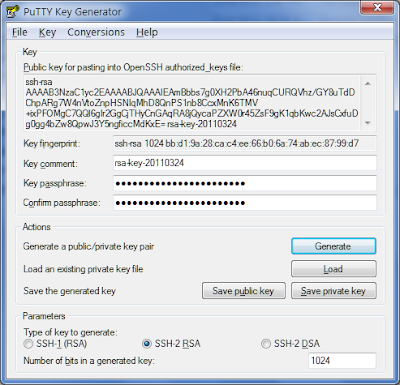 Notice that you also have to establish a passphrase so that even if you lose the USB drive you're still protected.
Notice that you also have to establish a passphrase so that even if you lose the USB drive you're still protected.
dd-wrt "support" is the typical open source support. They do miracles but communication is not their strong suite. I finally found the bits for my router and the flashing was easy. dd-wrt is certainly a very capable firmware and gives so much more information than OEM firmware.
To enable the SSH support in dd-wrt v24 and higher go to Administration/Management and enable "SSH Management" and put in a value for "SSH Remote Port." We'll use that later.
 Now go to Services/Services and scroll down to "Secure Shell". Enable "SSHd". Enter the port from above. Paste into "Authorized Keys" the key from PuTTY Key Generator.
Now go to Services/Services and scroll down to "Secure Shell". Enable "SSHd". Enter the port from above. Paste into "Authorized Keys" the key from PuTTY Key Generator.
 Be sure to click on "Save" at the bottom.
Be sure to click on "Save" at the bottom.
Then I put the private key in the PortaPuTTY folder on the USB drive. Whew! And we're just getting started.
Next in PortaPuTTY you'll need to set the "Host Name (or IP address)" for your home system. If you don't have a fixed IP address you'll need to use dyndns or something similar (dd-wrt has an embedded solution). For "Port" use the value for "SSH Remote Port" that you used in dd-wrt. I strongly suggest that you use a non-standard port.
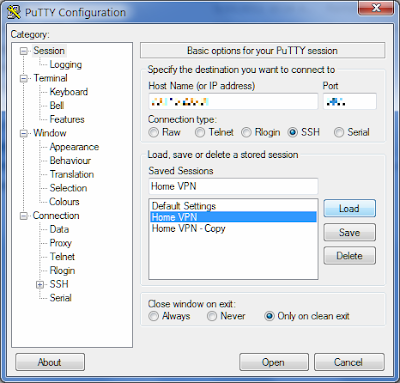 When you're done you'll come back to this screen and save the session information.
When you're done you'll come back to this screen and save the session information.
Next go down to "Connection" and "Data" and enter "root" as the "Auto-login username". This is required by dd-wrt's SSH support.
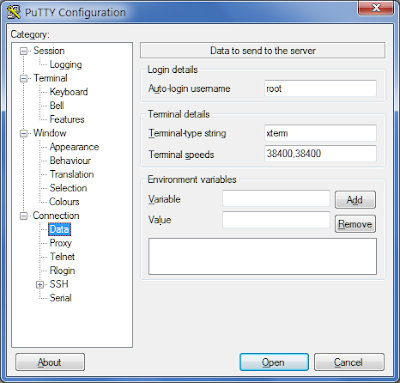 Expand the "SSH" selection and click on "Auth". Click on "Browse" and find the private key file created above.
Expand the "SSH" selection and click on "Auth". Click on "Browse" and find the private key file created above.
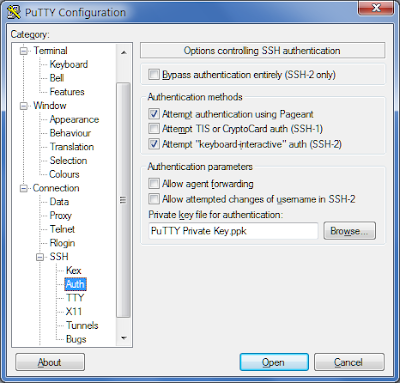 Click on "Open" and when you get back to this screen delete all the path information except the file name. That'll let you run this regardless of what drive letter is assigned to your USB drive.
Click on "Open" and when you get back to this screen delete all the path information except the file name. That'll let you run this regardless of what drive letter is assigned to your USB drive.
Go down to the "Tunnels" section and put a port of your choosing in the "Port" field. I used 4444 but it doesn't matter much. In the "Destination" field, put the local address, e.g. 192.168.0.107, and a colon and then "3389". This assumes that the listening service on the target PC uses 3389 which is the default for Remote Desktop Protocol.
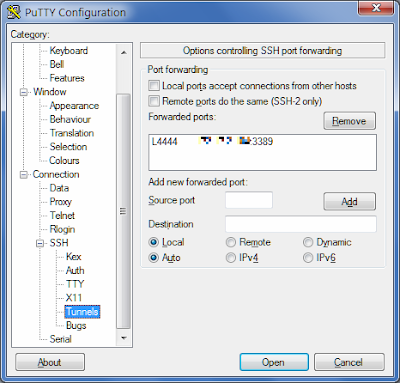 Click on "Add."
Click on "Add."
You don't need to change the RDP port number to a non-standard value because it is not advertised on the Internet, only to the LAN. The router's NAT firewall ensures that. You can change it if you want to.
I'm using Oracle's VirtualBox which allows you to have multiple VRDPs (Virtual Remote Desktop Protocols) running for different Virtual Machines. You do this by specifying VRDP ports for each one.
Note that the IP address here is the address of the PC running the Virtual Machines, not the IP address of the Virtual Machines proper. This is because the VirtualBox service offers the VRDP sessions for the Virtual Machines. Whew again!
Don't forget to go back to the first screen and save this session configuration. Incidentally the reason that PortaPuTTY is portable is that it saves the session information in the .putty/sessions sub-folder.
At this point I go into the PortaPuTTY .putty/sessions sub-folder and mark that session file I just created as read-only.
Next you'll need to create a RDP profile. Go to Start/All Programs/Accessories/Remote Desktop Connection.
In the first screen put "localhost:4444" or whatever port you specified above.
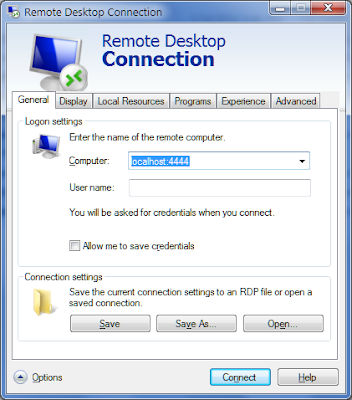 The following screens are my other settings. You may have your own preferences here.
The following screens are my other settings. You may have your own preferences here.
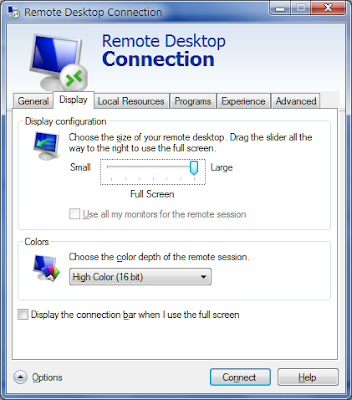
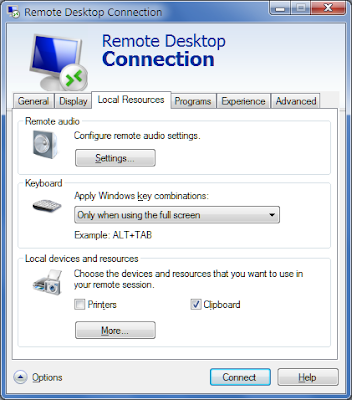

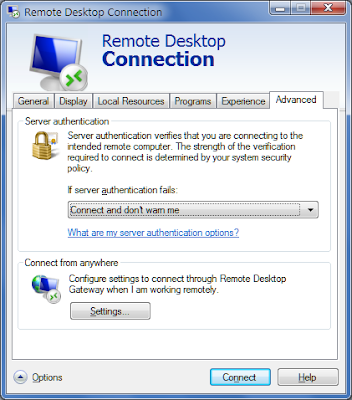 Remember to go back to the "General" tab and save the profile in the PortaPuTTY directory. Click the red "X" to close this.
Remember to go back to the "General" tab and save the profile in the PortaPuTTY directory. Click the red "X" to close this.
I still use PStart to manage my USB drive.
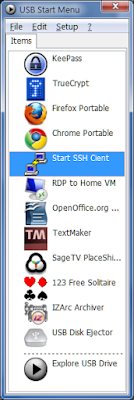 Here're the parameters I use for the SSH entry.
Here're the parameters I use for the SSH entry.
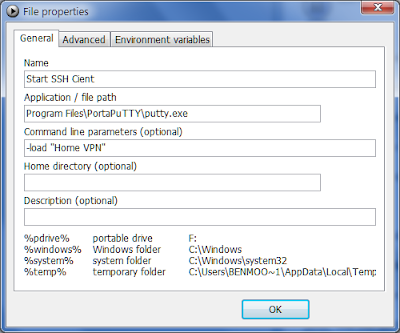 And for the RDP session.
And for the RDP session.
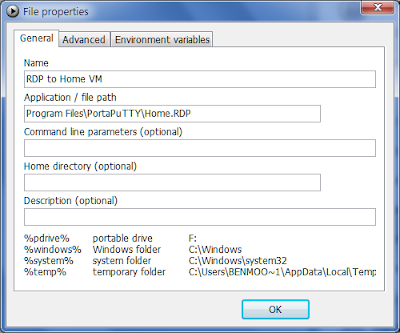 Go to the PStart menu and double click on the "Start SSH Client" entry.
Go to the PStart menu and double click on the "Start SSH Client" entry.
You'll get this screen. Enter the passphrase you created above.
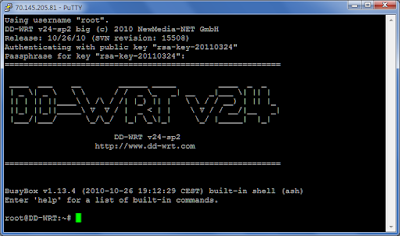 Now go back to PStart and double click on the "RDP to Home VM" entry.
Now go back to PStart and double click on the "RDP to Home VM" entry.
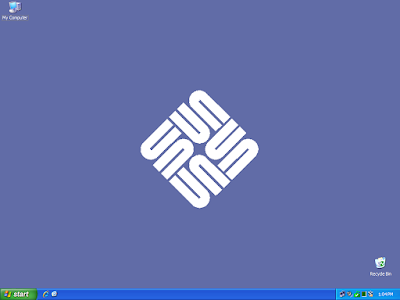 When you're done with the SSH session, close the RDP session. Go back to the SSH window and enter "exit" and press Enter.
When you're done with the SSH session, close the RDP session. Go back to the SSH window and enter "exit" and press Enter.
Remember that your speed is limited to the home's upload speed. For me that's AT&T's DSL Xtreme 6.0 at 512 Kbps (yeah, right).
Good luck.
Thanks to splashup for the image editing for this post.
One of my co-workers uses LogMeIn Pro and does all his "work" on his home PC. That angle interested me but while I use LogMeIn Free for occasional remote access it requires a persistent application running on the target PC. And LogMeIn only uses a userid/password for access security.
I wondered if there wasn't something that I could do in my router. I discovered that dd-wrt supports SSH Tunnels (I don't agree with the "easy" adjective).
I decided that I wanted this SSH tunnel to "land" on a virtual machine on my home PC. That way I can closely manage what that "PC" has access to on my home network.
I found a refurbished Cisco E2000 for less than $40 that has a gigabit switch, 802.11N Wi-Fi, and supports dd-wrt.
I'm really big into portable apps that run from my USB drive so a friend pointed me to PortaPuTTY.
Configuring PortaPuTTY wasn't obvious to me either (hmmm, there's a pattern here) but with my friend's generous help I got it working!
One of the first things you need to do is to generate a key pair for the SSH session. PortaPuTTY has a key generator included.
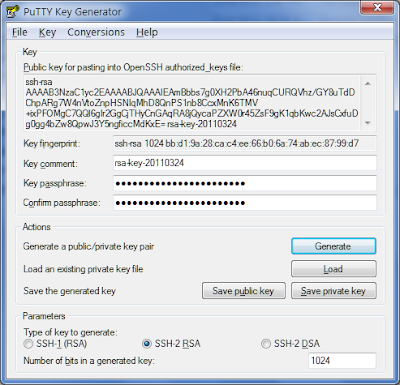 Notice that you also have to establish a passphrase so that even if you lose the USB drive you're still protected.
Notice that you also have to establish a passphrase so that even if you lose the USB drive you're still protected.dd-wrt "support" is the typical open source support. They do miracles but communication is not their strong suite. I finally found the bits for my router and the flashing was easy. dd-wrt is certainly a very capable firmware and gives so much more information than OEM firmware.
To enable the SSH support in dd-wrt v24 and higher go to Administration/Management and enable "SSH Management" and put in a value for "SSH Remote Port." We'll use that later.
 Now go to Services/Services and scroll down to "Secure Shell". Enable "SSHd". Enter the port from above. Paste into "Authorized Keys" the key from PuTTY Key Generator.
Now go to Services/Services and scroll down to "Secure Shell". Enable "SSHd". Enter the port from above. Paste into "Authorized Keys" the key from PuTTY Key Generator. Be sure to click on "Save" at the bottom.
Be sure to click on "Save" at the bottom.Then I put the private key in the PortaPuTTY folder on the USB drive. Whew! And we're just getting started.
Next in PortaPuTTY you'll need to set the "Host Name (or IP address)" for your home system. If you don't have a fixed IP address you'll need to use dyndns or something similar (dd-wrt has an embedded solution). For "Port" use the value for "SSH Remote Port" that you used in dd-wrt. I strongly suggest that you use a non-standard port.
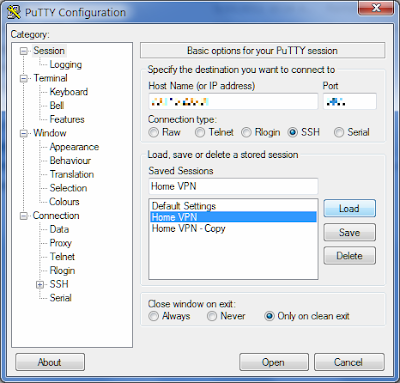 When you're done you'll come back to this screen and save the session information.
When you're done you'll come back to this screen and save the session information.Next go down to "Connection" and "Data" and enter "root" as the "Auto-login username". This is required by dd-wrt's SSH support.
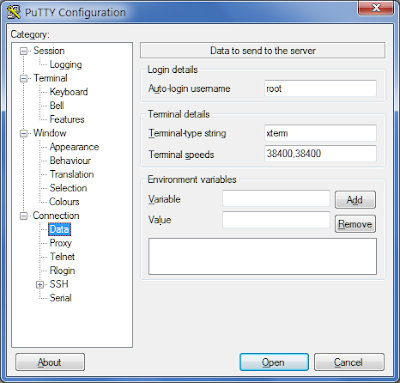 Expand the "SSH" selection and click on "Auth". Click on "Browse" and find the private key file created above.
Expand the "SSH" selection and click on "Auth". Click on "Browse" and find the private key file created above.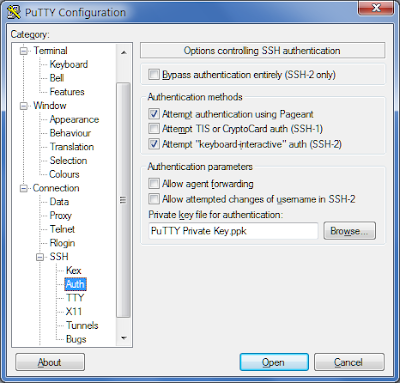 Click on "Open" and when you get back to this screen delete all the path information except the file name. That'll let you run this regardless of what drive letter is assigned to your USB drive.
Click on "Open" and when you get back to this screen delete all the path information except the file name. That'll let you run this regardless of what drive letter is assigned to your USB drive.Go down to the "Tunnels" section and put a port of your choosing in the "Port" field. I used 4444 but it doesn't matter much. In the "Destination" field, put the local address, e.g. 192.168.0.107, and a colon and then "3389". This assumes that the listening service on the target PC uses 3389 which is the default for Remote Desktop Protocol.
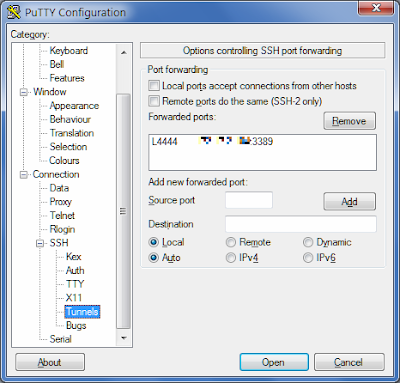 Click on "Add."
Click on "Add."You don't need to change the RDP port number to a non-standard value because it is not advertised on the Internet, only to the LAN. The router's NAT firewall ensures that. You can change it if you want to.
I'm using Oracle's VirtualBox which allows you to have multiple VRDPs (Virtual Remote Desktop Protocols) running for different Virtual Machines. You do this by specifying VRDP ports for each one.
Note that the IP address here is the address of the PC running the Virtual Machines, not the IP address of the Virtual Machines proper. This is because the VirtualBox service offers the VRDP sessions for the Virtual Machines. Whew again!
Don't forget to go back to the first screen and save this session configuration. Incidentally the reason that PortaPuTTY is portable is that it saves the session information in the .putty/sessions sub-folder.
At this point I go into the PortaPuTTY .putty/sessions sub-folder and mark that session file I just created as read-only.
Next you'll need to create a RDP profile. Go to Start/All Programs/Accessories/Remote Desktop Connection.
In the first screen put "localhost:4444" or whatever port you specified above.
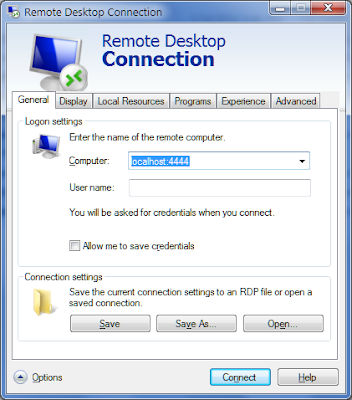 The following screens are my other settings. You may have your own preferences here.
The following screens are my other settings. You may have your own preferences here.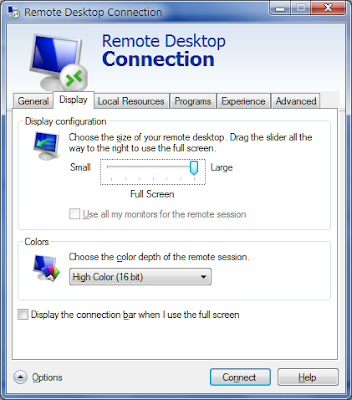
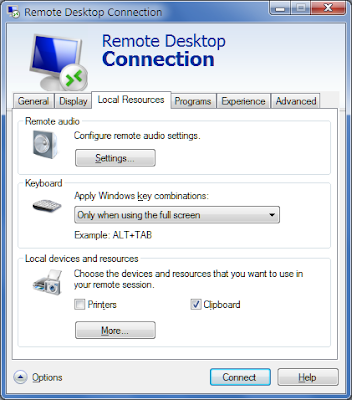

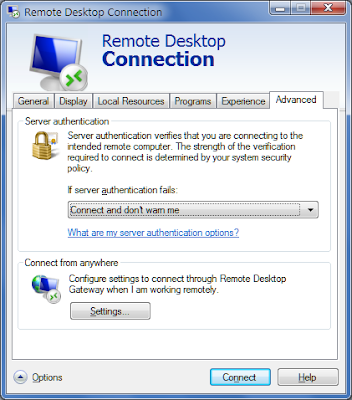 Remember to go back to the "General" tab and save the profile in the PortaPuTTY directory. Click the red "X" to close this.
Remember to go back to the "General" tab and save the profile in the PortaPuTTY directory. Click the red "X" to close this.I still use PStart to manage my USB drive.
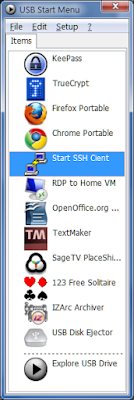 Here're the parameters I use for the SSH entry.
Here're the parameters I use for the SSH entry.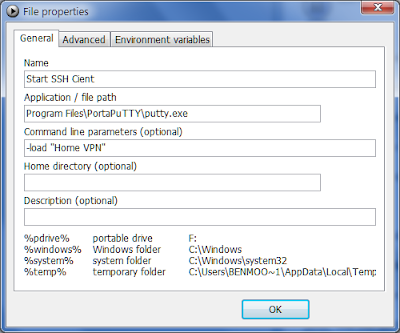 And for the RDP session.
And for the RDP session.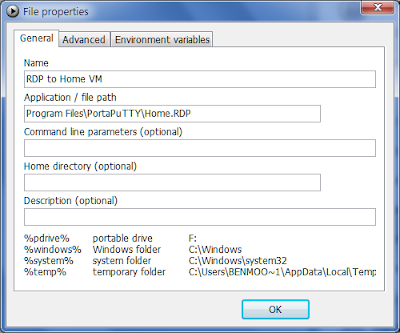 Go to the PStart menu and double click on the "Start SSH Client" entry.
Go to the PStart menu and double click on the "Start SSH Client" entry.You'll get this screen. Enter the passphrase you created above.
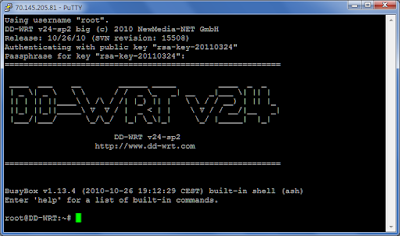 Now go back to PStart and double click on the "RDP to Home VM" entry.
Now go back to PStart and double click on the "RDP to Home VM" entry.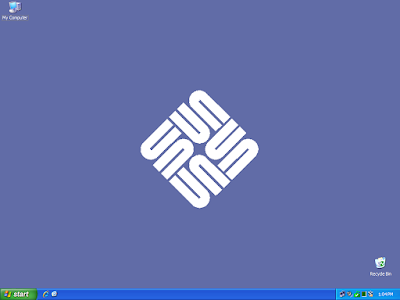 When you're done with the SSH session, close the RDP session. Go back to the SSH window and enter "exit" and press Enter.
When you're done with the SSH session, close the RDP session. Go back to the SSH window and enter "exit" and press Enter.Remember that your speed is limited to the home's upload speed. For me that's AT&T's DSL Xtreme 6.0 at 512 Kbps (yeah, right).
Good luck.
Thanks to splashup for the image editing for this post.
Subscribe to:
Posts (Atom)
































