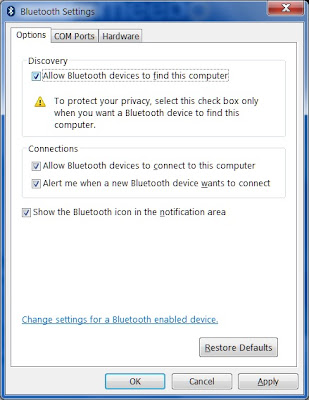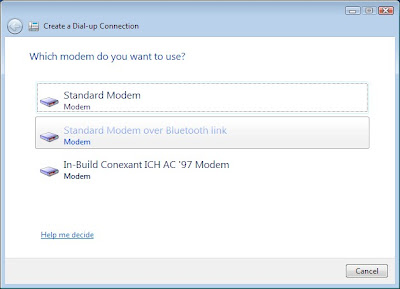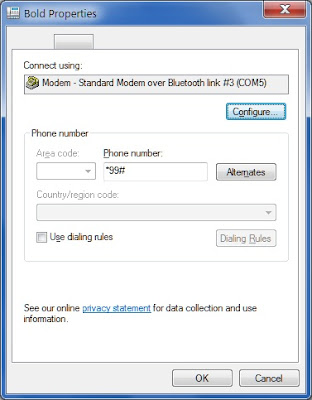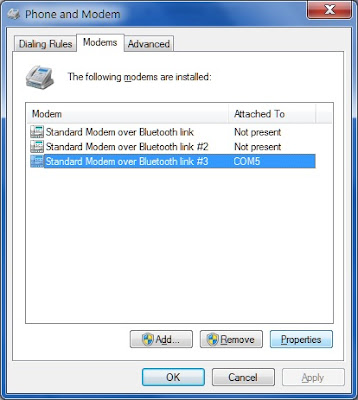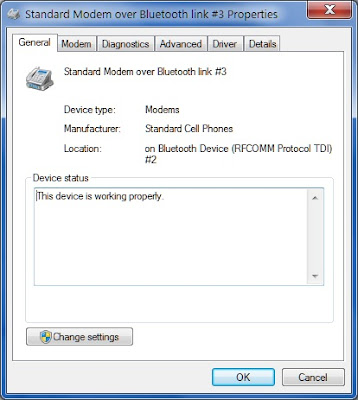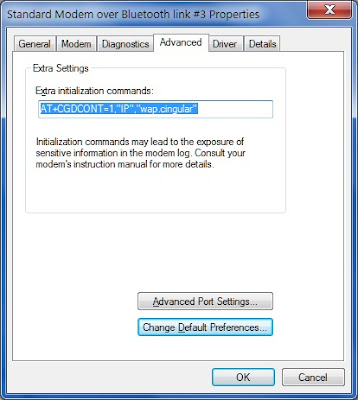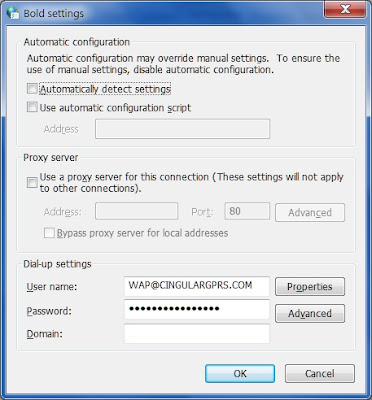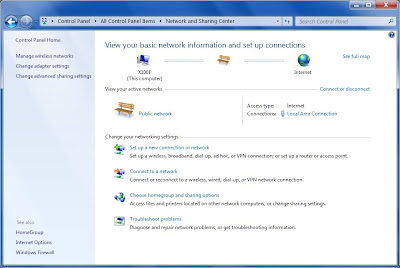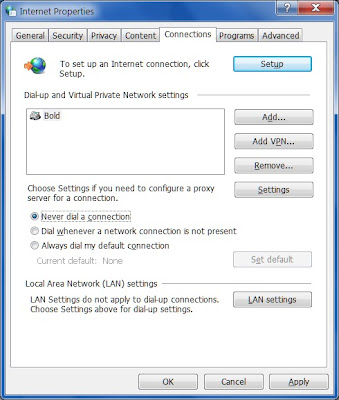With the Nook I bought it and loaded a trial copy of a book by her favorite author before I showed it to her. That made the difference.
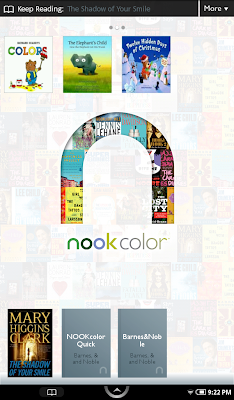 There's her Mary Higgins Clark book at the bottom left.
There's her Mary Higgins Clark book at the bottom left.The Nook is actually an Android tablet. It has a gorgeous 1024x600 7" capacitive touch screen. It is running Android 2.1 (for now).
Look carefully and you'll see that this is an Android homescreen with three panels.
Click on the book and this is how it looks in reading mode.
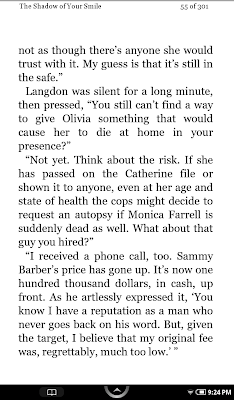 You can change the font, the point size and the margins.
You can change the font, the point size and the margins.But this isn't just an e-reader. Barnes & Noble has added several nice apps. You access these by pressing the soft button at the bottom. Touch "Library" and then "My Files" and you can see part of the file system.
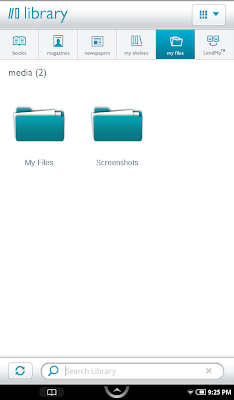 Navigate down to "Videos."
Navigate down to "Videos."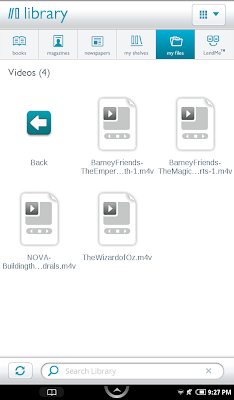 These are videos that I've transcoded using Handbrake. Detailed instructions are here.
These are videos that I've transcoded using Handbrake. Detailed instructions are here.Back to the soft button and choose "Extras." There are a couple of games and a "Gallery" and "Music."
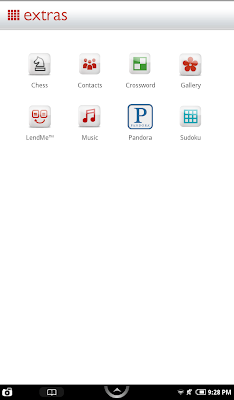 These are simple apps but my wife liked the straightforward music player.
These are simple apps but my wife liked the straightforward music player.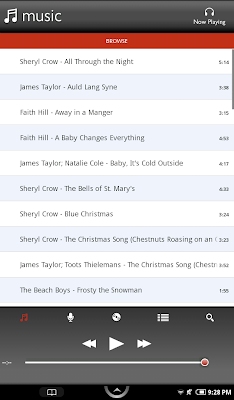 Press and hold on a song and you'll get a context menu.
Press and hold on a song and you'll get a context menu.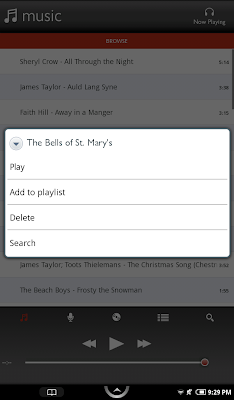 But wait, there's more!
But wait, there's more!Back to the soft button and choose "Web." Yes, the Nook has a browser. Like the apps, it's pretty simple. I've been able to get many services working by using their mobile URLs.
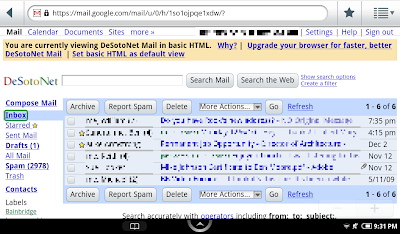 YouTube even works but the playback is pretty choppy.
YouTube even works but the playback is pretty choppy.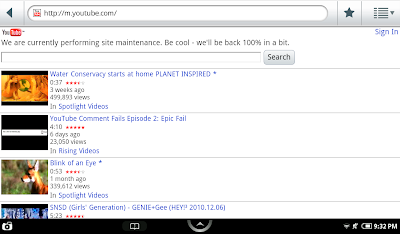 Content sites like usatoday.com work better.
Content sites like usatoday.com work better.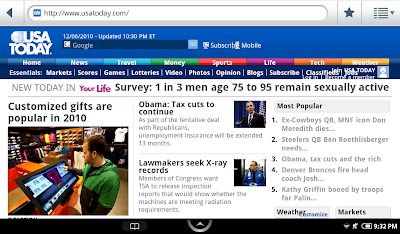 Back to the soft button and choose "Settings."
Back to the soft button and choose "Settings."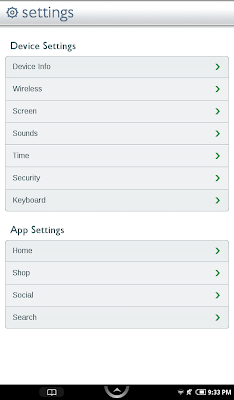 That gets you information on wireless and the device.
That gets you information on wireless and the device.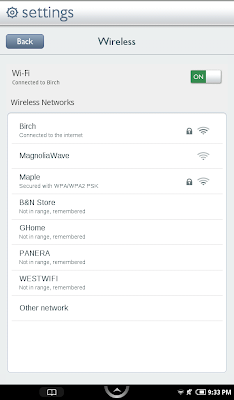
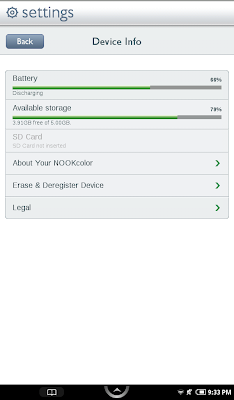 There's lots more to the Nook.
There's lots more to the Nook.By the way, I captured these screenshots by pressing the Nook button and the volume down button at the same time.
My next challenge is to decide whether to root the Nook or not.