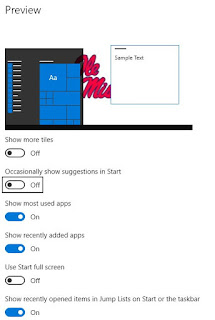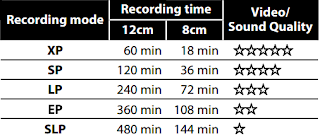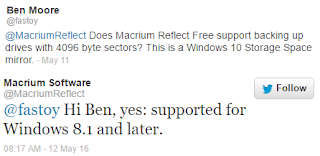After I got my BlackBerry PRIV I started noticing that some phone calls sounded crystal clear. It took a while to recognize that it was just calls with certain people and hence certain phones.
I most often noticed it when I was speaking with my daughter and her iPhone 6. I Googled around trying to figure out why those calls were different.
What I came across was the HD Voice feature that AT&T has enabled using their Voice over LTE (VoLTE).
Here's a brief explanation of what HD Voice is:
HD Voice is essentially wideband audio technology, something that long has been used for conference calling and VoIP apps. Instead of limiting a call frequency to between 300 Hz and 3.4 kHz, a wideband audio call transmits at a range of 50 Hz to 7 kHz, or higher. That’s much more in line with the human voice, which transmits audio between 75 Hz and 14 kHz.
HD Voice also takes in more audio samples per second than a standard call. Instead of 8,000 audio samples per second, HD Voice calls double that to 16,000. That way, you’re able to hear more details in a person’s voice during a call.But you have to hold your mouth right to get HD Voice. For example the iPhone 5 has the technology but AT&T has elected to only support HD Voice over their VoLTE which the iPhone 5 doesn't support. AT&T could support HD Voice over GSM (which the iPhone 5 does support) but AT&T has elected not to.
Source: Wired
Here's AT&T's page on their HD Voice. Notice that it requires specific SIM cards. Don't sweat checking your SIM card. Just walk into an AT&T store and ask for a new SIM. They're free and it'll only take a couple of minutes.
Here are AT&T's phones that support HD Voice.
My daughter's iPhone 6 does support VoLTE as does the BlackBerry PRIV so if the planets are aligned I get HD Voice calls with my daughter.