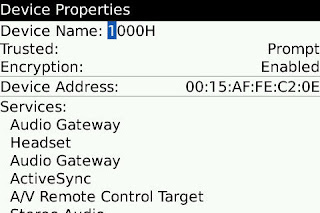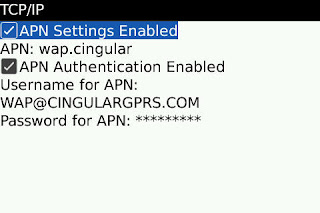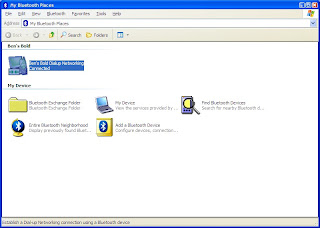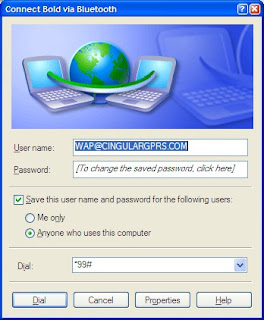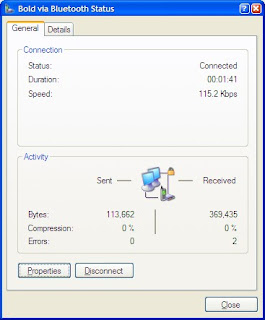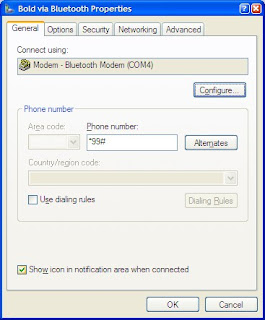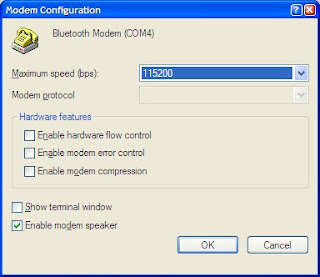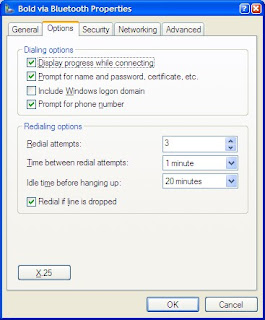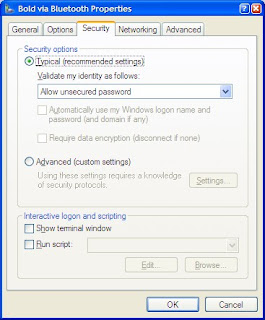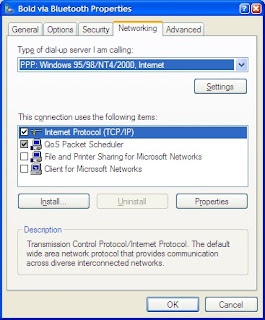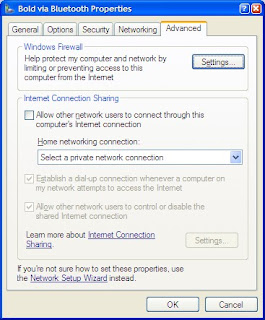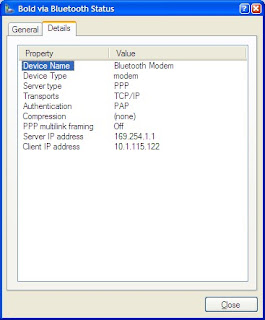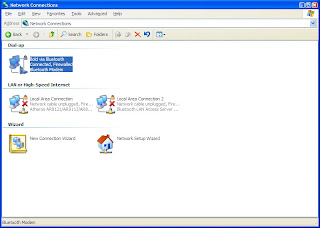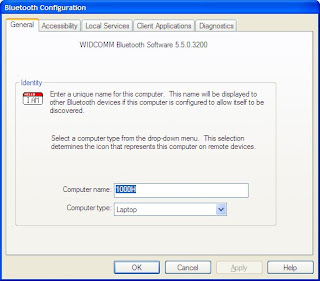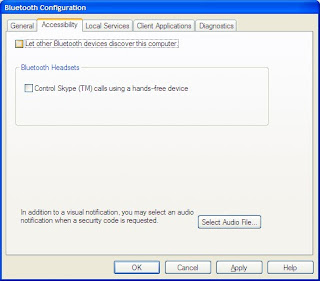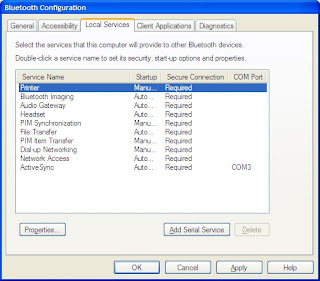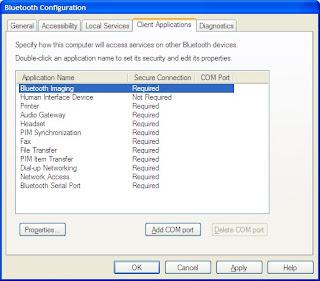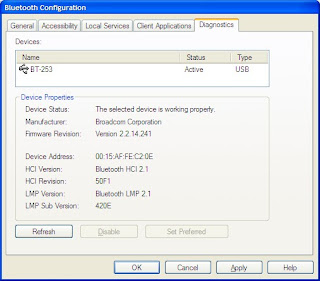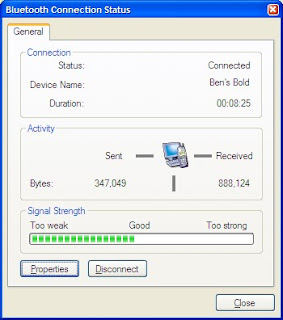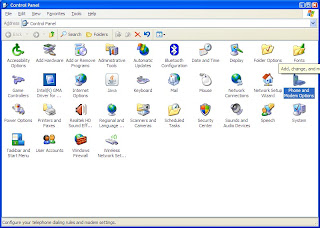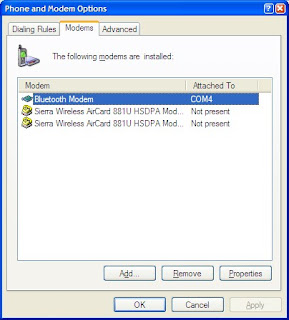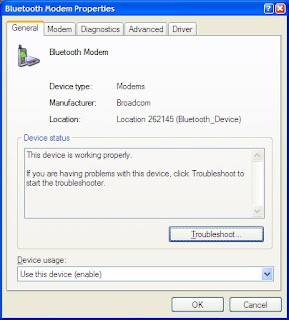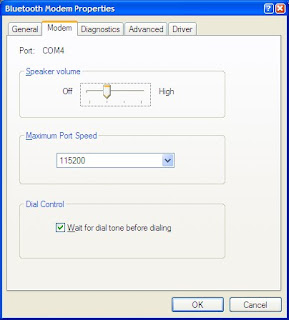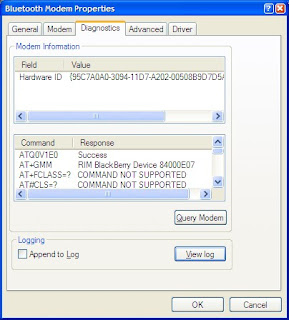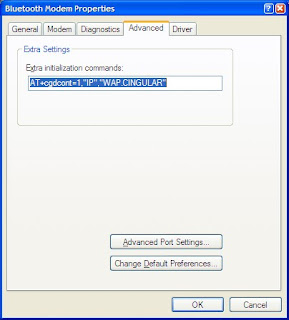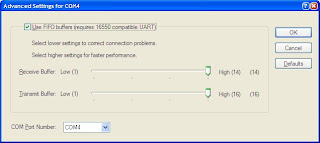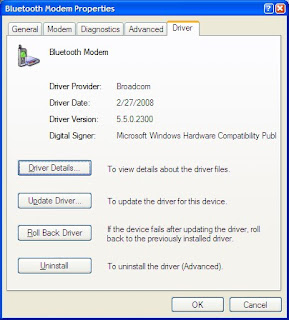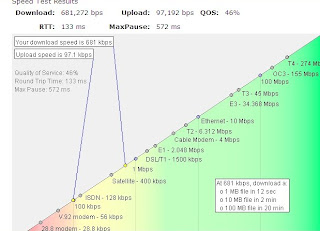I think I ended up with a pretty good solution.
I used PStart that I had used earlier. This time though I used the startup and exit features.
 To get PStart running, I created an autorun.inf file on the thumb drive.
To get PStart running, I created an autorun.inf file on the thumb drive.
[autorun]
open=PStart.exe -autorun
icon="PStart.exe"
action=Thumb Drive Menu
label=Your Name
This causes an entry to be presented at the top of the Autorun menu (unless it is disabled) asking if you want to start the "Thumb Drive Menu."
Within PStart, I setup an entry called "Mount My Documents." This entry invokes TrueCrypt with command line switches set to automatically mount the volume as drive T: and not display the TrueCrypt window. This was specified to run at PStart startup.

 Another entry was created and called "Dismount My Documents." Similarly this entry invokes TrueCrypt with command line switches set to automatically dismount any volumes TrueCrypt has mounted and not display the TrueCrypt window. This was specified to run at PStart exit.
Another entry was created and called "Dismount My Documents." Similarly this entry invokes TrueCrypt with command line switches set to automatically dismount any volumes TrueCrypt has mounted and not display the TrueCrypt window. This was specified to run at PStart exit.
 The above makes the whole thing work. When you insert the thumb drive, if you have Autoplay enabled, you get the Autoplay menu asking if you want to run "Thumb Drive Menu." You click on it and PStarts runs TrueCrypt. TrueCrypt prompts you for the password for the encrypted volume. You enter the password and the encrypted volume is mounted as T:. When you close the PStart menu, it runs TrueCrypt and dismounts the encrypted volume.
The above makes the whole thing work. When you insert the thumb drive, if you have Autoplay enabled, you get the Autoplay menu asking if you want to run "Thumb Drive Menu." You click on it and PStarts runs TrueCrypt. TrueCrypt prompts you for the password for the encrypted volume. You enter the password and the encrypted volume is mounted as T:. When you close the PStart menu, it runs TrueCrypt and dismounts the encrypted volume.Now, what do you do with it?
In my case when at work, I wanted to replicate "My Documents" with the PC. Within PStart, I setup an entry called "At Work." This entry invokes Allway Sync 'n' Go to sync "My Documents."
 When anywhere but at work, I wanted to just use the "My Documents" on the thumb drive. Within PStart, I setup an entry called "At Home." This entry invokes Windows Explorer to explore "My Documents" on T:.
When anywhere but at work, I wanted to just use the "My Documents" on the thumb drive. Within PStart, I setup an entry called "At Home." This entry invokes Windows Explorer to explore "My Documents" on T:.Here's what PStart's menu looks like.
 Here're a few of the PStart configuration screens that make it look like I wanted it.
Here're a few of the PStart configuration screens that make it look like I wanted it.