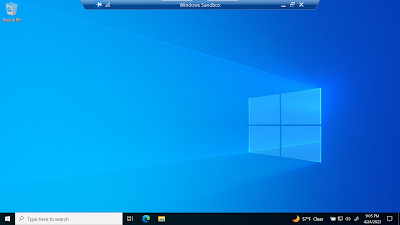Then recently while listening to Windows Weekly Paul Thurrott described Windows Sandbox.
I knew about Hyper-V but didn't know about Sandbox.
Here's Microsoft's documentation (archive.org) on how to enable Sandbox. You have to be running Windows 10 or 11 Pro with virtualization capabilities enabled in BIOS (probably already enabled).
Click on the Windows key and type "Windows features". Press Enter.
Scroll down to "Windows Sandbox" and check the box. Click on "OK" and let the system restart.
Now click on the Windows key and type "Sandbox". Press Enter.
There it is.
It's a pretty vanilla copy of Windows. If you make any changes, they will go away when you shut it down.
That's good and bad. If you Google around, you'll find several articles on how to configure the Sandbox and move data and files back and forth.