Then, I start wondering what I'm going to use it for.
I had that experience with contxts.com.
contxts.com is harder to explain than twitter.
Go to contxts.com and click on "get it free."
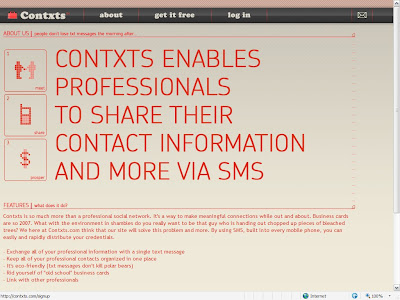
Fill in the form. Here's my sample.
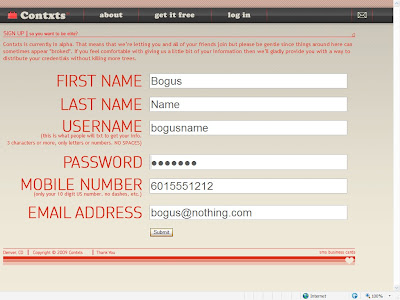
And the result.
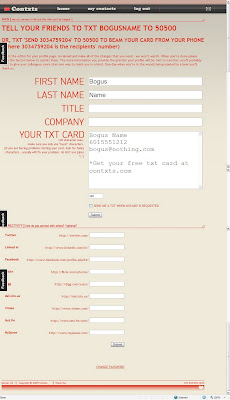
You can edit the field that is labeled "YOUR TXT CARD." You want to make this look kinda like a business card. Note that this field is simple text and is limited to 140 characters. Does this sound familiar?
I can't tell that the fields below with Twitter, LinkedIn, etc. do anything. I probably just haven't figured it out yet.
Ok. As one of my old bosses used to ask "So what?"
Here's how you use it. Say you want to share your contact information with a new acquaintance. Get their cell number (we'll use 601-444-2323 in this example) and send a text message from your phone (601-555-1212 in this example) with "send 6014442323" to 50500.
contxts.com will send a text message to 601-444-2323 with the text you put in the field of "YOUR TXT CARD."
An alternate method is to tell your acquaintance your "USERNAME" ("bogusname" in this example) and tell them to text that to 50500. They will receive a text message with the text you put in the field of "YOUR TXT CARD."
Here's what it looks like on my BlackBerry Curve.
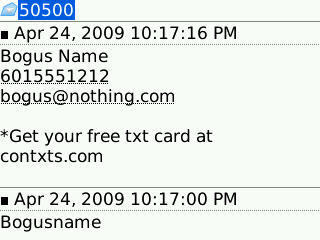
Neat! Definitely. Useful? I dunno.
PS. Now that you understand this completely, go read foursquare's overview. Notice what shortcode they use. Huh?




