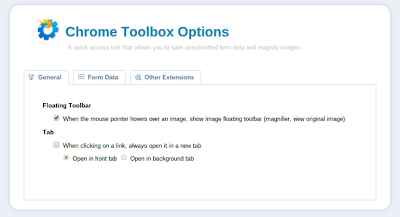A while back I mentioned a couple of Cloud apps that I use.
Although I'm a huge Google user, I've been using Dropbox for even longer than Google Docs/Drive. And I've found that the app ecosystem around Dropbox is a lot more mature than around Google Drive.
I started off just trying to find way to maintain a To Do list that I could access from anywhere. I came across Epistle, an Android app, that lets you edit a text file from Dropbox on your Android device.
Here are my Epistle settings:
Obviously then you can edit the text files from your PC using Notepad or Writepad.
So my issue with To Do list was done. That worked so well I began looking for how how I could leverage that solution.
My wife and I are always making grocery lists on scraps of paper and then leaving them at home when we drive by the grocery store.
Epistle would fix that!
But my wife uses an iPhone.
One thing I don't like about iOS apps is that there are so many fewer free apps. It's not that I mind paying for apps, it's just that simple function should be simple cost, maybe even free.
After looking at a number of iOS apps that allow editing of Dropbox text files, I settled on Nebulous Notes Lite. As you'd guess from the "Lite" moniker, there's a paid version that eliminates the ads but it costs $5. Way too much.
Here are my Nebulous Notes settings:
My wife loves it. She'll update the grocery list and text me to stop by the grocery store and I've got a complete list.
So we're done.
Not so fast.
I got a new Google Chromebook. No Notepad there. Sure I could download a file from Dropbox, edit it using Google Docs, and reupload it to Dropbox but that wasn't cool.
So I Googled it some and found Writebox. It does the same thing as Epistle and Nebulous Notes but from a browser. Perfect for the Chromebook. And there's even a Chrome app if you want it more integrated.
Writebox doesn't have an automatic sync option like Epistle and Nebulous Notes so you have to press Ctrl+S when you're done.
The future is here.
Sunday, November 18, 2012
Sunday, November 11, 2012
Chromebook II
In my original post about my Chromebook I expressed some concerns. These haven't been assuaged.
This week I took the Chromebook into the "wild." I took it to work. As I waited for the meeting to start I started watching a youtube video. Occasionally I would switch to another tab and perform another task, e.g. checking my mail. When I did, the audio got choppy.
The youtube progress indicators were right on top of each other. The red line is the current position and the gray line is the progress of the download.
Hmmm. Must be that the facility's bandwidth was marginal.
Nope. What could it be? Processor?
Bingo! Incredible. 92% of a processor (remember it's dual-core) was being used to render the youtube video.
So I come home and begin to read my RSS feeds. Up near the top was Brian Kreb's post on yet another Flash update. Chrome browser on Windows 7 is prompting me to update it to v23.0.1271.64 m.
So I go over to the Chromebook. No prompt to update but maybe it's so slick it did it in the background.
Sorry Charlie. Build Date: Thursday, November 1, 2012. Specifically the Flash plugin is 11.5.31.2 on Chrome browser on Windows 7 and 11.3.31.518 on the Chromebook even a day later.
ChromeOS updated yesterday to a November 6 build (why did it take 4 days?) but it still had Flash 11.3.31.518. And not a word on the Chrome Blog.
C'mon Google!
This week I took the Chromebook into the "wild." I took it to work. As I waited for the meeting to start I started watching a youtube video. Occasionally I would switch to another tab and perform another task, e.g. checking my mail. When I did, the audio got choppy.
The youtube progress indicators were right on top of each other. The red line is the current position and the gray line is the progress of the download.
Hmmm. Must be that the facility's bandwidth was marginal.
Nope. What could it be? Processor?
Bingo! Incredible. 92% of a processor (remember it's dual-core) was being used to render the youtube video.
So I come home and begin to read my RSS feeds. Up near the top was Brian Kreb's post on yet another Flash update. Chrome browser on Windows 7 is prompting me to update it to v23.0.1271.64 m.
So I go over to the Chromebook. No prompt to update but maybe it's so slick it did it in the background.
Sorry Charlie. Build Date: Thursday, November 1, 2012. Specifically the Flash plugin is 11.5.31.2 on Chrome browser on Windows 7 and 11.3.31.518 on the Chromebook even a day later.
ChromeOS updated yesterday to a November 6 build (why did it take 4 days?) but it still had Flash 11.3.31.518. And not a word on the Chrome Blog.
C'mon Google!
Sunday, November 04, 2012
Chromebook
On the day the new Samsung Chromebook was announced, I pre-ordered one from BestBuy. Long story why but it arrived last Thursday.
My wife has used it as much as I have and she loves it. She likes it because it is light and cool. She normally uses a ThinkPad T61.
Me, I'm a little more objective.
Since it only has a 16GB SSD I ordered a 32GB SD card to supplement it. The SD slot in my T420 lets the card go completely inside the chassis so I just assumed that's what the Chromebook would do also. Wrong.
The picture on the left is of the empty slot and on the right the card is inserted. You can see that the card protrudes about 3/8". You can't practically leave it in there as you'll break it off. Grumble, grumble.
Also notice how the screen hinge sticks up noticeably. I know it only costs $249 but that's UGLY.
The browser on Chrome OS isn't the same as the Chrome Browser on Windows.
For example, I use the Chrome Toolbox. Here's the Chrome Toolbox v1.0.32 Options screen on Chrome 22.0.1229.94 m on Windows 7.
And here's the Chrome Toolbox v1.0.32 Options screen on Chrome OS 23.0.1271.49.
"Double click on a tab to close it" is why I use this extension. No, that's not an option on the Chromebook.
I've just begun to play with Chrome Remote Desktop. On Chrome on Windows it is v1.9.1271.42, On the Chromebook it is v1.8.1229.66 and still labeled "BETA".
On Chrome on Windows the Chrome Remote Desktop is an icon on the new tab screen.
Not so on the Chromebook.
So how do you invoke Chrome Remote Desktop? Chrome Remote Desktop is the last icon in the app list.
From there on, it works fine.
Stay tuned for more discussion of Chrome Remote Desktop.
Now a Chromebook lives and dies by the Cloud. So you'd expect the interaction with cloud services would be exemplary? Don't get your hopes up.
Ctrl+M (more on that keystroke combo in a little) brings up the Chromebook's File Manager.
Yeah, that's not what I was expecting either. Folders are just intermingled with files.
Just to compare, here's the web presentation of Google Drive (from the Chromebook).
Ok, now to keystroke combos. I was using Google Plus and wanted to go to the top of the page. So I just needed to hit Home. Sorry, no Home key.
Nothing in Help to point me to it. A Google search turned up Ctrl+Alt+Up Arrow. Give me a break! It takes 3 keystrokes to enter something as fundamental to web browsing as Home?
So you want to know what the rest of the secret codes are? Good luck. Try Ctrl+Alt+/.
I'm not kidding. That's the documentation. Just poke around and discover what does what. Unacceptable.
I'm not sure about the Chromebook.
Update: More here.
My wife has used it as much as I have and she loves it. She likes it because it is light and cool. She normally uses a ThinkPad T61.
Me, I'm a little more objective.
Since it only has a 16GB SSD I ordered a 32GB SD card to supplement it. The SD slot in my T420 lets the card go completely inside the chassis so I just assumed that's what the Chromebook would do also. Wrong.
The picture on the left is of the empty slot and on the right the card is inserted. You can see that the card protrudes about 3/8". You can't practically leave it in there as you'll break it off. Grumble, grumble.
Also notice how the screen hinge sticks up noticeably. I know it only costs $249 but that's UGLY.
The browser on Chrome OS isn't the same as the Chrome Browser on Windows.
For example, I use the Chrome Toolbox. Here's the Chrome Toolbox v1.0.32 Options screen on Chrome 22.0.1229.94 m on Windows 7.
And here's the Chrome Toolbox v1.0.32 Options screen on Chrome OS 23.0.1271.49.
"Double click on a tab to close it" is why I use this extension. No, that's not an option on the Chromebook.
I've just begun to play with Chrome Remote Desktop. On Chrome on Windows it is v1.9.1271.42, On the Chromebook it is v1.8.1229.66 and still labeled "BETA".
On Chrome on Windows the Chrome Remote Desktop is an icon on the new tab screen.
Not so on the Chromebook.
So how do you invoke Chrome Remote Desktop? Chrome Remote Desktop is the last icon in the app list.
From there on, it works fine.
Stay tuned for more discussion of Chrome Remote Desktop.
Now a Chromebook lives and dies by the Cloud. So you'd expect the interaction with cloud services would be exemplary? Don't get your hopes up.
Ctrl+M (more on that keystroke combo in a little) brings up the Chromebook's File Manager.
Yeah, that's not what I was expecting either. Folders are just intermingled with files.
Just to compare, here's the web presentation of Google Drive (from the Chromebook).
Ok, now to keystroke combos. I was using Google Plus and wanted to go to the top of the page. So I just needed to hit Home. Sorry, no Home key.
Nothing in Help to point me to it. A Google search turned up Ctrl+Alt+Up Arrow. Give me a break! It takes 3 keystrokes to enter something as fundamental to web browsing as Home?
So you want to know what the rest of the secret codes are? Good luck. Try Ctrl+Alt+/.
I'm not kidding. That's the documentation. Just poke around and discover what does what. Unacceptable.
I'm not sure about the Chromebook.
Update: More here.
Subscribe to:
Comments (Atom)