Recently I was reviewing a web site that was still evolving and wanted to mark it up and feed my comments back to the creator. (He is a friend of mine so I wasn't just taking pot shots at him!)
I wanted something to capture the entire page (most required you to scroll to see it all) and then be able to annotate it.
I found nirsoft.net's SiteShoter but that was really too simplistic and didn't allow me to annotate.
Then I found aviary.com.
In some aspects it is simplistic as well. For example, to capture a page, just put "aviary.com/" in front of the URL, e.g. "aviary.com/http://google.com"
Then you get a Flash page up with the target web page captured. There are some simple editing/annotating tools there and the option to save it to your desktop or to their site.
The editing capabilities here are simple (that's what I was looking for) to the point of being rudimentary. But be careful of clicking on any of the more advanced options. Let's just say they go to the other end of the scale. They were way more complicated than I needed.
Play with it some before you're trying to use it for real. Find your own sweet spot for the level of complexity you need and can handle.
Tuesday, September 29, 2009
Tuesday, September 22, 2009
Link to Link to Link to...
I realize this is petty but it frustrates me. I hate it when one news feed just references another that references another that references another ...
Today on my engadget feed was an article on a robot that was being developed to draw blood. I clicked on the link. Here is the string of links I had to follow to get to the original post.
engadget
Switched
OhGizmo
BotJunkie
Wired
Today on my engadget feed was an article on a robot that was being developed to draw blood. I clicked on the link. Here is the string of links I had to follow to get to the original post.
engadget
Switched
OhGizmo
BotJunkie
Wired
Tuesday, September 15, 2009
Google Maps Traffic
I have Google Maps on my BlackBerry Curve. One morning on my way to a meeting I ran into a traffic jam on I-240 Eastbound.
As I sat there, I had time to play with Google Maps. Tennessee's SmartWay has started publishing traffic reports. Google picks them up and overlays them on their maps.
Google also "crowd sources" traffic information from the My Location feature of Google Maps. This is enabled by default but you can turn it off.
When I first looked, it seemed that the information was incomplete. I saw green on the Westbound lanes but the green stopped just behind me.
 It turns out that there is a yellow line indicating slow traffic on top of the yellow line for Eastbound I-240. Look closely and you can tell the the slow traffic line is more golden than the road line. That's hard to tell on the low contrast BlackBerry screen.
It turns out that there is a yellow line indicating slow traffic on top of the yellow line for Eastbound I-240. Look closely and you can tell the the slow traffic line is more golden than the road line. That's hard to tell on the low contrast BlackBerry screen.
This became obvious as I traveled further Eastbound. A red line started indicating stopped traffic!
 In a later trip I was able to take advantage of this information.
In a later trip I was able to take advantage of this information.
I was Eastbound on I-240 approaching Millbranch and the traffic slowed to a crawl. I dived off on Millbranch.
Once on Millbranch I fired up Google Maps and this is what I saw.
 What that told me was that I could hop back on I-240 at Airways since the green started back up between Millbranch and Airways.
What that told me was that I could hop back on I-240 at Airways since the green started back up between Millbranch and Airways.
How cool is that?
As I sat there, I had time to play with Google Maps. Tennessee's SmartWay has started publishing traffic reports. Google picks them up and overlays them on their maps.
Google also "crowd sources" traffic information from the My Location feature of Google Maps. This is enabled by default but you can turn it off.
When I first looked, it seemed that the information was incomplete. I saw green on the Westbound lanes but the green stopped just behind me.
 It turns out that there is a yellow line indicating slow traffic on top of the yellow line for Eastbound I-240. Look closely and you can tell the the slow traffic line is more golden than the road line. That's hard to tell on the low contrast BlackBerry screen.
It turns out that there is a yellow line indicating slow traffic on top of the yellow line for Eastbound I-240. Look closely and you can tell the the slow traffic line is more golden than the road line. That's hard to tell on the low contrast BlackBerry screen.This became obvious as I traveled further Eastbound. A red line started indicating stopped traffic!
 In a later trip I was able to take advantage of this information.
In a later trip I was able to take advantage of this information.I was Eastbound on I-240 approaching Millbranch and the traffic slowed to a crawl. I dived off on Millbranch.
Once on Millbranch I fired up Google Maps and this is what I saw.
 What that told me was that I could hop back on I-240 at Airways since the green started back up between Millbranch and Airways.
What that told me was that I could hop back on I-240 at Airways since the green started back up between Millbranch and Airways.How cool is that?
Tuesday, September 08, 2009
Podshifter
If you listen to a lot of podcasts like I do, a way to speed up the replay speed without distorting the sound would be a great find.
Well, then go to podshifter.com. Paste the URL of the RSS feed into the page and select how fast you want to go. I use 1.4. Click on "shift it" and you'll get a page back with a new URL that you can put into your podcast catcher. (I just use Google Reader.)
This reduced Windows Weekly 118 from 105:31 to 75:23. That'll give you half an hour of your life back!
There's one nuance that took me a while to figure out. PodShifter doesn't compress the podcast until someone requests it. How that affects me is when the RSS feed shows up in Google Reader and I click on it to download, I only get a 1K file. This means that PodShifter needs to go copy that file and compress it. Just delete that small file and wait an hour or so. The next time you try to download you'll get the compressed file.
I listen on my BlackBerry and the name that presents in the Media Player looks garbled. Interestingly, the album art is fine.

Well, then go to podshifter.com. Paste the URL of the RSS feed into the page and select how fast you want to go. I use 1.4. Click on "shift it" and you'll get a page back with a new URL that you can put into your podcast catcher. (I just use Google Reader.)
This reduced Windows Weekly 118 from 105:31 to 75:23. That'll give you half an hour of your life back!
There's one nuance that took me a while to figure out. PodShifter doesn't compress the podcast until someone requests it. How that affects me is when the RSS feed shows up in Google Reader and I click on it to download, I only get a 1K file. This means that PodShifter needs to go copy that file and compress it. Just delete that small file and wait an hour or so. The next time you try to download you'll get the compressed file.
I listen on my BlackBerry and the name that presents in the Media Player looks garbled. Interestingly, the album art is fine.

Tuesday, September 01, 2009
BBWeather
One of my favorite BlackBerry applications is BBWeather. You can get the over the air (OTA) download here.
Here's what your home page will look like when the BBWeather icon is not selected:
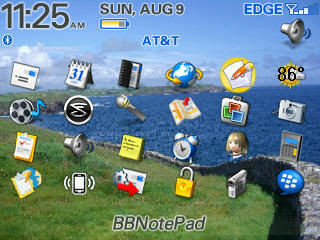 Here's what your home page will look like when the BBWeather icon is selected:
Here's what your home page will look like when the BBWeather icon is selected:
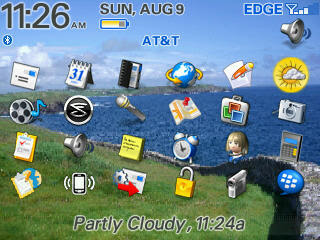 The options you select affect this. We'll look at mine in a little bit.
The options you select affect this. We'll look at mine in a little bit.
Click the icon and you'll get the Current Conditions:
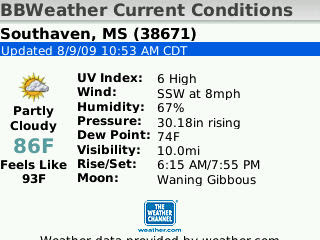 Press Menu and select Daily Forecast:
Press Menu and select Daily Forecast:
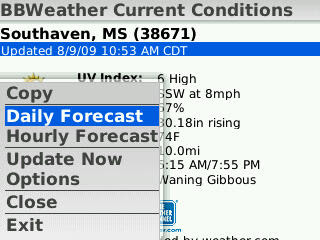 Here's the Daily Forecast:
Here's the Daily Forecast:
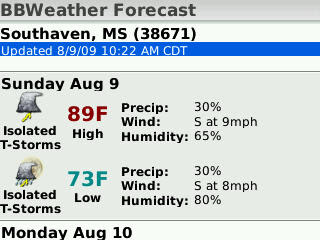 Press Menu and select Hourly Forecast:
Press Menu and select Hourly Forecast:
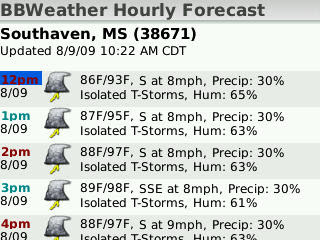 To set it up, go to the main menu and select Options and then Add.
To set it up, go to the main menu and select Options and then Add.
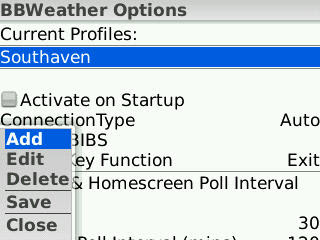 Enter the ZIP Code and press the menu key.
Enter the ZIP Code and press the menu key.
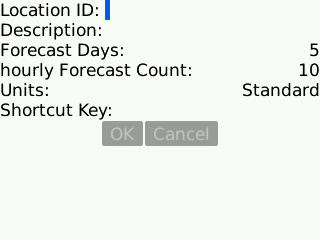 Select Lookup Location ID. It will fill in the name of the location. Select Ok.
Select Lookup Location ID. It will fill in the name of the location. Select Ok.
There are several settings to consider in the Options menu. Here's how I have mine set.
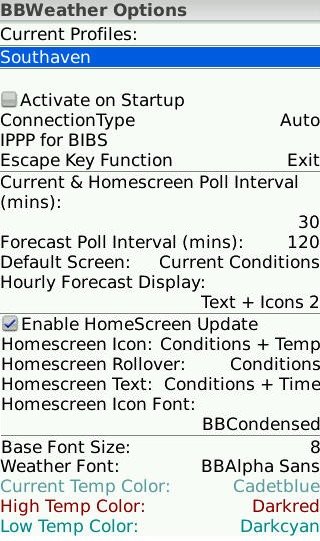 Oh, BBWeather is free.
Oh, BBWeather is free.
Here's what your home page will look like when the BBWeather icon is not selected:
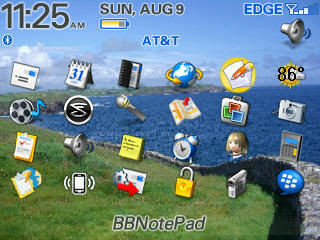 Here's what your home page will look like when the BBWeather icon is selected:
Here's what your home page will look like when the BBWeather icon is selected: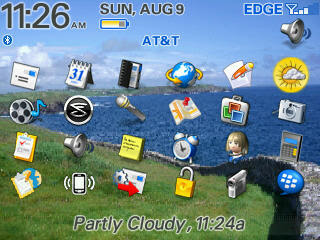 The options you select affect this. We'll look at mine in a little bit.
The options you select affect this. We'll look at mine in a little bit.Click the icon and you'll get the Current Conditions:
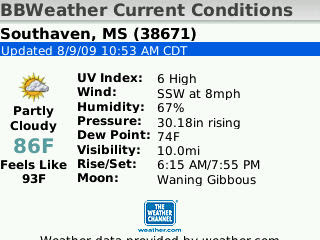 Press Menu and select Daily Forecast:
Press Menu and select Daily Forecast: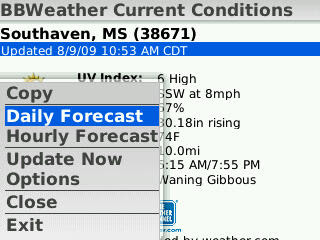 Here's the Daily Forecast:
Here's the Daily Forecast: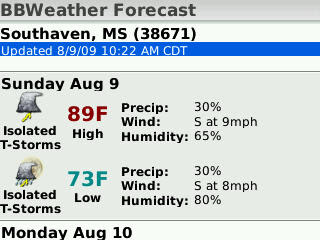 Press Menu and select Hourly Forecast:
Press Menu and select Hourly Forecast: 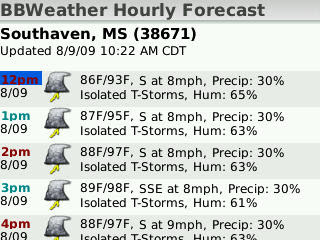 To set it up, go to the main menu and select Options and then Add.
To set it up, go to the main menu and select Options and then Add.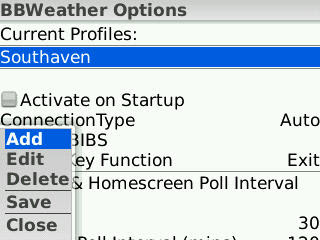 Enter the ZIP Code and press the menu key.
Enter the ZIP Code and press the menu key.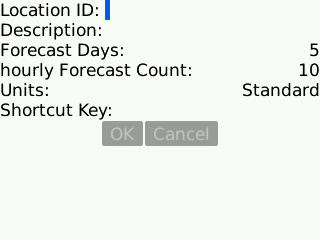 Select Lookup Location ID. It will fill in the name of the location. Select Ok.
Select Lookup Location ID. It will fill in the name of the location. Select Ok.There are several settings to consider in the Options menu. Here's how I have mine set.
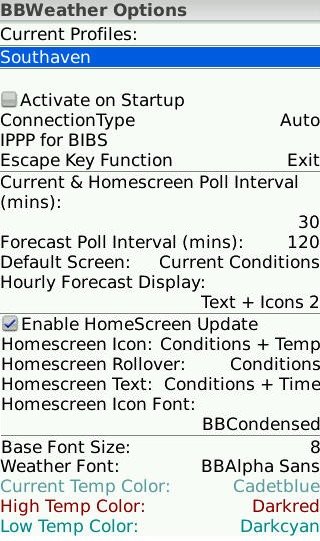 Oh, BBWeather is free.
Oh, BBWeather is free.
Subscribe to:
Comments (Atom)