 32GB KingSpec 1.8" PATA/IDE SSD
32GB KingSpec 1.8" PATA/IDE SSD
 Samsung CL65
Samsung CL65 about $295
about $295Google search
Specifications
User manual
 8GB microSDHC (with SD adapter)
8GB microSDHC (with SD adapter) around $20 - for the camera
around $20 - for the cameraGoogle search
 1TB Internal SATA hard drive
1TB Internal SATA hard drive as low as $75 - 2 would be great!
as low as $75 - 2 would be great!Google search
 32GB KingSpec 1.8" PATA/IDE SSD
32GB KingSpec 1.8" PATA/IDE SSD
 Samsung CL65
Samsung CL65 about $295
about $295 8GB microSDHC (with SD adapter)
8GB microSDHC (with SD adapter) around $20 - for the camera
around $20 - for the camera 1TB Internal SATA hard drive
1TB Internal SATA hard drive as low as $75 - 2 would be great!
as low as $75 - 2 would be great!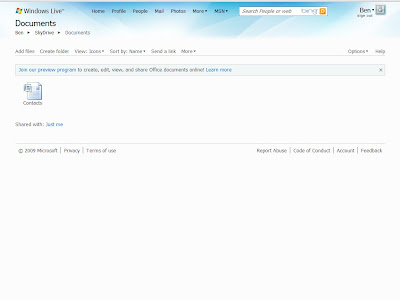 Look at that cute little line!
Look at that cute little line!Join our preview program to create, edit, view, and share Office documents! Learn moreDon't just sit there. Do what it says. Click on "Join our preview program" and you're on your way.
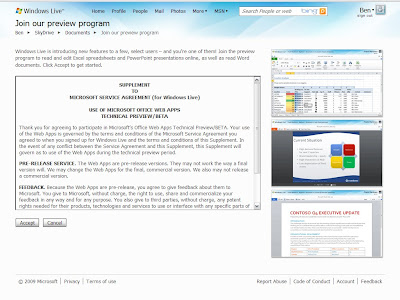 Click on "Accept" and then click on "Documents" up at the top.
Click on "Accept" and then click on "Documents" up at the top.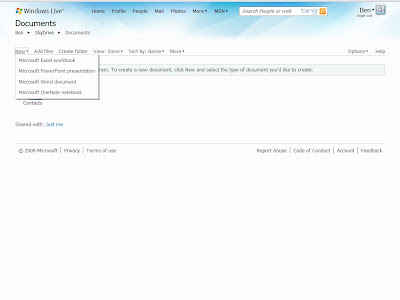 Sorry. That's not ready.
Sorry. That's not ready.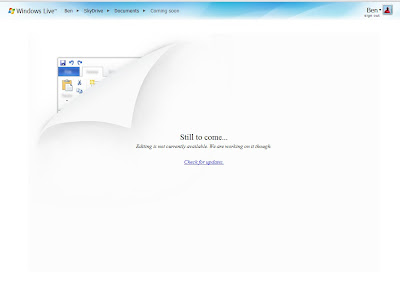 Click on "Microsoft Excel workbook" and that'll work.
Click on "Microsoft Excel workbook" and that'll work.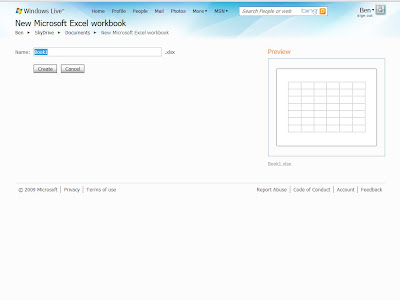 Click on "Create" and you're on your way.
Click on "Create" and you're on your way.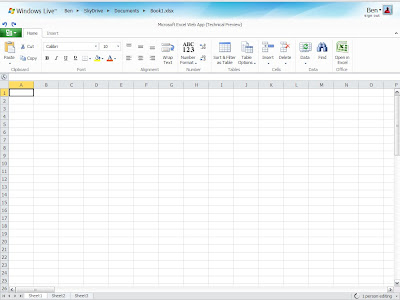 Pretty cool, huh?
Pretty cool, huh?
If you have a Passport Network, Hotmail, or Windows Live Messenger account, you can use it as your Windows Live ID.Just click on the "Need a Windows Live ID?" and create one using your favorite e-mail address.
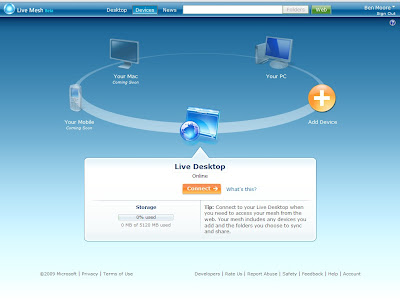 Click on "Connect" and you'll get this screen.
Click on "Connect" and you'll get this screen.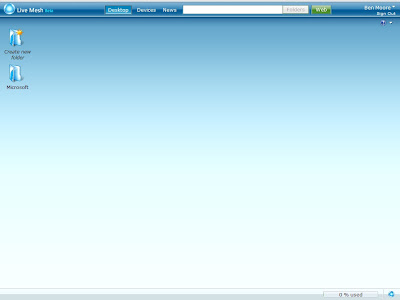 From here you can create a folder and upload (using the ugly web interface) just like SkyDrive. Microsoft seems to have at least two of everything.
From here you can create a folder and upload (using the ugly web interface) just like SkyDrive. Microsoft seems to have at least two of everything.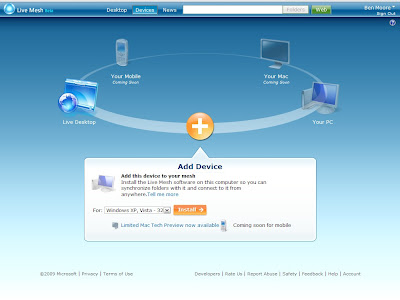 Pick your OS and click on "Install."
Pick your OS and click on "Install."