In this post over 2 years ago, I mentioned FairUse Wizard.
At that time, I was using it to transcode movies for my Treo. I still use it for that and it works fine.
However, I've found a new use for it. Remember that for Christmas I got the Philips DVP5982 DVD player.
The DVP5982 plays DivX/XviD videos from USB drives. I've been taking DVDs and ripping them with FairUse Wizard to 700MB XviDs. I copy these to a 2GB thumb drive and watch them from there.
Friday, May 23, 2008
Saturday, May 17, 2008
Windows Desktop Search, Part 2
Last year I wrote about Windows Desktop Search. I've been using it since then. I've been through a couple of versions and am now using Windows Desktop Search 4.0 Preview. The previous version's add-in for Lotus Notes still works.
The Preview version seems to be less aggressive than the previous versions. But I noticed the folder C:\Documents and Settings\<username>\Local Settings\Application Data\Microsoft\Desktop Search\Logs was full of log files indicating errors in the Notes add-in.
Seems I wasn't the only one. Read this.
The Preview version seems to be less aggressive than the previous versions. But I noticed the folder C:\Documents and Settings\<username>\Local Settings\Application Data\Microsoft\Desktop Search\Logs was full of log files indicating errors in the Notes add-in.
Seems I wasn't the only one. Read this.
- From the Start menu, click Run, type regedit.exe and press Enter
- In the registry editor, navigate to HKLM\Software\Microsoft, right click and create a new WindowsSearchPreview key.
- Right-click HKLM\Software\Microsoft\ WindowsSearchPreview, add a new REG_DWORD value LogLevel.NotesPHLog, and set it to 4
- Open a Command Window (Start->Run->cmd.exe, ENTER)
- In the command window, type: net stop wsearch
- Press Enter, then type: net start wsearch and press Enter again.
- Remove the logs from C:\Documents and Settings\<username>\Local Settings\Application Data\Microsoft\Desktop Search\Logs.
Saturday, May 10, 2008
Latest Software Versions
| Updated 02/13/13 | |
 | Flash version checker Flash Player for Firefox Flash Player for IE |
| Adobe Reader 10.0 | |
 | Not recommended |
Friday, May 09, 2008
Notes Address Book to Outlook
In Notes, open your address book. Go to "File" and choose "Export." Chose a place to save it in "Save in:" Then specify a name in "File name:" and change the "Save as type:" to "vCard 3.0." Click on "Export."
In the resulting dialog box, click the "All documents" and "All fields" radio buttons and click on "OK."
Now go to Windows' "Start" menu, "Accessories" and select "Address Book." Go to "File" and choose "Import" and then "Business Card (vCard)." Point to the file you created above and click on "Open." You'll get a "Properties" dialog box for each entry. Just click on "Ok" each time, or keep banging on Enter.
You may want to take a second here and make a copy of the Windows Address Book. To do this, in the Address Book application, go to "File" and choose "Export." Pick a type and location.
Lastly, go to Outlook. Select "Contacts" then "File" and choose "Import and Export." Select "Import from another program or file." Select "Outlook Express 4.x, 5.x, 6.x or Windows Mail." In the dialog box titled "Would you like to import e-mail messages and addresses from Microsoft Outlook Express or Windows Mail?" answer "Yes." Note these instructions are for Outlook 2007. Yours may differ.
Or you could buy this or this or this or ...
In the resulting dialog box, click the "All documents" and "All fields" radio buttons and click on "OK."
Now go to Windows' "Start" menu, "Accessories" and select "Address Book." Go to "File" and choose "Import" and then "Business Card (vCard)." Point to the file you created above and click on "Open." You'll get a "Properties" dialog box for each entry. Just click on "Ok" each time, or keep banging on Enter.
You may want to take a second here and make a copy of the Windows Address Book. To do this, in the Address Book application, go to "File" and choose "Export." Pick a type and location.
Lastly, go to Outlook. Select "Contacts" then "File" and choose "Import and Export." Select "Import from another program or file." Select "Outlook Express 4.x, 5.x, 6.x or Windows Mail." In the dialog box titled "Would you like to import e-mail messages and addresses from Microsoft Outlook Express or Windows Mail?" answer "Yes." Note these instructions are for Outlook 2007. Yours may differ.
Or you could buy this or this or this or ...
Thursday, May 01, 2008
FilesBeforeVersion
I know that's an odd title but you'll see its importance in a minute. Remember last year when I whined about Word 2007 not supporting some early Word file formats?
Well, I got to share the misery with everyone who put Service Pack 3 on Word 2003. Microsoft imposed the same restrictions on those users.
I've just about learned to screen capture pages from Microsoft. KB928850 now explains how to unblock the older file formats in all the Office 2007 programs. KB922849 has the details for Word 2007.
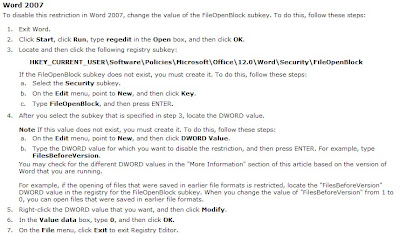 That fixes it.
That fixes it.
Well, I got to share the misery with everyone who put Service Pack 3 on Word 2003. Microsoft imposed the same restrictions on those users.
I've just about learned to screen capture pages from Microsoft. KB928850 now explains how to unblock the older file formats in all the Office 2007 programs. KB922849 has the details for Word 2007.
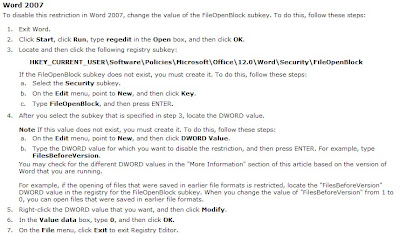 That fixes it.
That fixes it.
Subscribe to:
Comments (Atom)