Set GPSLogger to "Log to KML" and to create a new file "Every time I start". Also set location providers to "GPS".
After recording a track use GPSLogger's integrated support for Dropbox to upload the KML files.
While logged into Google, go to https://maps.google.com and click on "My maps."
Then click on "Create."
Click on "Untitled map" to name the map. Click on "Base map" to specify the background map.
Then click on "Import" to import your KML.
Drag your KML files (from Dropbox) here.
You can change the line color and width by clicking on the paint bucket.
Have fun!


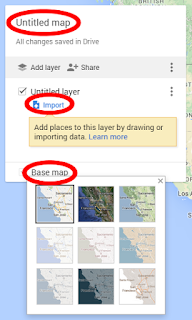
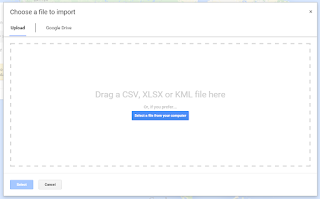
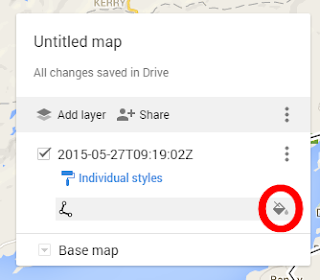
No comments:
Post a Comment