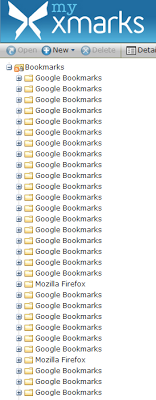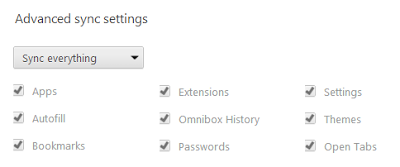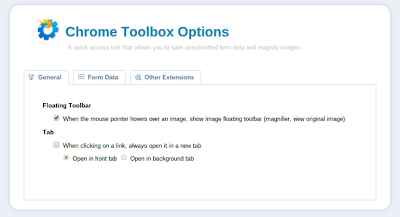I'm working my way through the Android deserts: Eclair,
Frozen Yogurt,
Gingerbread,
Honeycomb,
Ice Cream Sandwich, and
now Jelly Bean. And a little
Butter never hurts.
I am on the edge of my chair waiting for AT&T to upgrade my Skyrocket to Jelly Bean. Samsung has
announced what's going to be in the upgrade for Korea but still no release date much less any discussion of AT&T's version. So I wait.
But I'm not patient. My Captivate is just sitting on the shelf since the
Skyrocket.
I'd been lurking around
xda and
Cyanogen for Jelly Bean (4.2.1) ROMs for the Captivate. I never found a "one click" ROM so I finally just dove into it.
Several places along the way you'll need to have the Samsung USB drivers loaded on your PC so you might as well do that now. Get them from
here.
If you've installed Java 7 you'll need to add back msvcr100.dll using either
this (x86) or
this (x64). Then remember to uninstall Java (just on general principles) when you're done.
Also, further down I'll talk about Google Back up. Make sure that you have that turned on and synced before you begin. Here's the setting screen on my Skyrocket Ice Cream Sandwich.
Back to flashing...
This thread on xda is the starting place.
They give you links to download the
ROM and the
gapps then go right into the installation. The ROM I downloaded was cm-10.1-20130114-NIGHTLY-captivatemtd.zip and the gapps was gapps-jb-20121212-signed.zip. By the way, I did this with the SIM and microSD both out of the phone. Better safe than sorry.
Watch out for that first step.
"Root your device and install ClockworkMod Recovery." That sounds so simple. That took me 2 or 3 times as long as actually flashing the ROM. I tried using
SuperOneClick but it wouldn't root the Captivate running Gingerbread.
You can search high and low through that post and there are
no instructions on how to root and install ClockworkMod Recovery.
This post is the technique I used to root the Captivate. At first glance it looks complicated but it goes real smooth if you read it very closely. I flashed the same kernel twice by mistake.
Notice that the last flash is of "KK4_stock_kernel.tar".
Stock is the key word here. Stock doesn't have ClockworkMod Recovery.
Remember that the first step of the xda post said to "Root your device and install ClockworkMod Recovery." You just accomplished the first three words.
Now for the ClockworkMod Recovery part.
Buried deep in this "
Idiot-Proof All-in-one Guide" is a link to another on
Gingerbread. I followed this through the ClockworkMod Recovery installation. Since I had already rooted I stopped there.
Then I went back to the
xda thread and picked up at step 2.
Oh, the "3-button-combo" is
here. Power down first.
On the Galaxy S it done by using the Volume Up + Home + Power keys all pressed at the same time, (this is for recovery mode)
Download mode is: Volume down + Home + Power keys, all pressed at the same time.
Both are done with the phone turned off.
How to do a Nandroid backup is
here.
1. reboot int recovery by powering down, then power back on holding vol up, vol down, and power at the same time. This will boot you into stock recovery.
2. using volume down, highlight 'apply sdcard:update.zip' and select by using the menu button (or where it would be).
3. you should now be in cwm recovery. Depending on which one you are using, the text will either be red or cyan in color. highlight 'backup/restore' using volume keys and select with POWER button.
4. select backup
The back up will start, and will take around 5-10 minutes to complete (depending on how much stuff you have in /data)
5. Once it is done, it will go back to the main cwm menu. Select 'reboot phone now' with power button.
As usual with Cyanogen Mod it went perfect after that.
Pretty much.
I told the initial setup to restore my settings from Google. This included downloading my apps from the Play Store. As they came down each one got "(app) could not be downloaded due to an error. (923)" and put an error in the notification log.
All I had to do was to click on each notification and the apps installed just fine. Subsequent downloads from the Play Store worked also.
Incidentally the Google restore restored many of my settings, e.g. Wi-Fi networks and pass phrases, ring tones, time zones, etc. Pretty neat.
I'm sorry I don't have a screenshot of this error but I couldn't figure out how to take one.
This post tells you how to enable screenshots in Cyanogen Mod 10.1.
First enable it...
Go to settings>system>power menu...
Then when u press power key for 3-4 sec u ll see screenshot option there..
Jelly Bean with Butter is fast and smooth even on my 2+ year-old Captivate.
Remember that this is a "nightly" and not a "stable" release of Cyanogen Mod. For example the camera in the
AOSP code base is not as complete as the Galaxy S III's camera, e.g. doesn't support storing photos on the microSD card.
Even the Jelly Bean lock screen is cool. When you get an incoming call, swiping to the right answers it, swiping up puts you in Messaging, and swiping left sends the caller to voicemail. If the contact has a photo it is displayed full screen. With the screen locked if you press the power key you can swipe in from the right for the camera and in from the left for a widget of your choice. The Jelly Bean keyboard works enough like Swype that I haven't loaded Swype. I'm sure there are tons more features I haven't found.
I'm not sure whether I'm going to make this my day-to-day phone. It doesn't have LTE nor the front-facing camera of the Skyrocket but it sure is nice and rock solid.
Postscript: In hindsight I think that the instructions
here could have done the whole process. Try that and let me know how it goes.