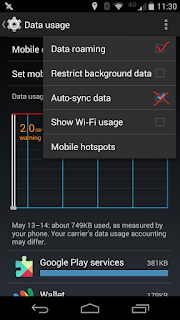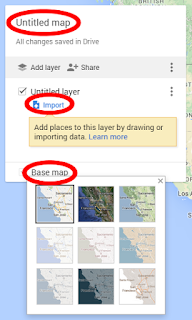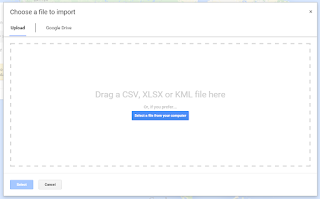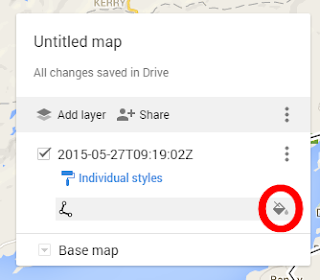Recently we bought something from Sears and used PayPal to pay for it. We selected to use a debit card as payment to PayPal. We thought that was relatively safe as Sears wouldn't have access to the debit card and could only process that one transaction.
How wrong we were.
My wife was subsequently balancing her checking account and saw several charges and debits against her checking account using the debit card via PayPal.
That was odd.
While the charges were acceptable (Sears had miscalculated the shipping) giving Sears the ability to process charges and debits against her checking account without our approval is not what we had intended.
Looking back through the e-mail surrounding this transaction I found this e-mail from PayPal.
I don't remember that being obvious during the Sears/PayPal transaction.
And PayPal doesn't make it easy to find these agreements on their site.
Login to PayPal as normal.
Then up in the top right is a little gray gear. Click on that.
On the next screen scroll down to the bottom and find "Payment settings" and under that click on "Preapproved payments."
And there's Sears.
By the time I took the above screen capture I had canceled the agreement.
Click on the Merchant's name and you'll get this.
If the agreement is still active you'll be able to click on "Cancel" here.
I'm surprised at the merchants that do this. In my case I found payment agreements with Sears, TravelSmith, Orvis, eBay, Age of Learning, Office Depot, Zappos, iTunes, Ancestry.com, TigerDirect, GoDaddy, and Woot. Several on this list I used PayPal deliberately to deny the merchant unapproved access to my credit.
This verges on sneaky, both on the part of the merchant and PayPal.
And while I have your attention on PayPal, go read this.
Sunday, October 18, 2015
Sunday, October 11, 2015
Cloud Security
I follow a number of CIO-orientated blogs and this article popped up recently:
The entire article is worth reading but I'll try to pull out the highlights here.
You'll recall my observations in a prior post.
To raise both sides of this topic, if you or your organization are not able to "maintain and monitor use and access" maybe delegating that to a cloud provider is the prudent thing to do.
Just make sure your boss is on board with your decision. And that you've got the mobile number of your cloud salesperson.
Why promises about cloud security make me uneasyI couldn't have said it better myself.
The entire article is worth reading but I'll try to pull out the highlights here.
Cloud companies will tell you that their products and services are secure and you can use security products to ensure that your data and applications are secure. I am a bit skeptical.
I can maintain and monitor use and access to my user base and interrogate logs of application use however I lack key visibility when in comes to the cloud...While many organizations struggle to "maintain and monitor use and access" at least they control their own destiny. In a cloud environment you will "lack key visibility."
You'll recall my observations in a prior post.
...as a CIO are you comfortable with this level of opacity to service failures?From the referenced article:
I lack control of the cloud and am dependent on a third party vendor for disclosure and transparency ...Not a comfortable position for a CIO.
To raise both sides of this topic, if you or your organization are not able to "maintain and monitor use and access" maybe delegating that to a cloud provider is the prudent thing to do.
Just make sure your boss is on board with your decision. And that you've got the mobile number of your cloud salesperson.
Sunday, October 04, 2015
International Cellular Plans 2015
Back in 2011 I covered my international cellular usage for a trip to Italy. In 2015 we traveled to Ireland so I looked again.
As you would hope AT&T has simplified and lowered the prices on their international cellular plans. As of May 2015 here are their plans.
Unlike 2011 you can't pro-rate these plans when you get back. But there is still an angle. Keep on reading.
The cost per megabyte has dropped. In 2011, 125MB was $50. In 2015 120MB was $30. In 2011, texts were $.20 each. In 2015, texts sent are free. Texts received are charged at your domestic rate (free for me on Mobile Share Value Plan). Voice is the same as 2011 at the Passport level.
The unlimited texts were nice for us as we tended to text among the travel party.
Several of us had iPhones which iMessage uses data so we had to log them out of iMessage.
On an iPhone, a day before leaving you should turn off iMessage.
To confirm this send a couple of text messages. The bubbles should be green instead of blue. When the bubbles are green, even international texts are free with AT&T's Mobile Share Value Plan. The only downside is that text messages won't go to an iPad.
When you land overseas, you need to make the following changes.
First turn off "Background App Refresh". All the apps will still work but you'll just have to initiate their updates, e.g. e-mail.
As you would hope AT&T has simplified and lowered the prices on their international cellular plans. As of May 2015 here are their plans.
Unlike 2011 you can't pro-rate these plans when you get back. But there is still an angle. Keep on reading.
The cost per megabyte has dropped. In 2011, 125MB was $50. In 2015 120MB was $30. In 2011, texts were $.20 each. In 2015, texts sent are free. Texts received are charged at your domestic rate (free for me on Mobile Share Value Plan). Voice is the same as 2011 at the Passport level.
The unlimited texts were nice for us as we tended to text among the travel party.
Several of us had iPhones which iMessage uses data so we had to log them out of iMessage.
On an iPhone, a day before leaving you should turn off iMessage.
To confirm this send a couple of text messages. The bubbles should be green instead of blue. When the bubbles are green, even international texts are free with AT&T's Mobile Share Value Plan. The only downside is that text messages won't go to an iPad.
When you land overseas, you need to make the following changes.
First turn off "Background App Refresh". All the apps will still work but you'll just have to initiate their updates, e.g. e-mail.
Then turn on "Data Roaming".
At the bottom of this screen is a menu item to "Reset Statistics". If you tap this it'll reset your data usage tracking so you can see where you are against the AT&T international plan.
Then undo all this when you get back in the U.S.
Android is not so complicated. Just turn on "Data roaming" and turn off "Auto-sync data".
On my Moto X, the LTE bands on AT&T's Irish partner weren't supported so I expected to only get UMTS+. However in the areas where I was (really rural) I mostly got 3G and sometimes even EDGE.
When I returned I called AT&T and they could tell me the data usage and calling minutes. They then re-rated the plans to the most cost effective. This saved me $33.
Post script: Be careful not to read too much into the AT&T Passport pitch on "messaging" being "unlimited." Notice that doesn't say "free." It is true that there is no direct per message charge for messages sent. (Messages received are billed at the domestic rate.)
But let's think for a second about the two different types of "messages." First there's the traditional text only, single recipient message. That is called Short Message Service (SMS).
Second there's the message with a picture or multiple recipients. This is called Multimedia Messaging Service (MMS).
SMS messages don't require cellular data. MMS messages do require cellular data. And this cellular data will count against your allowance in the Passport offering.
When I returned I called AT&T and they could tell me the data usage and calling minutes. They then re-rated the plans to the most cost effective. This saved me $33.
Post script: Be careful not to read too much into the AT&T Passport pitch on "messaging" being "unlimited." Notice that doesn't say "free." It is true that there is no direct per message charge for messages sent. (Messages received are billed at the domestic rate.)
But let's think for a second about the two different types of "messages." First there's the traditional text only, single recipient message. That is called Short Message Service (SMS).
Second there's the message with a picture or multiple recipients. This is called Multimedia Messaging Service (MMS).
SMS messages don't require cellular data. MMS messages do require cellular data. And this cellular data will count against your allowance in the Passport offering.
Sunday, September 27, 2015
Update on Spam
It's been years since I've written about spam. That article was really focusing on the McColo shutdown.
Recently I came across a Quartz article that said that spam is at a 10-year low based on work by Symantec. This prompted me to revisit my spam tracking.
My numbers completely agree with Symantec's findings.
For background, the way I get my numbers is that every Monday I log into a Gmail account and note the number of e-mails in the Spam folder.
Recently I came across a Quartz article that said that spam is at a 10-year low based on work by Symantec. This prompted me to revisit my spam tracking.
My numbers completely agree with Symantec's findings.
For background, the way I get my numbers is that every Monday I log into a Gmail account and note the number of e-mails in the Spam folder.
Sunday, September 20, 2015
OneDrive Critique
No, it's not my critique. Remember I tried several Microsoft file sync products and as Microsoft messed with them I dropped them one by one. I've stuck with Dropbox because it just works.
I've been watchingSkyDrive OneDrive (don't even get me started) as it has the promise of unlimited free storage and deep integration into Microsoft products.
I should have known better.
Recently Paul Thurrott wrote one of his "What I Use" articles on cloud storage. Thurrott is the guy who started SuperSite for Windows and hosts Windows Weekly. For Pete's sake, this guy uses a Windows phone!
Here's what he said about OneDrive:
I'll stick with Dropbox.
I've been watching
I should have known better.
Recently Paul Thurrott wrote one of his "What I Use" articles on cloud storage. Thurrott is the guy who started SuperSite for Windows and hosts Windows Weekly. For Pete's sake, this guy uses a Windows phone!
Here's what he said about OneDrive:
So why even bother with Dropbox?
Simple. It works. It works really well. It works quickly. And it works reliably.
OneDrive, meanwhile, is a mess. It’s slow and its unreliable...Admittedly I haven't given OneDrive a try. I have been a little gun shy given my experiences with other Microsoft file sync products.
I'll stick with Dropbox.
Sunday, September 13, 2015
Dashcam Wiring
When I wrote the post about my dashcam I hadn't hardwired it. I was collecting the parts and installed it recently.
My plan was to run a miniUSB cable from the windshield mounted dashcam, under the headliner, under the door trim and to a switched socket in the primary fuse block.
It worked perfectly.
I found a miniUSB cable that had the proper angle to fit flat against the windshield and leave the dashcam headed directly to the top of the windshield. The headliner was loose enough to slide the cable under it.
When I got the to driver's A pillar, I was able to slip the cable into the gap between the trim and the windshield. I snaked it down to the top of the dash and moved it over to the soft rubber door jamb trim. I slipped the cable under the trim and ran it down to the bottom of the dash.
I put an Add-A-Circuit in the rightmost middle fuse socket. In my 2013 Accord this socket is switched with the ignition. I put the 10A fuse displaced from the fuse socket into the primary socket of the Add-A-Circuit and put a 7.5A fuse (included with the Add-A-Circuit) in the additional fuse socket of the Add-A-Circuit.
I got a car outlet adapter splitter and cut off one leg near the plug end leaving about a foot of cable and a socket.
I attached one wire from the socket to the Add-A-Circuit with a wire nut and the other end to a convenient ground screw.
I grabbed a spare USB car outlet adapter from my junk drawer and inserted it into the car outlet adapter socket. Then I plugged the miniUSB cable into it.
I should have zip tied all this together and velcroed it under the dash. I didn't. There wasn't much spare cable left so I just slipped the car outlet adapter socket up under the edge of dash. It seemed secure and has been there every since.
Here's what it looks like.
My plan was to run a miniUSB cable from the windshield mounted dashcam, under the headliner, under the door trim and to a switched socket in the primary fuse block.
It worked perfectly.
I found a miniUSB cable that had the proper angle to fit flat against the windshield and leave the dashcam headed directly to the top of the windshield. The headliner was loose enough to slide the cable under it.
When I got the to driver's A pillar, I was able to slip the cable into the gap between the trim and the windshield. I snaked it down to the top of the dash and moved it over to the soft rubber door jamb trim. I slipped the cable under the trim and ran it down to the bottom of the dash.
I put an Add-A-Circuit in the rightmost middle fuse socket. In my 2013 Accord this socket is switched with the ignition. I put the 10A fuse displaced from the fuse socket into the primary socket of the Add-A-Circuit and put a 7.5A fuse (included with the Add-A-Circuit) in the additional fuse socket of the Add-A-Circuit.
I attached one wire from the socket to the Add-A-Circuit with a wire nut and the other end to a convenient ground screw.
I grabbed a spare USB car outlet adapter from my junk drawer and inserted it into the car outlet adapter socket. Then I plugged the miniUSB cable into it.
I should have zip tied all this together and velcroed it under the dash. I didn't. There wasn't much spare cable left so I just slipped the car outlet adapter socket up under the edge of dash. It seemed secure and has been there every since.
Here's what it looks like.
I slipped this up under the edge of dash.
Sunday, September 06, 2015
Third Time Third Time is a Charm
My 2 previous installs/upgrades of Windows 10 went almost flawlessly. My time using them still is a good experience.
I knew that I was going to hit a bump in the road.
The third time was an old ThinkPad X100e running Windows 7 Pro and it was slooooooow. Maybe Windows 10 would freshen it up.
As previously I used this procedure.
It wasn't as smooth as before.
The first time the upgrade just hung and I had to hard power down the laptop.
The second time I got error "0xc1900101 - 0x2000c" and it rolled back to Windows 7. Windows 7 was not well at that point.
I restored the X100e from a previous system image and tried again.
This time I used a USB drive version of Windows 10 Pro that I had built using this Microsoft tool.
The third time worked.
The poor old X100e limped along until it ran Windows Update a couple of times and now it's fine.
It's too early to tell if it's faster but I think not.
Incidentally I have noticed on all 3 installs/upgrades of Windows 10 that System Recovery has been turned off. Be sure and check this on your system.
I knew that I was going to hit a bump in the road.
The third time was an old ThinkPad X100e running Windows 7 Pro and it was slooooooow. Maybe Windows 10 would freshen it up.
As previously I used this procedure.
It wasn't as smooth as before.
The first time the upgrade just hung and I had to hard power down the laptop.
The second time I got error "0xc1900101 - 0x2000c" and it rolled back to Windows 7. Windows 7 was not well at that point.
I restored the X100e from a previous system image and tried again.
This time I used a USB drive version of Windows 10 Pro that I had built using this Microsoft tool.
The third time worked.
The poor old X100e limped along until it ran Windows Update a couple of times and now it's fine.
It's too early to tell if it's faster but I think not.
Incidentally I have noticed on all 3 installs/upgrades of Windows 10 that System Recovery has been turned off. Be sure and check this on your system.
Sunday, August 30, 2015
Google Hangouts and VoIP
I've been using Google Voice since it was Grand Central. Initially I was using it to overcome the confusion that arose with my traveling from office to office. When I'd call someone they'd get the caller ID of the extension that I was using. Then when I'd call them again they wouldn't recognize the extension. Grand Central gave me the ability to always present a consistent caller ID.
Further it lets me keep a good log of calls and even block callers if necessary.
However as I have transitioned to almost exclusive use of a cell phone, originating calls from my Google Voice number is difficult.
I've discovered that the Android Hangouts app handles that nicely. There is also a Hangouts Dialer app but that function has been incorporated into the main Hangouts app.
Here's what you normally see in the Hangouts app.
But notice over to the right is an icon for a dial pad. Swipe from the right to the left and you'll get this.
It comes up with Recent Calls from your Google Voice number. Now it's not a pretty as the phone's Dialer app but it works fine.
Just start typing a contact's name and you'll get a list of matches.
Or from the Recent Calls screen tap on the dial pad icon at the bottom.
The call will be placed over cellular data or Wi-Fi and present the caller ID of your Google Voice number.
Here's what it looks like during a call.
Now if you want to really get out there, you can go to Hangouts / Settings and turn on "Ring Hangouts for incoming phone calls made to your Google Voice number".
Now you're not using any cellular minutes. And if you have persistent Wi-Fi you don't even need cellular service.
Pretty cool.
Further it lets me keep a good log of calls and even block callers if necessary.
However as I have transitioned to almost exclusive use of a cell phone, originating calls from my Google Voice number is difficult.
I've discovered that the Android Hangouts app handles that nicely. There is also a Hangouts Dialer app but that function has been incorporated into the main Hangouts app.
Here's what you normally see in the Hangouts app.
But notice over to the right is an icon for a dial pad. Swipe from the right to the left and you'll get this.
It comes up with Recent Calls from your Google Voice number. Now it's not a pretty as the phone's Dialer app but it works fine.
Just start typing a contact's name and you'll get a list of matches.
Or from the Recent Calls screen tap on the dial pad icon at the bottom.
The call will be placed over cellular data or Wi-Fi and present the caller ID of your Google Voice number.
Here's what it looks like during a call.
Now if you want to really get out there, you can go to Hangouts / Settings and turn on "Ring Hangouts for incoming phone calls made to your Google Voice number".
Now you're not using any cellular minutes. And if you have persistent Wi-Fi you don't even need cellular service.
Pretty cool.
Sunday, August 23, 2015
OMG(oogle) Now
On a recent trip to the Gulf Coast we were driving through a heavy rain. I got an unusual alert tone on my OnePlus One. It was Google Now with the following alert.
And it really was a severe thunderstorm because soon I got another similar alert.
As we approached the location the information got more complete.
This accident was reported by a Waze user.
By now I was fascinated with the Google Now cards that were being presented to me. As I scrolled down I saw this one.
All this was completely passive on my part. I was not using Google to navigate nor had I searched for gas stations.
On Mondays, I visit my mother and take her to my brother's house. Here are the Google Now cards I had on a recent Monday morning.
Later that day Google Now reminded me of my frequent dinner destination on Mondays.
Some may call this creepy. I call it pretty useful.
And it really was a severe thunderstorm because soon I got another similar alert.
As we approached the location the information got more complete.
This accident was reported by a Waze user.
By now I was fascinated with the Google Now cards that were being presented to me. As I scrolled down I saw this one.
All this was completely passive on my part. I was not using Google to navigate nor had I searched for gas stations.
On Mondays, I visit my mother and take her to my brother's house. Here are the Google Now cards I had on a recent Monday morning.
Later that day Google Now reminded me of my frequent dinner destination on Mondays.
Some may call this creepy. I call it pretty useful.
Sunday, August 16, 2015
OnePlus One GPS
Cell phone GPS capability has gotten so much better since I struggled with my Samsung Captivate.
I captured this screenshot on my OnePlus One as we were driving on the Interstate. I was impressed with the quick GPS fix and the accuracy.
Then I installed Cyanogen OS 12 and things changed.
The next morning when I went out for a walk Runkeeper didn't get a GPS fix. Well, I had just updated Runkeeper the evening before. So off I went without a GPS fix. When I returned I discovered that while I was walking Runkeeper had gotten a GPS fix. Yeah, something wrong with Runkeeper.
Not.
The second morning Runkeeper didn't get a fix again so I fired up GPS Test. No fix. Can't blame Runkeeper for that.
I stood in my driveway for 5 minutes or so and finally got a GPS fix and took my walk. When I returned I headed to Google.
What I found was that elongated times to get a GPS fix were particularly common after upgrading fom Cyanogen OS 11 (KitKat 4.4.4) to Cyanogen OS 12 (Lollipop 5.0.2).
There are all kinds of mystical fixes out there but the one that seemed to make the most sense to me was to reset the AGPS data.
It turns out that GPS Test has Clear AGPS and Update AGPS functions hidden in its menus. Tap "..." at the top right.
A couple of taps later and my problem was gone.
In the following screencast you can see that the GPS gets a fix in the 6-7 seconds that it took Runkeeper to paint the screen.
I captured this screenshot on my OnePlus One as we were driving on the Interstate. I was impressed with the quick GPS fix and the accuracy.
Then I installed Cyanogen OS 12 and things changed.
The next morning when I went out for a walk Runkeeper didn't get a GPS fix. Well, I had just updated Runkeeper the evening before. So off I went without a GPS fix. When I returned I discovered that while I was walking Runkeeper had gotten a GPS fix. Yeah, something wrong with Runkeeper.
Not.
The second morning Runkeeper didn't get a fix again so I fired up GPS Test. No fix. Can't blame Runkeeper for that.
I stood in my driveway for 5 minutes or so and finally got a GPS fix and took my walk. When I returned I headed to Google.
What I found was that elongated times to get a GPS fix were particularly common after upgrading fom Cyanogen OS 11 (KitKat 4.4.4) to Cyanogen OS 12 (Lollipop 5.0.2).
There are all kinds of mystical fixes out there but the one that seemed to make the most sense to me was to reset the AGPS data.
It turns out that GPS Test has Clear AGPS and Update AGPS functions hidden in its menus. Tap "..." at the top right.
A couple of taps later and my problem was gone.
In the following screencast you can see that the GPS gets a fix in the 6-7 seconds that it took Runkeeper to paint the screen.
Sunday, August 09, 2015
Windows 10 Early Report
tl;dr Overall, I couldn't be more pleased.
I've been playing with Windows 10 through the Insider program since it started.
I ran Windows 10 Technical Preview in a VirtualBox virtual machine. While Windows 10 always ran well, the installation and upgrade process wasn't smooth. I believe that was due principally to the virtual environment.
I have an old ThinkPad T61 that was still running XP. All I did with it was run iTunes offline. That seemed like a perfect opportunity to load Windows 10 on. It had 2GB of RAM and a 60GB hard drive. It was a Intel Core2 Duo T9300 64-bit.
I had a copy of Windows 10 Enterprise so why not?
I deleted the XP partition and redefined it and did a clean install of Windows 10.
It was an absolutely flawless install. Everything worked the first time.
There have been a couple of things I've fiddled with. The wireless adapter doesn't always reconnect after restarting. I haven't searched to see if there's a better driver for it. The TrackPad center button doesn't scroll onMetro Modern Universal apps. Unfortunately that includes the new Settings dialogs.
I fought with the desktop theme. I prefer to use a desktop image with a white background. Windows 10 insisted on using a white font for the desktop icons with a black drop shadow. If I turned off the drop shadow, the icon text simply disappeared. In a minute I'll get to the solution.
With that under my belt I moved on to a Windows 7 instance on a ThinkPad X220.
The X220 was running Windows 7 Pro 64-bit and was eligible for a free upgrade. I followed these instructions and forced the upgrade in place.
From start to finish the procedure took just under 3 hours. Again it was an absolutely flawless install. Everything worked the first time.
I haven't had any problem with the wireless adapter and the TrackPad center button works like it should. I had already hacked around with the desktop icons to get them looking like I wanted them under Windows 7 and they stayed "fixed." The X220 had Office 2013 installed and after a brief "installation" dialog all the Office apps worked fine and retained all the settings. Even little things like power settings stayed intact. Oddly all the printers went away but were easy to reinstall. And Windows 10 has its own "Print to PDF" service. Microsoft Security Essentials quietly disappeared.
Back to the T61 desktop. I exported the desktop theme from the X220 and installed it on the T61. Then again turned off the drop shadows. After logging off and back on the desktop was fine. I've tried everything with the TrackPad driver. The driver dialog doesn't have the "ThinkPad" tab like on the X220. I even tried reinstalling the driver in Windows 8.1 compatibility mode. I used Device Manager to uninstall the device and let Windows reinstall it. No luck.
So far I've stuck with the new Windows 10 Start menu. I don't like it but I think it'll be Ok. It's taken both systems a while to successfully build the index and search right.
Overall, I couldn't be more pleased. My "Big Honker" server offered to install Windows 10 Pro today and I declined for the time being. That system has a couple of applications that, although cleared by the compatibility checker, I'm concerned about, e.g. Picasa, Tivoli Continuous Data Protection, and a USB scanner. That system is 5+ years old and I wish it had USB 3. It may be simpler to just replace it.
I've been playing with Windows 10 through the Insider program since it started.
I ran Windows 10 Technical Preview in a VirtualBox virtual machine. While Windows 10 always ran well, the installation and upgrade process wasn't smooth. I believe that was due principally to the virtual environment.
I have an old ThinkPad T61 that was still running XP. All I did with it was run iTunes offline. That seemed like a perfect opportunity to load Windows 10 on. It had 2GB of RAM and a 60GB hard drive. It was a Intel Core2 Duo T9300 64-bit.
I had a copy of Windows 10 Enterprise so why not?
I deleted the XP partition and redefined it and did a clean install of Windows 10.
It was an absolutely flawless install. Everything worked the first time.
There have been a couple of things I've fiddled with. The wireless adapter doesn't always reconnect after restarting. I haven't searched to see if there's a better driver for it. The TrackPad center button doesn't scroll on
I fought with the desktop theme. I prefer to use a desktop image with a white background. Windows 10 insisted on using a white font for the desktop icons with a black drop shadow. If I turned off the drop shadow, the icon text simply disappeared. In a minute I'll get to the solution.
With that under my belt I moved on to a Windows 7 instance on a ThinkPad X220.
The X220 was running Windows 7 Pro 64-bit and was eligible for a free upgrade. I followed these instructions and forced the upgrade in place.
From start to finish the procedure took just under 3 hours. Again it was an absolutely flawless install. Everything worked the first time.
I haven't had any problem with the wireless adapter and the TrackPad center button works like it should. I had already hacked around with the desktop icons to get them looking like I wanted them under Windows 7 and they stayed "fixed." The X220 had Office 2013 installed and after a brief "installation" dialog all the Office apps worked fine and retained all the settings. Even little things like power settings stayed intact. Oddly all the printers went away but were easy to reinstall. And Windows 10 has its own "Print to PDF" service. Microsoft Security Essentials quietly disappeared.
Back to the T61 desktop. I exported the desktop theme from the X220 and installed it on the T61. Then again turned off the drop shadows. After logging off and back on the desktop was fine. I've tried everything with the TrackPad driver. The driver dialog doesn't have the "ThinkPad" tab like on the X220. I even tried reinstalling the driver in Windows 8.1 compatibility mode. I used Device Manager to uninstall the device and let Windows reinstall it. No luck.
So far I've stuck with the new Windows 10 Start menu. I don't like it but I think it'll be Ok. It's taken both systems a while to successfully build the index and search right.
Overall, I couldn't be more pleased. My "Big Honker" server offered to install Windows 10 Pro today and I declined for the time being. That system has a couple of applications that, although cleared by the compatibility checker, I'm concerned about, e.g. Picasa, Tivoli Continuous Data Protection, and a USB scanner. That system is 5+ years old and I wish it had USB 3. It may be simpler to just replace it.
Sunday, August 02, 2015
NFC and Android Beam
With the recent announcement of the OnePlus 2 which doesn't have NFC (Near Field Communication) I felt like I needed to revisit NFC and Android Beam.
I've written about this technology previously and described the use cases but with all the grumbling about the lack of NFC on the OnePlus 2 I wanted to actually demonstrate how NFC and Android Beam work.
To turn on NFC and Android Beam go to "Settings". In the "Wireless and networks" section, tap on "More". Tap on "NFC" to enable it.
Android Beam will show "Ready to transmit app content via NFC".
Here's how it actually works.
This function isn't limited to Google Maps. For example if you have a web site up in your browser on one phone and tap two phones together the URL will be sent to the second phone and it will open in the browser on the second phone.
Android Pay, successor to Google Wallet, also uses NFC. Here's my post on Google Wallet. It was written before the announcement of the iPhone 6 with Apple Pay. The proliferation of NFC ready cashier terminals has accelerated with refresh of terminals due to the upcoming EMV transition.
Enjoy! Unless you have a OnePlus 2. Or an iPhone.
I've written about this technology previously and described the use cases but with all the grumbling about the lack of NFC on the OnePlus 2 I wanted to actually demonstrate how NFC and Android Beam work.
To turn on NFC and Android Beam go to "Settings". In the "Wireless and networks" section, tap on "More". Tap on "NFC" to enable it.
Android Beam will show "Ready to transmit app content via NFC".
Here's how it actually works.
This function isn't limited to Google Maps. For example if you have a web site up in your browser on one phone and tap two phones together the URL will be sent to the second phone and it will open in the browser on the second phone.
Android Pay, successor to Google Wallet, also uses NFC. Here's my post on Google Wallet. It was written before the announcement of the iPhone 6 with Apple Pay. The proliferation of NFC ready cashier terminals has accelerated with refresh of terminals due to the upcoming EMV transition.
Enjoy! Unless you have a OnePlus 2. Or an iPhone.
Sunday, July 26, 2015
Google My Maps
After my Geotagging IV post I realized that I didn't cover how to make the Google maps I included.
Set GPSLogger to "Log to KML" and to create a new file "Every time I start". Also set location providers to "GPS".
After recording a track use GPSLogger's integrated support for Dropbox to upload the KML files.
While logged into Google, go to https://maps.google.com and click on "My maps."
Set GPSLogger to "Log to KML" and to create a new file "Every time I start". Also set location providers to "GPS".
After recording a track use GPSLogger's integrated support for Dropbox to upload the KML files.
While logged into Google, go to https://maps.google.com and click on "My maps."
Then click on "Create."
Click on "Untitled map" to name the map. Click on "Base map" to specify the background map.
Then click on "Import" to import your KML.
Drag your KML files (from Dropbox) here.
You can change the line color and width by clicking on the paint bucket.
Have fun!
Sunday, July 19, 2015
OnePlus One
I volunteered for Motorola's Test Drive of Lollipop 5.0.2 on my 2013 Moto X. Let's just say it didn't go well. After I got the replacement device I got the itch for something new.
I'd bought a couple of OnePlus Ones before and sold or traded them off. In early June, OnePlus started having "flash" sales of the One. I bought a 64GB SandStone Black for $299.
My OnePlus One came with CyanogenMod 11S. OnePlus has had a squabble with Cyanogen and subsequently built their own Android ROM called Oxygen. OnePlus has Lollipop variants of both of these but mine shipped with KitKat 4.4.4. They're promising 5.1.1 "soon." I haven't been in a hurry to flash Lollipop on the OnePlus One.
The OnePlus One goes against my bias toward modest, even small, phones. I'm still struggling with the One's size. The things that sweeten the deal are the gorgeous screen and the long lasting battery.
I never had the Moto X battery completely go dead but I found myself "managing" the battery by just not using the phone. I didn't think that was what you were supposed to do with a phone.
The OnePlus One's battery life isn't "magical" but I don't not use it for fear of exhausting the battery. At the end of the day I often find that I have more than 50% battery capacity left. You can watch my battery usage here.
The OnePlus One came with a pair of SIM trays. One for a micro-SIM and one for a nano-SIM so I was able to just slip the nano-SIM out of my Moto X and into the OnePlus One. I did this before I did the initial power up and the LTE has worked perfectly on AT&T.
Source: phoneArena.com
As with the Moto X I got a Seidio Spring-Clip Holster (HLSSGT3AS). This holster is for a Samsung Galaxy Note 3 but it fits the OnePlus One fine.
My OnePlus One came with a non-standard build XNF9XBS28K of KitKat. This is apparently a OnePlus internal build that is not intended to reach customers. Unfortunately many of the phones in the flash sales were shipped with this build. The downside is that this build doesn't receive Over The Air (OTA) updates so it won't get Lollipop. The upside is that it is really solid.
I followed the instructions here and flashed Cyanogen OS 12 (5.0.2) and it's as wonderful as I expected.
Oh, and I've installed the OTA Lollipop 5.1 on my Moto X.
Which one am I using?
BOTH!
I'd bought a couple of OnePlus Ones before and sold or traded them off. In early June, OnePlus started having "flash" sales of the One. I bought a 64GB SandStone Black for $299.
My OnePlus One came with CyanogenMod 11S. OnePlus has had a squabble with Cyanogen and subsequently built their own Android ROM called Oxygen. OnePlus has Lollipop variants of both of these but mine shipped with KitKat 4.4.4. They're promising 5.1.1 "soon." I haven't been in a hurry to flash Lollipop on the OnePlus One.
The OnePlus One goes against my bias toward modest, even small, phones. I'm still struggling with the One's size. The things that sweeten the deal are the gorgeous screen and the long lasting battery.
Source: phoneArena.com
I never had the Moto X battery completely go dead but I found myself "managing" the battery by just not using the phone. I didn't think that was what you were supposed to do with a phone.
The OnePlus One's battery life isn't "magical" but I don't not use it for fear of exhausting the battery. At the end of the day I often find that I have more than 50% battery capacity left. You can watch my battery usage here.
The OnePlus One came with a pair of SIM trays. One for a micro-SIM and one for a nano-SIM so I was able to just slip the nano-SIM out of my Moto X and into the OnePlus One. I did this before I did the initial power up and the LTE has worked perfectly on AT&T.
| Motorola Moto X | OnePlus One | |
| DESIGN | ||
| Device type | Smart phone | Smart phone |
| OS | Android (4.4.2, 4.4, 4.3, 4.2.2) | Android (4.4.4, 4.4) CyanogenMod 11S UI |
| Dimensions | 5.09 x 2.57 x 0.41 inches (129.3 x 65.3 x 10.4 mm) | 6.02 x 2.99 x 0.35 inches (152.9 x 75.9 x 8.9 mm) |
| Weight | 4.59 oz (130 g) | 5.71 oz (162 g) |
| DISPLAY | ||
| Physical size | 4.7 inches | 5.5 inches |
| Resolution | 720 x 1280 pixels | 1080 x 1920 pixels |
| Pixel density | 316 ppi | 401 ppi |
| Technology | AMOLED | IPS LCD |
| Colors | 16 777 216 | 16 777 216 |
| Touchscreen | Multi-touch | Multi-touch |
| Features | Light sensor, Proximity sensor, Scratch-resistant glass (Corning Gorilla Glass) | Light sensor, Proximity sensor, Scratch-resistant glass (Corning Gorilla Glass 3) |
| CAMERA | ||
| Camera | 10 megapixels | 13 megapixels |
| Flash | LED | Dual LED |
| Aperture size | F2.4 | F2.0 |
| Focal length (35mm equivalent) | 30 mm | |
| Camera sensor size | 1/2.6" | 1/3.06" |
| Features | Digital zoom, Autofocus, Touch to focus, Geo tagging | CMOS image sensor, Autofocus |
| Camcorder | 1920x1080 (1080p HD) (60 fps) | 3840x2160 (4K), 1280x720 (720p HD) (120 fps) |
| Features | ||
| Front-facing camera | 2 megapixels | 5 megapixels |
| HARDWARE | ||
| System chip | Motorola X8 (Qualcomm Snapdragon S4 Pro MSM8960) | Qualcomm Snapdragon 801 8974-AC |
| Processor | Dual core, 1700 MHz, Krait | Quad core, 2500 MHz, Krait 400 |
| Graphics processor | Adreno 320 | Adreno 320 |
| System memory | 2048 MB RAM | 3072 MB RAM |
| Built-in storage | 32 GB | 64 GB |
| Maximum User Storage | 28 GB | |
| Storage expansion | ||
| BATTERY | ||
| Talk time | 12.00 hours | |
| Stand-by time | 10.0 days (240 hours) | |
| Capacity | 2200 mAh | 3100 mAh |
| Not user replaceable | Yes | |
| MULTIMEDIA | ||
| Music player | ||
| Filter by | Album, Artist, Playlists | Album, Artist, Playlists |
| Features | Album art cover, Background playback | Album art cover, Background playback |
| Speakers | Earpiece, Loudspeaker | Earpiece, Loudspeaker |
| YouTube player | Yes | Yes |
| INTERNET BROWSING | ||
| Built-in online services support | YouTube (upload), Picasa/Google+ | YouTube (upload), Picasa/Google+ |
| TECHNOLOGY | ||
| GSM | 850, 900, 1800, 1900 MHz | 850, 900, 1800, 1900 MHz |
| UMTS | 850, 900, 1700/2100, 1900, 2100 MHz | 850, 900, 1700/2100, 1900, 2100 MHz |
| FDD LTE | 700 (band 13), 850 (band 5), 1700/2100 (band 4), 1900 (band 2) MHz | 700 (band 17), 1700/2100 (band 4), 1800 (band 3), 2100 (band 1), 2600 (band 7) MHz |
| Data | LTE, HSDPA+ (4G) 42.2 Mbit/s, HSUPA 5.76 Mbit/s, UMTS, EDGE, GPRS | LTE, UMTS, EDGE, GPRS |
| nano-SIM | Yes | Yes |
| Positioning | GPS, A-GPS, S-GPS, Glonass | GPS, A-GPS, Glonass |
| Navigation | Turn-by-turn navigation | Turn-by-turn navigation |
| CONNECTIVITY | ||
| Bluetooth | 4.0 EDR | 4.0 |
| Wi-Fi | 802.11 a, b, g, n, n 5GHz, ac | 802.11 a, b, g, n, n 5GHz, ac |
| Mobile hotspot | Yes | Yes |
| USB | USB 2.0 | USB 2.0 |
| Connector | microUSB | microUSB |
| Features | Mass storage device, USB charging | Mass storage device, USB Host, USB charging |
| HDMI | ||
| Other | NFC, Tethering, Computer sync, OTA sync | NFC, DLNA, Tethering, Computer sync, OTA sync |
| OTHER FEATURES | ||
| Notifications | Haptic feedback, Music ringtones (MP3), Polyphonic ringtones, Vibration, Flight mode, Silent mode, Speakerphone | Haptic feedback, Music ringtones (MP3), Polyphonic ringtones, Vibration, Flight mode, Silent mode, Speakerphone |
| Sensors | Accelerometer, Gyroscope, Compass, Thermometer, Barometer | Accelerometer, Gyroscope, Compass, Gesture |
| Hearing aid compatibility | M3, T3 | |
| Other | Voice dialing, Voice commands, Voice recording | Voice dialing, Voice commands, Voice recording |
| AVAILABILITY | ||
| Officially announced | 01 Aug 2013 | 23 Apr 2014 |
As with the Moto X I got a Seidio Spring-Clip Holster (HLSSGT3AS). This holster is for a Samsung Galaxy Note 3 but it fits the OnePlus One fine.
My OnePlus One came with a non-standard build XNF9XBS28K of KitKat. This is apparently a OnePlus internal build that is not intended to reach customers. Unfortunately many of the phones in the flash sales were shipped with this build. The downside is that this build doesn't receive Over The Air (OTA) updates so it won't get Lollipop. The upside is that it is really solid.
I followed the instructions here and flashed Cyanogen OS 12 (5.0.2) and it's as wonderful as I expected.
Oh, and I've installed the OTA Lollipop 5.1 on my Moto X.
Which one am I using?
BOTH!
Sunday, July 12, 2015
Google Photos
Google seems to be killing Google Plus with 1,000 cuts. Latest is moving photos out to it's own app.
I don't have the time or patience to address the "free" photo storage of Google Photos. Suffice it to say it's not "free."
Anyway on to a subject dearer to my heart, viewing.
I previously looked at Google Plus Photos and compared them to Picasaweb. All of my findings/comments from there still stand.
You'd hope that Google had noted those issues and addressed them in Google Photos.
You'd be disappointed then.
Just to recap here's the presentation of a photo in Picasaweb.
I don't have the time or patience to address the "free" photo storage of Google Photos. Suffice it to say it's not "free."
Anyway on to a subject dearer to my heart, viewing.
I previously looked at Google Plus Photos and compared them to Picasaweb. All of my findings/comments from there still stand.
You'd hope that Google had noted those issues and addressed them in Google Photos.
You'd be disappointed then.
Just to recap here's the presentation of a photo in Picasaweb.
And in Google Plus.
No changes here.
And in Google Photos.
Aaarg! Still no way to see all the exif data. No way to zoom the map. No way to change the base map, i.e. to satellite.
Oh, do you want to change the sequence of the photos in an Album (or is it Collection?) in Google Photos? Sorry. You have to go back to Google Plus or Picasaweb to do that. And Google Plus will nag you when you do. It seems only a matter of time until Google kills Google Plus Photos.
What I do like is the sharing of Google Photos. You no longer get tangled up with needing Google Plus profiles.
After I wrote this Google did another flip-flop restoring function previously removed from Picasaweb.
This comment is exactly my feeling.
After I wrote this Google did another flip-flop restoring function previously removed from Picasaweb.
This comment is exactly my feeling.
Matt Baer
At first I was against Picasa redirecting me to Google + photos. But after a few added features in Google + photos. I stopped trying to go to Picasa. I am really not a fan of the new Photo. Photos seems to be very limited compared to Picasa and Google + photos.
Sunday, July 05, 2015
Chrome and "Ok Google"
A while back, Google added support for "Ok Google" to Chrome. This article on CNET discusses it.
But...
All the links I could find on how to manage this feature are out of date, even Google's support article.
Chrome actually doesn't work that way for me on Version 43.0.2357.130 m (64-bit).
The first time I clicked on the microphone on the Google search page I got this dialog:
I chose "No thanks."
But...
Now when I click on the microphone on the Google search page I get this:
Notice the red dot on the tab. It's listening.
But...
This post isn't about how to manage Google's voice search.
It's about how Google snuck the bits into the open source Chromium project.
Steve Gibson's Security Now is one of my regular podcasts. A recent episode covered the concern over Google inserting a binary "blob" into Chromium.
http://chrome://voicesearch
Microphone: Yes
Audio Capture Allowed: Yes
Wow!
9TO5Google had a good article on the concern.
But...
All the links I could find on how to manage this feature are out of date, even Google's support article.
Chrome actually doesn't work that way for me on Version 43.0.2357.130 m (64-bit).
The first time I clicked on the microphone on the Google search page I got this dialog:
I chose "No thanks."
But...
Now when I click on the microphone on the Google search page I get this:
Notice the red dot on the tab. It's listening.
But...
This post isn't about how to manage Google's voice search.
It's about how Google snuck the bits into the open source Chromium project.
Steve Gibson's Security Now is one of my regular podcasts. A recent episode covered the concern over Google inserting a binary "blob" into Chromium.
http://chrome://voicesearch
Microphone: Yes
Audio Capture Allowed: Yes
Wow!
9TO5Google had a good article on the concern.
The extension that powers Chrome’s voice search is not only downloaded automatically upon installing and launching the browser, but it’s also downloaded automatically in the Chromium open source version of the browser; the extension isn’t listed in the chrome://extensions UI...
...the open source version of the browser, which is not owned by Google, automatically installs proprietary Google technology for both managing whether the microphone is enabled and listening for hotwords. [emphasis original]What's happened to "Don't be evil?"
Subscribe to:
Posts (Atom)